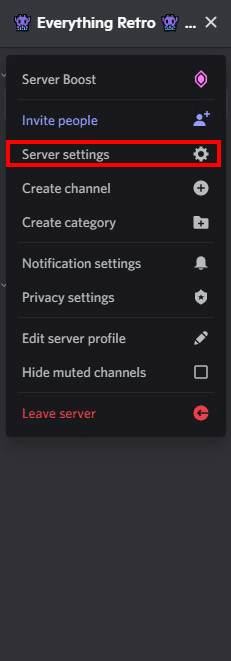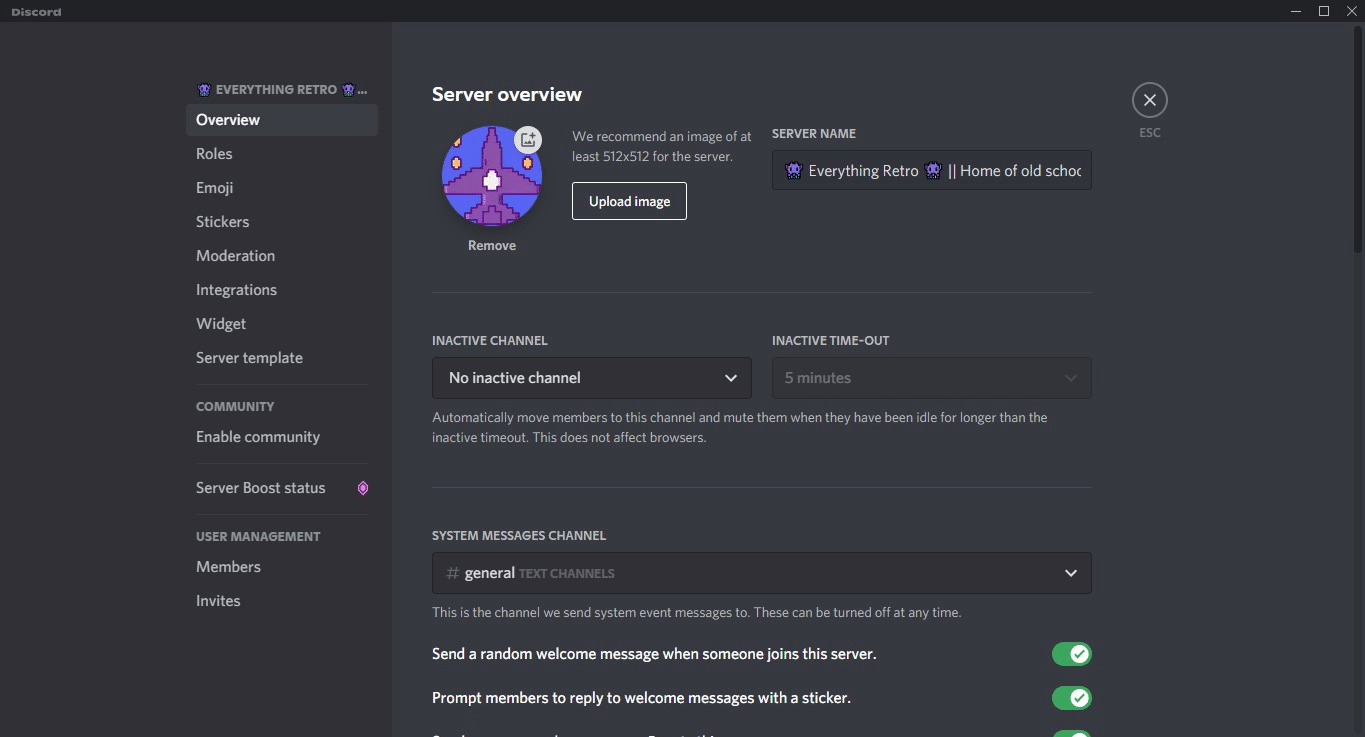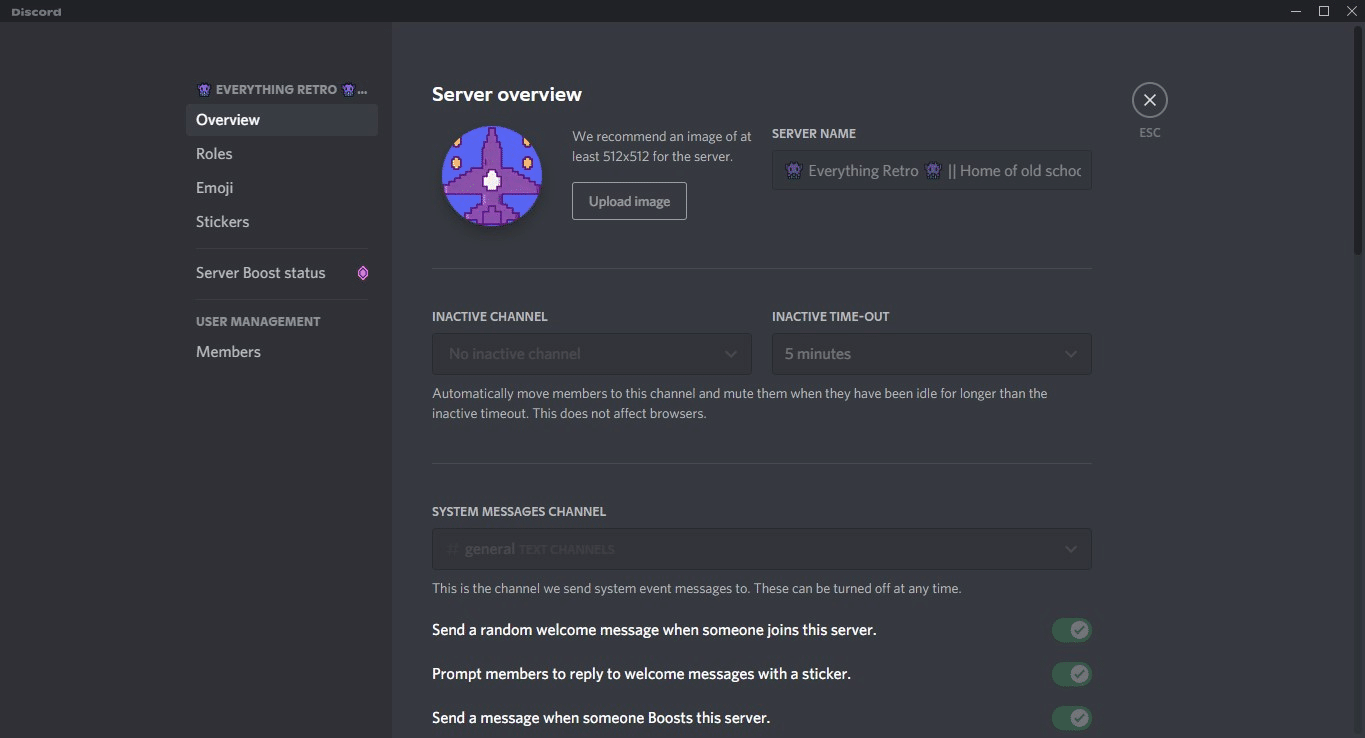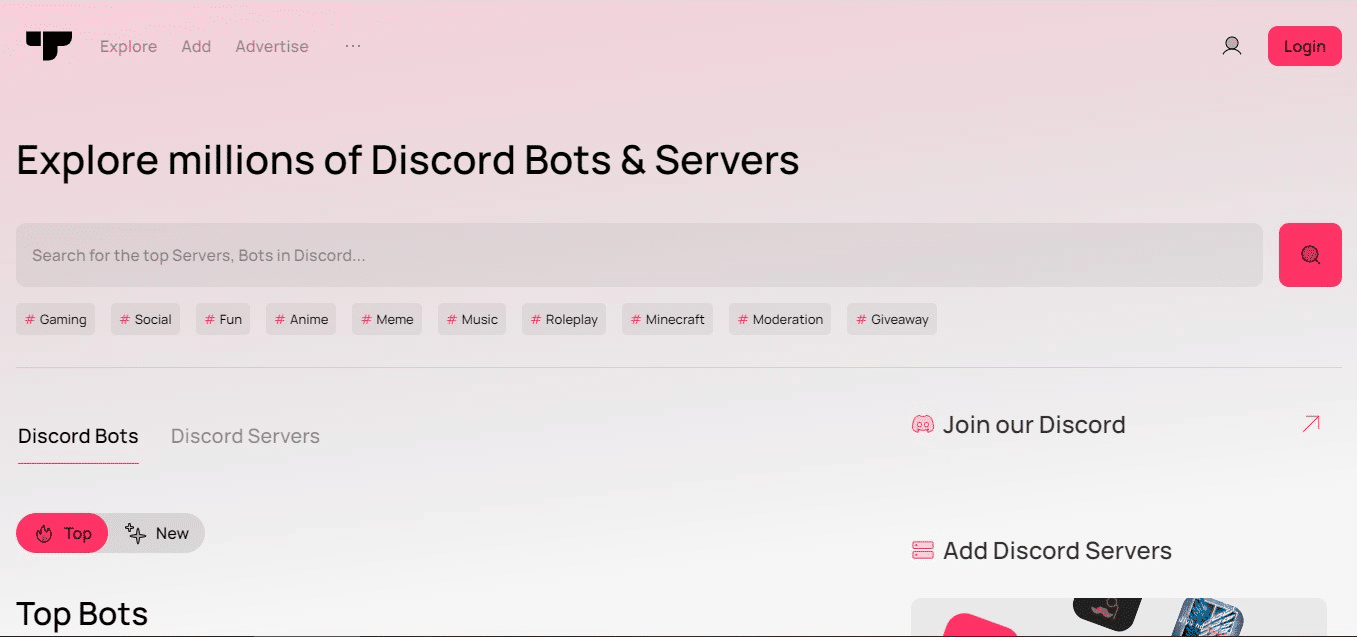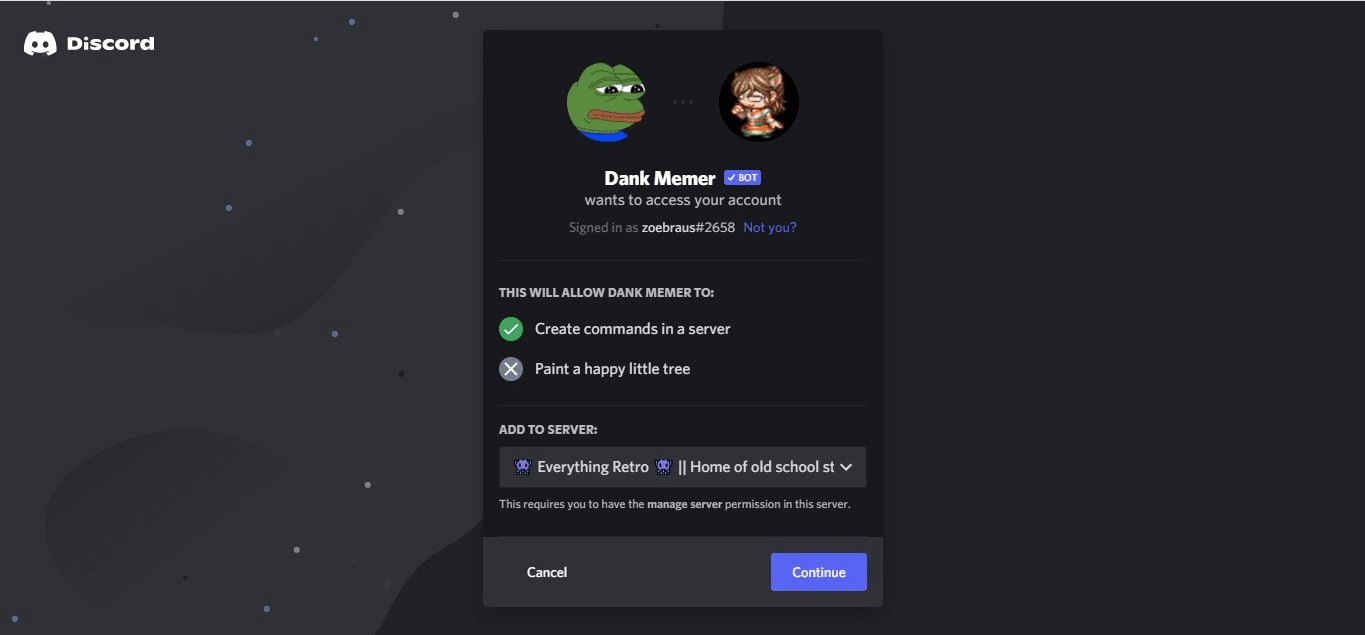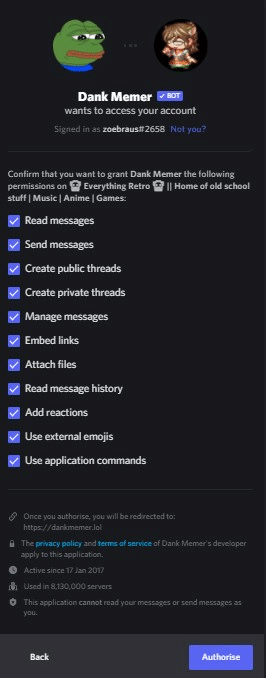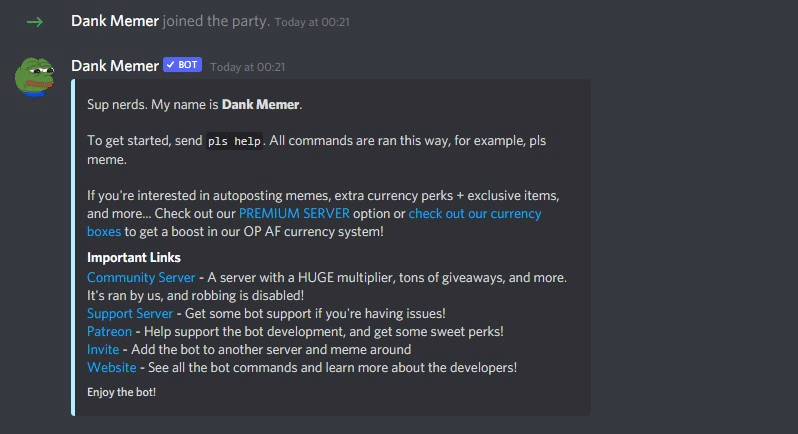Without bots, managing a Discord server, especially the big ones, can be a pretty hard thing to do. As an admin or server owner, imagine if you have to do all these things every day just to keep your server running smoothly:
- Greet and welcome new members one by one
- Be on guard for anyone who blatantly violates the rules, trolls the server, or commences a raid
- Hand out roles to each and every member of your server
You get the idea. Discord servers without bots are difficult to manage. And kind of boring.
Automation of tasks is possible, thanks to the presence of bots. Members can play games with bots anytime they want, listen to music whenever possible, and assign themselves to server roles without having to pester the admins to do it for them.
Ready to learn how to add bot(s) to your Discord server? I’ve prepared an easy-to-follow guide about the basics of inviting bots to your server and what kind of bots you should get. Here we go.
How to Add Bots to Your Discord Server
Before you can add bots to a Discord server, you must have “Manage Server” permission. If you’re the owner of the server, then you don’t have to sweat over it. But if not, you need to be an administrator or at least have been granted permission by the owner to add bots. If you don’t have any of those, then it will be impossible for you to add bots to the server. You will have to ask the owner or admins to add it for you.
To check if you have permission to manage a server, do the following:
-
Step 1
Launch the Discord website or the app if you have it installed on your computer.
-
Step 2
Click the arrow beside the server name. When a drop-down menu appears, find if you can see “Server Settings” among the list of options.
If you can see it, it means you can access the settings page of that specific server and proceed to the next step.
If not, then you don’t have the authority to administrate the server, like adding bots.
-
Step 3
Click “Server Settings.” Now, some users are granted the authority to access the settings, but not to manage the server.
Usually, if you see that the settings page has more options, you have been granted “Manage Server” permission. It will look like this:
If your Server Settings page instead looks like the one below, then it’s most likely the owner didn’t give you “Manage Server” permission. You won’t be able to add bots if this is the case.
If you have permission to manage the server, then you can now invite bots.
How to invite bots to your Discord server
There are different ways to add Discord bots to your server, the most common is by inviting them from bot list websites. Here are the most popular websites where you can find bots.
GitHub is another fantastic place to find bots for your server. Just do a search on GitHub for Discord bots, and it will yield thousands of results. You can also create a free account which will make everything easier for you.
However, adding a bot you find on GitHub can be a little tricky. Hosting a bot depends on one bot to another. You will have to read the specific instructions provided by the developer on how you can add that bot to your server. GitHub is full of useful, fun, and interesting Discord bots, so go explore the site and find ones you like. It may take time to get used to, but you might find the bot that will change your whole life (and your server) for the better.
For beginners, I recommend finding a Discord bot on the five sites I mentioned above. It’s very easy to invite bots through these websites.
To add a Discord bot to your server, do the following:
-
Step 1
Launch the Discord app on your computer. Make sure you’ve logged in to your Discord account.
-
Step 2
Go to any website I listed above to search for bots. For this guide, we’ll use Top.gg.
Discord has thousands and thousands of bots available, so it might be a bit overwhelming and confusing to choose which one should you get. I made a list below where you can read the common types of bots people use in their Discord server, so check it out.
-
Step 3
Choose a bot you want to add to your Discord server. For this tutorial, we will use Dank Memer. Click the “Invite” button.
-
Step 4
Select the server you want to add the Discord bot to, and then click Continue. Make sure you have the correct account before proceeding. If not, log in to Discord using the browser or app, then redo the steps above.
-
Step 5
Authorize the bot to access all the necessary permissions. Caution: Make sure you trust the bot before giving it permission to manage your server. You will see any way the list of what the bot can and can’t do on the authorization page. Once you are sure, click Authorize.
-
Step 6
Verify Captcha, and you’re done. Your bot has been successfully invited to your server.
Usually, after inviting the bot to your server, you will be redirected to the bot’s official website. Here, you will have access to the dashboard where you can view the list of commands, customize the bot, and a lot more. Some Discord bots don’t have a website dashboard feature, but that’s okay. These bots either have the instructions on their page on listing websites and GitHub repositories. You can control them by directly typing commands on your Discord server.
Can I add my own Discord bots?
Absolutely! You can create your own bot and add them to your server. However, you will need to learn how to code in order to create a bot and add them to Discord. Fortunately, there are plenty of tutorials available on the internet to teach yourself how to program one.
Also, you need to have access to Discord Developer Portal so you can upload your own bot. To gain access, go to User Settings>Advanced>and then toggle on Developer mode. Don’t forget to save changes.
Bot Options for Your Discord Server
Discord has thousands of bots available that you can add to your own server. Depending on the bot, what it does can be anything from moderating to uploading memes upon a user’s requests. You can also add bots to play music, post scheduled events, host giveaways, heists, gambling, and a lot more.
Here are some of the most common types of Discord bots and a few examples of each. Note that some bots have multiple functions even though they’re listed in a specific type below.
-
Mod and Admin
These types of bots do exactly just that: moderate and manage your server. It has the ability to ban or kick trolls and members who violated the rules of your server, prevent suspicious accounts from joining your server, welcome new members, and more. It can also act as support and manage tickets submitted by members.
Examples:
-
Social
Social bots can handle tasks like creating custom events, greeting members on their birthdays, handling reminders, and more.
Examples:
-
Roleplay
Love roleplaying? There are bots that let you roleplay with other members on the server, or you can play on your own. Go on epic quests, visit dungeons, collect items, and do more in your server using roleplay bots.
Examples:
-
Memes
Just invite these bots if you want to have endless fun with memes. It’s a must-have for every server, honestly.
Examples:
-
Fun and Games
Many of the popular bots on Discord allow you to play games and have fun. Some of these bots let you collect trading cards, Pokémon, anime characters, and more.
Examples:
-
Music
These bots allow you to play music on a channel where members can listen and enjoy. It usually sources its music from popular streaming services like Spotify and Soundcloud. If you want to know more about music bots, check out our list of the best Discord music you can add to your server here.
Examples:
-
Reaction Roles
Do you want to make assigning roles to your server members easier and faster? You can use a bot for that. Reaction roles bots are also pretty useful to allow members to customize their server preferences, such as notifications, contests, and events. You can also check out our guide for reaction roles here.
Examples:
-
Polls
These bots allow you to create polls easily. We also have a whole guide for that here.
Examples:
-
Economy
Economy bots let you run and manage in-server currency, open shops, and more. Many of the top bots on Discord have this feature, such as Dank Memer and ZeroTwo.
Examples:
-
All-around
Bots that can pretty much do anything, including admin tasks, hosting memes, games, anime, and playing music.
Examples: