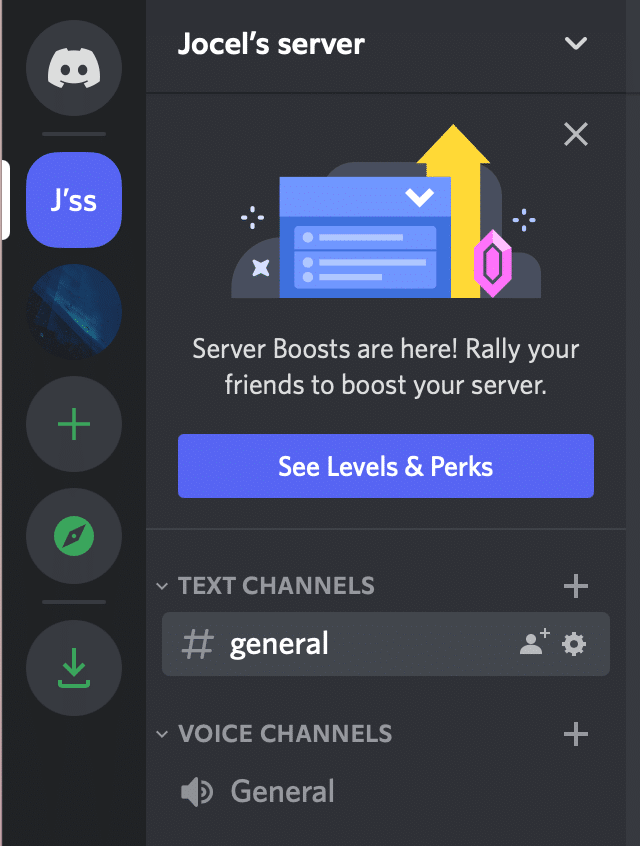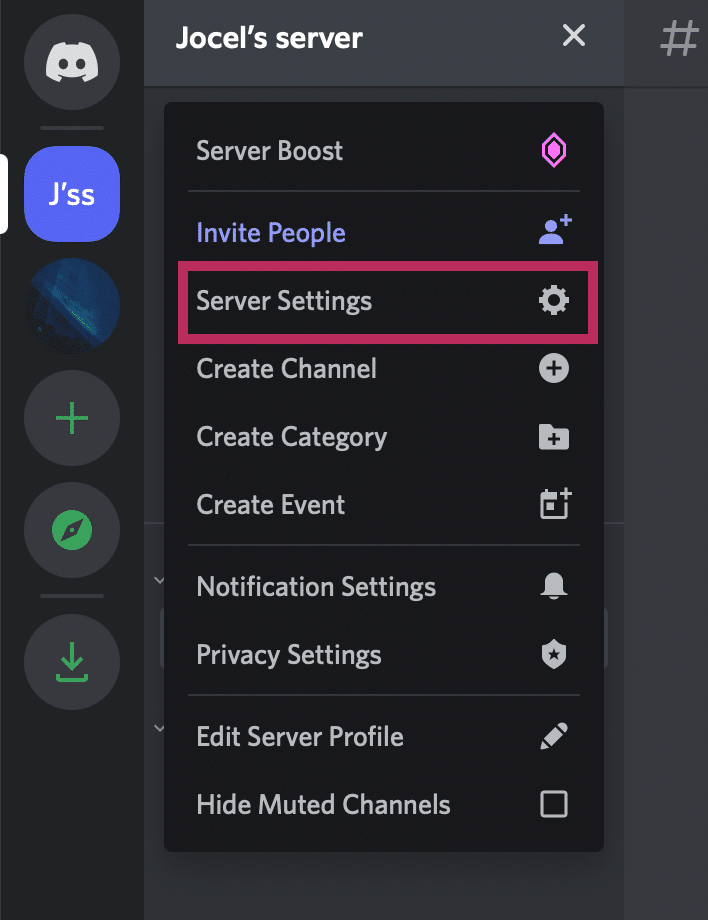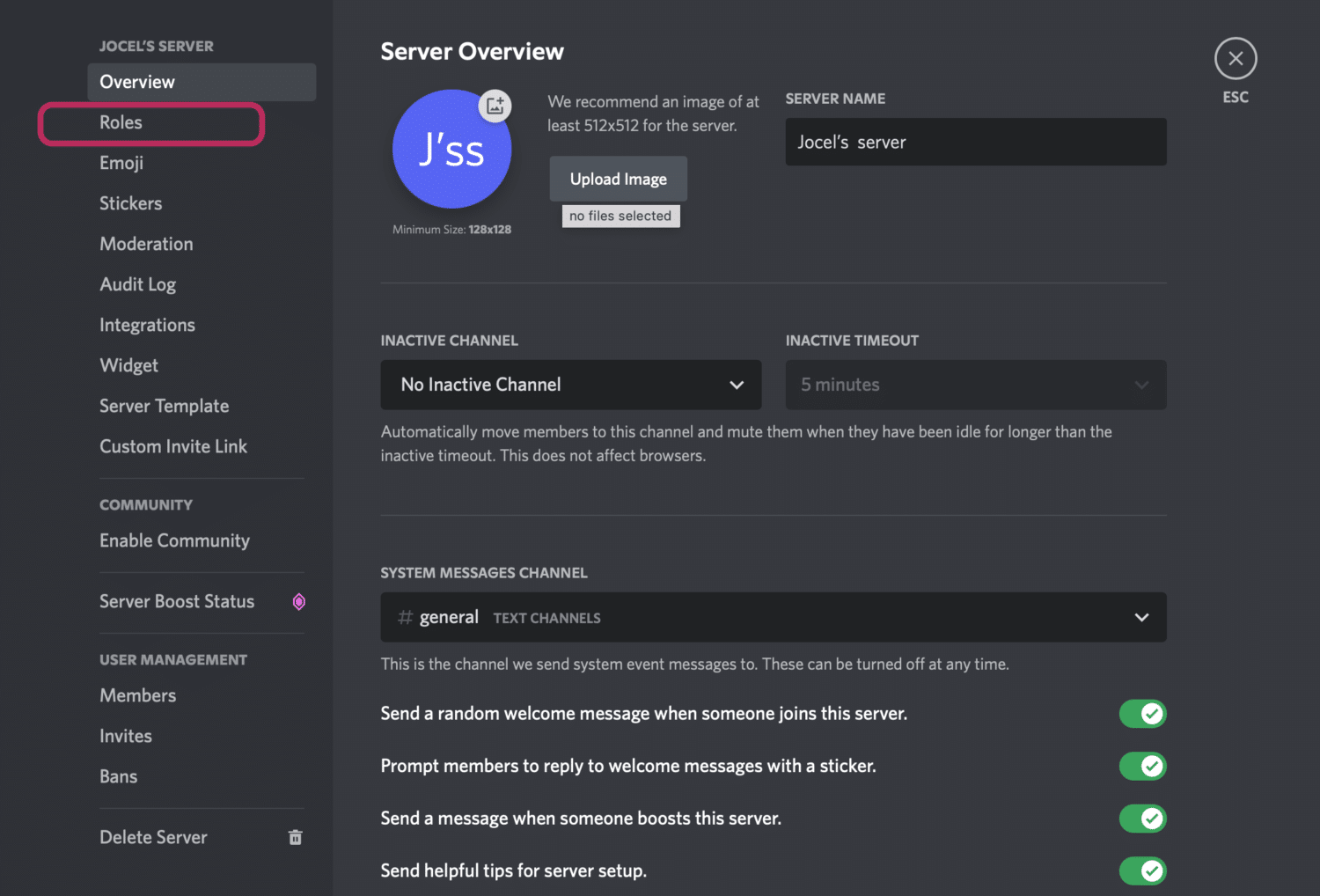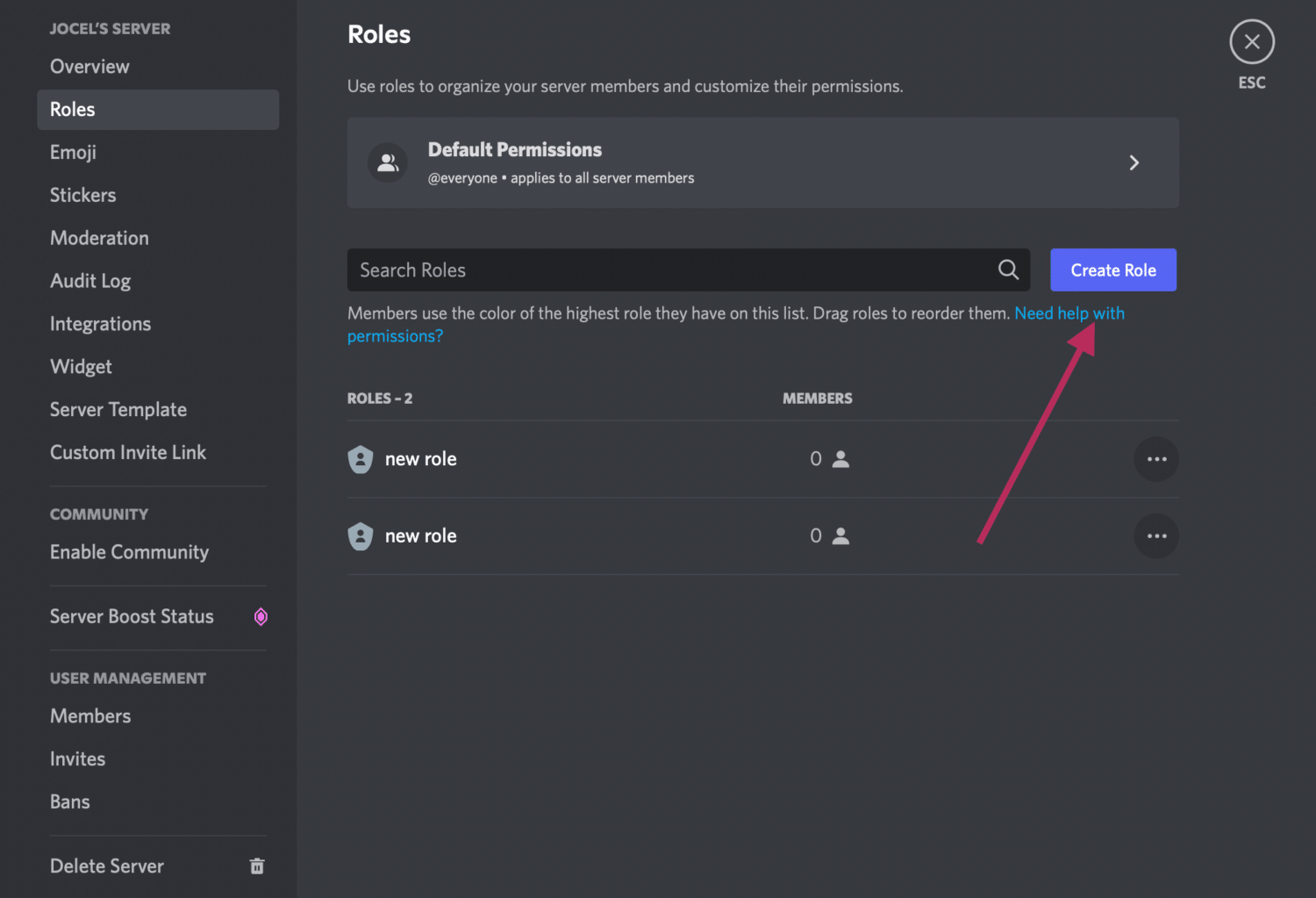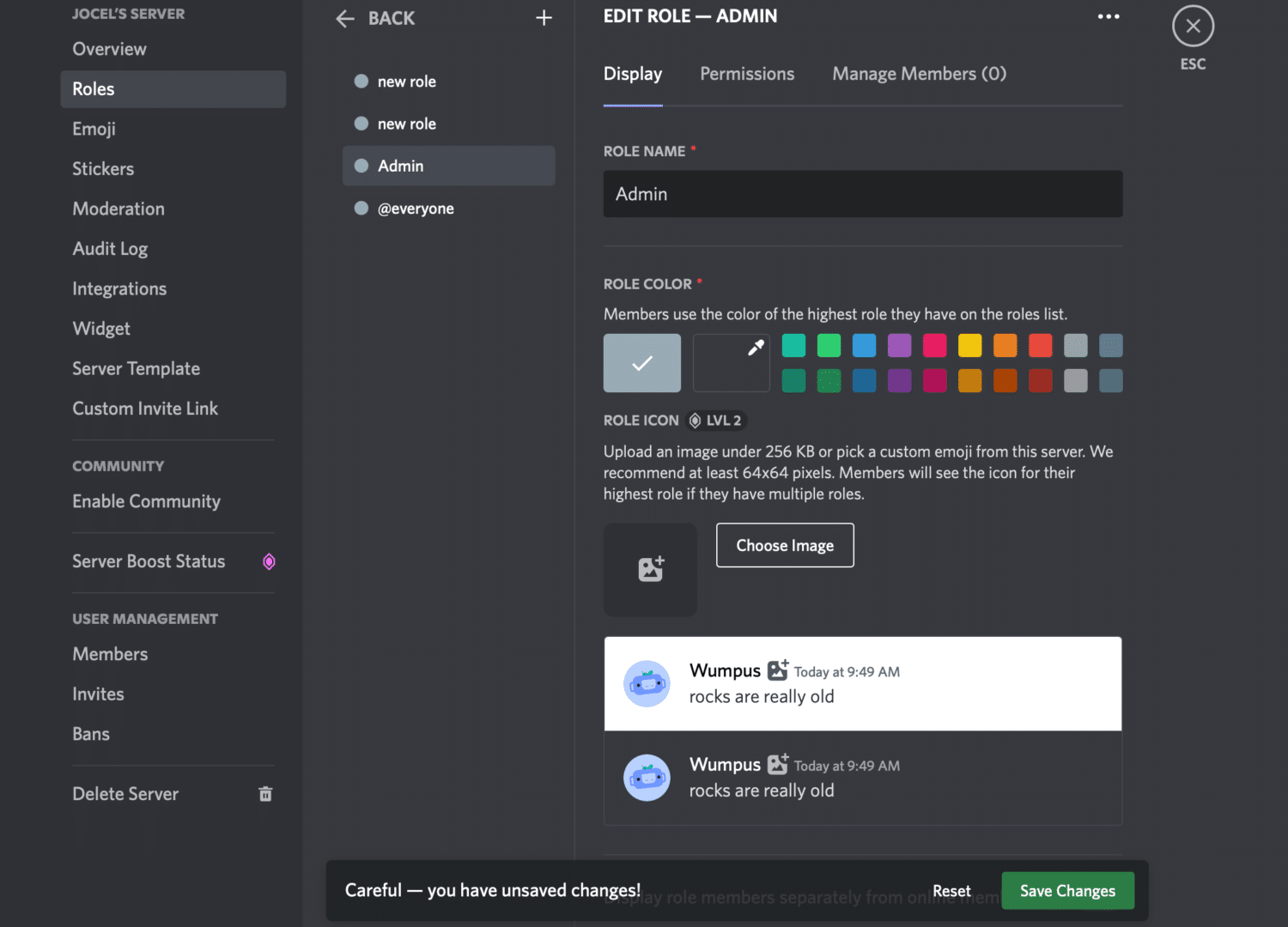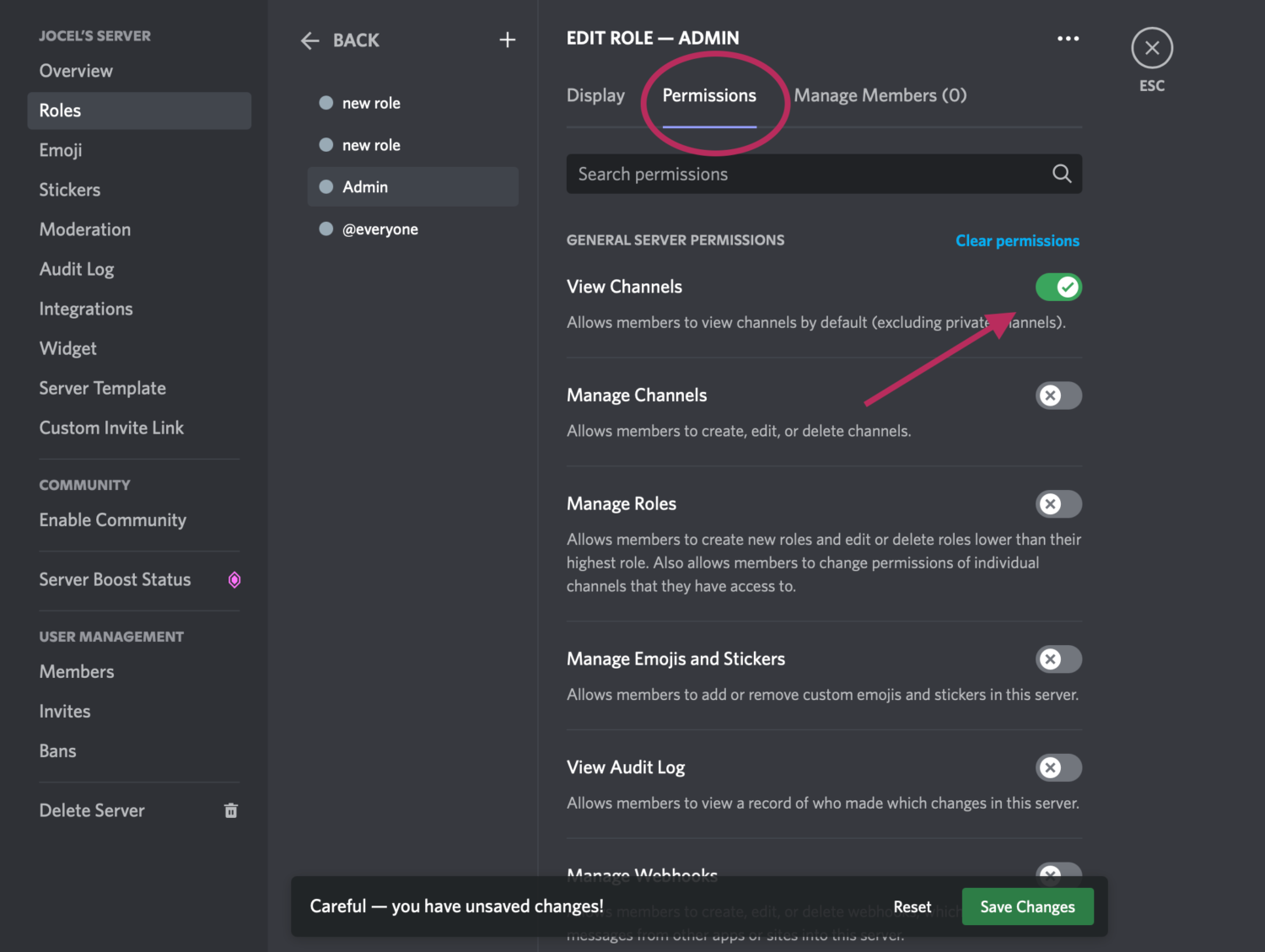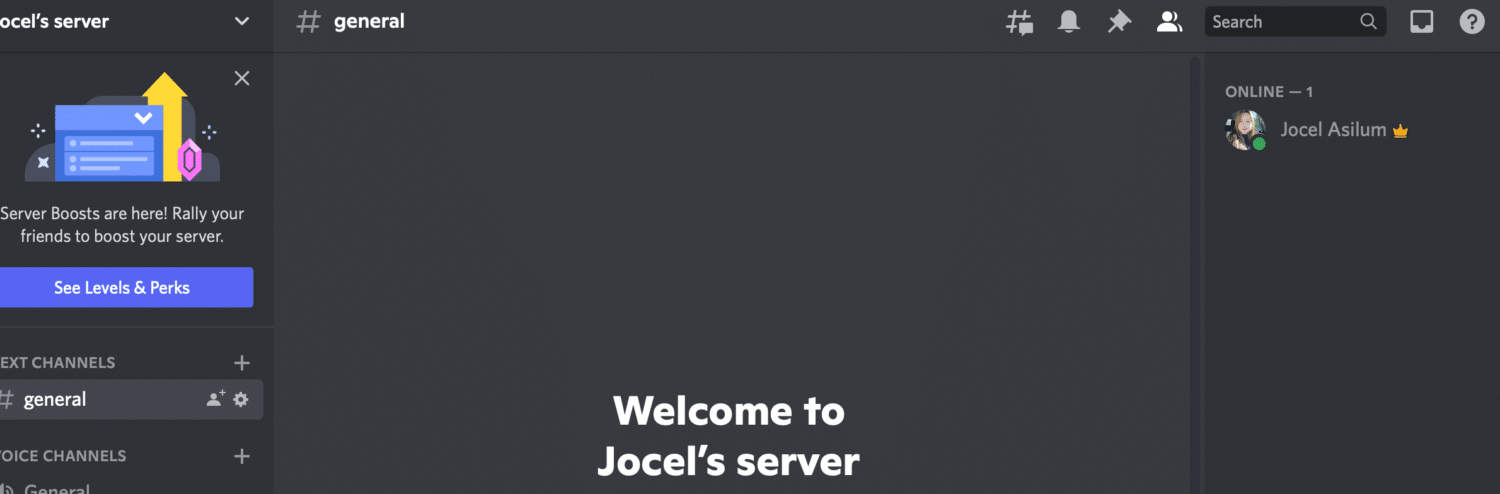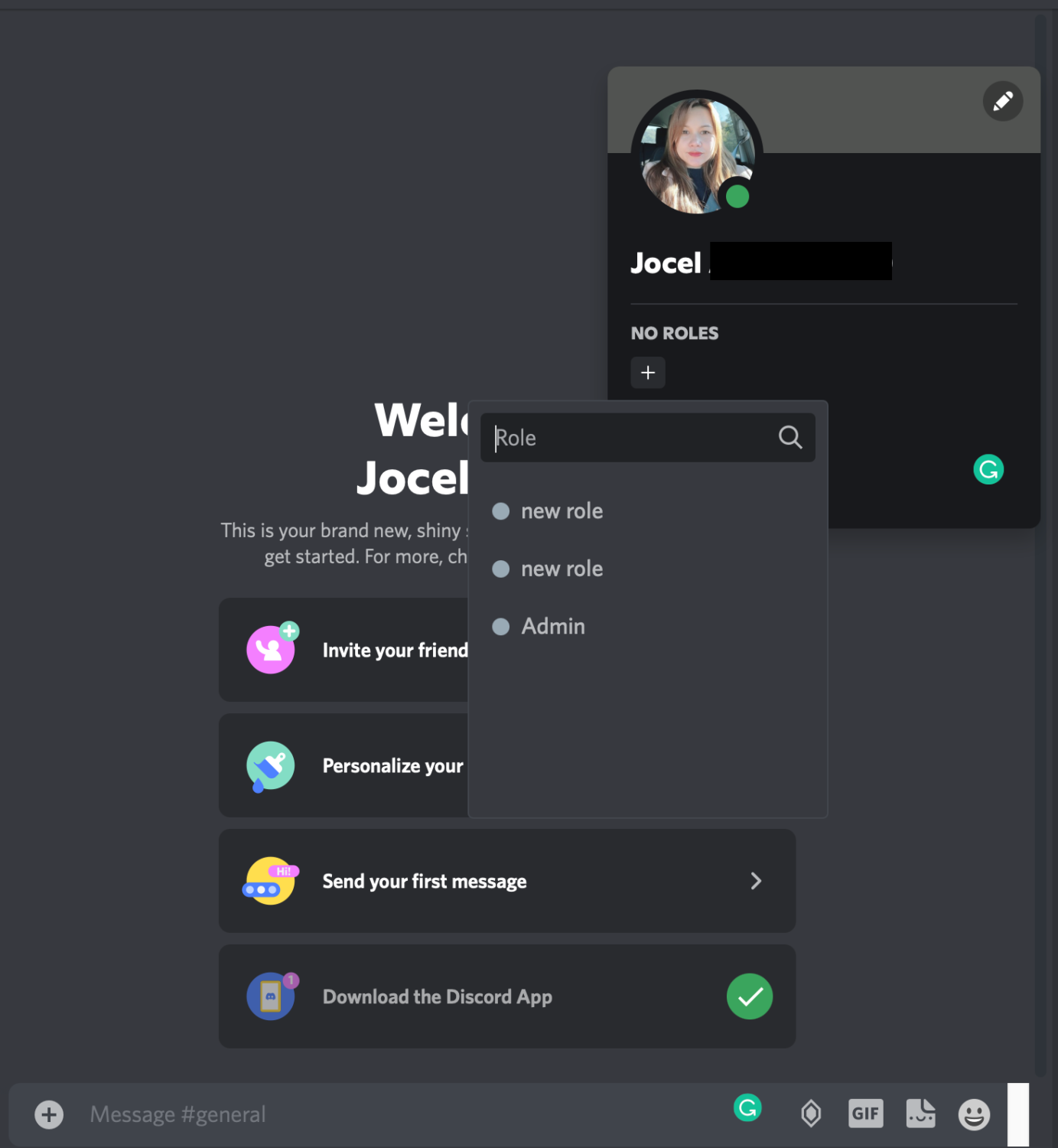Make an admin on your Discord server only if you trust them, as they will have the ability to ban other members, erase or edit messages, and do other moderation tasks. However, it would help if you only assigned an admin position to someone you trust and who will not misuse the privileges.
If you would like to add an administrator to your server, this article will show you how to do that.
How to Assign the Admin Role on Discord
The first step is to create a new Administrator role on the server. Simply follow the steps below:
-
step 1
On your computer, open the Discord app and go to the server where you want to appoint someone as an administrator.
-
step 2
On the upper-left pane of the Discord menu, click the name of your desired server.
-
step 3
Select the “Server settings” menu. On the left pane, you’ll see a new set of options.
-
step 4
To continue, select “Roles.”
-
step 5
Click the “Create Roles” in the upper-left corner. This will allow you to create a new position. Note: You can create, delete, and assign permissions to roles.
-
step 6
Change the name of the role to Admin or another appropriate title. If you like, you can make the new role visible to all other users in the users list. Simply select the option to display role members separately from online members from the drop-down menu. You can also give the new role you generated on your server a specific color. This will set that individual apart from the others.
-
step 7
To proceed, toggle the Administrator switch under “General Permissions” to the on position. This is the very first option in the “General Permissions” section.
-
step 8
Finally, at the bottom, click “Save Changes” to save and apply the most recent modifications to your Discord server.
After creating a new Admin Role, you should be able to assign it to a trusted person. Simply follow these steps:
-
step 1
Navigate to the selected server from the Discord app’s main menu.
-
step 2
Then, right-click on the member’s login to which you wish to give an Admin role in that server.
-
step 3
Select “Role Settings” from the drop-down menu.
-
step 4
Then click the Administrator button. You can assign multiple roles to a single member.
This should give the selected person admin powers and privileges in the Discord server. Members with Administrative permissions can access all rights and bypass channel-specific restrictions. Granting server and channel permissions is a risky move.
What Can Admins Do on Discord?
Admins on Discord have a lot of power. They can ban other users, remove messages, and do other moderation chores. So if you’re going to make someone an admin, make sure it’s someone you trust!
Admins also can change the server settings. For example, they can change the server name, avatar, and other details. If you have a large Discord server, it’s important to have at least one or two people with administrative permissions so that the server can run smoothly.
Frequently Asked Questions
You can have as many admins as you want on Discord. There is no limit to the number of administrators you can have on your server. However, it’s important to only assign the role to people you trust. Otherwise, they may misuse their power and cause problems on your server.
Can You Hide Channels from a Discord Admin?
No. Admins on Discord have the ability to view all channels on a server. They can also ban users, remove or edit messages, and do other moderation tasks. So if you’re trying to hide something from an admin, it’s not going to work.
Can Admins Give Other Users Admin on Discord?
Yes, admins can give other users admin on Discord. To do this, they will need to go to the server settings and then click on the “Roles” option. From there, they can assign the Admin role to any other user on the server.