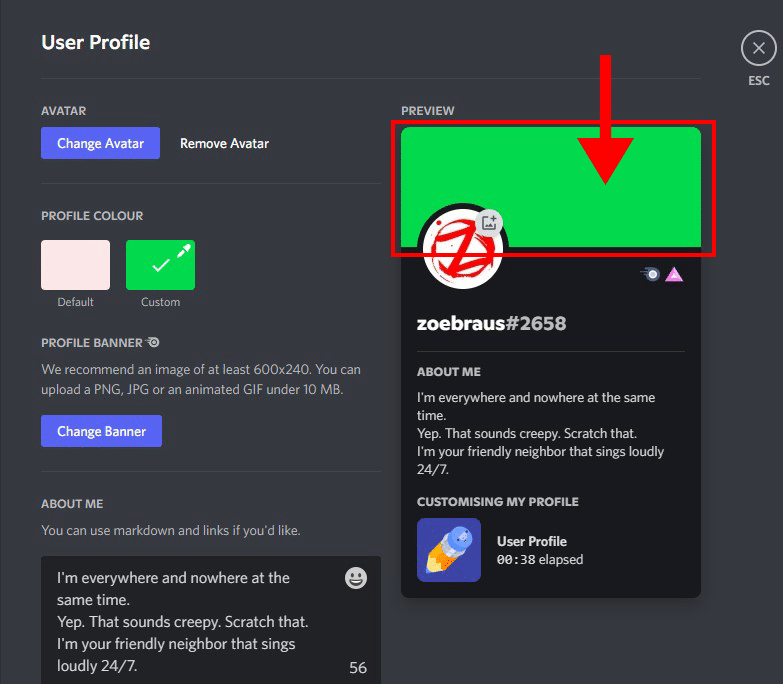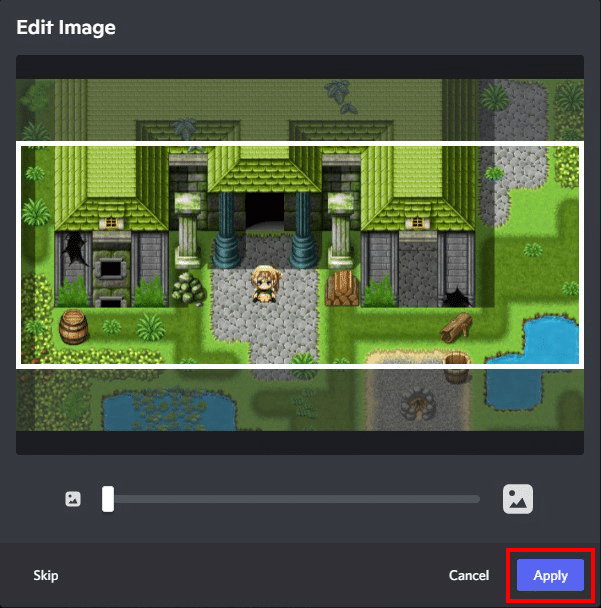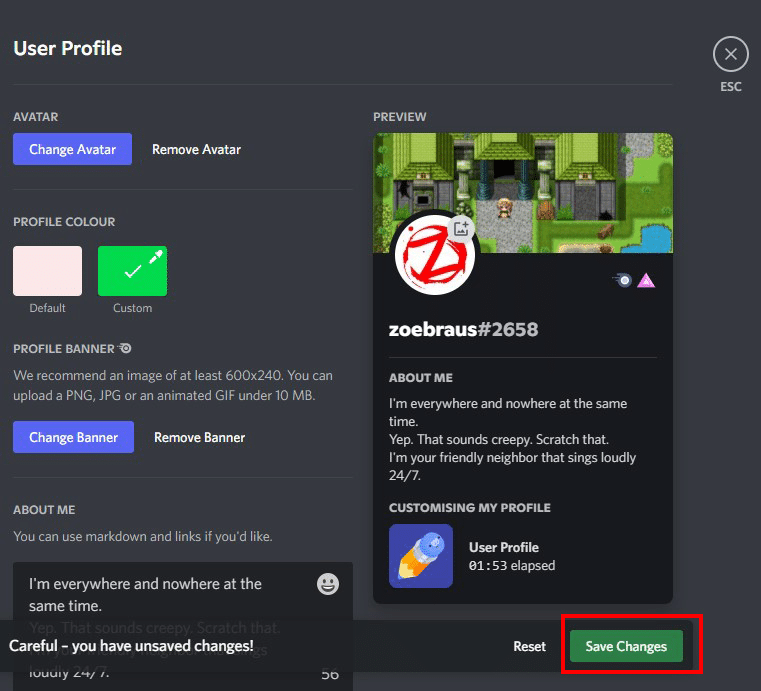What is a Disord Banner?
There are two types of banners being used on Discord. One is a profile banner, and the other is a Discord server banner.
The ability to add a banner image to your Discord profile is one of the awesome perks you can get if you have Nitro. As you might have already guessed, it’s like the equivalent of Facebook and Twitter cover photos on Discord.
Meanwhile, a Discord server banner serves a similar purpose. As the name implies, these types of banners are used for servers only. You can usually see them on the top of the left sidebar where all the channels are listed. The banner appears above the server icon whenever you check the community profile on the app or on the Discover page.
However, a Discord server banner is only available for guilds boosted to Level 2 and Level 3. Furthermore, only Discord server owners or those with admin permissions have the ability to update the banner.
If you are a Nitro subscriber and want to spice up your profile by adding a Discord banner, I’ve created a detailed guide below about banners, from the required size to the recommended formats. But if you’re a server admin wanting to know about server banner images, this one’s also for you.
Get your notes ready, and let’s begin.
What Size is a Server Banner Background?
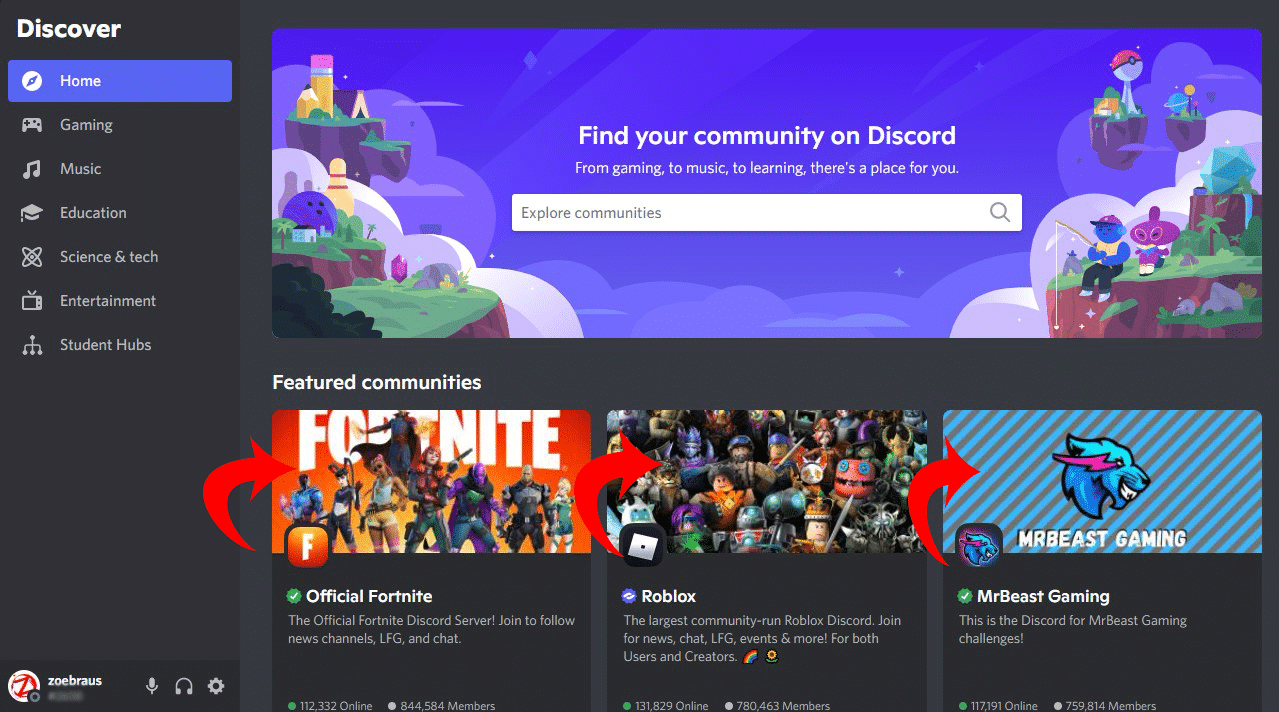
For server banners, the recommended resolution is 960 x 540 px in a 16:9 aspect ratio. If your image has a bigger resolution than that, say 1280 x 720 px or 1920 x 1020 px, Discord will automatically resize it upon uploading.
Can You Upload a Larger Banner?
As implied in the information above, you can upload a server banner with a higher resolution but it must not go above 10 MB. If your image is larger than that, you can resize it through Photoshop or free image resizing tools available online before uploading it.
What is the File Size Limit for a Discord Banner?
Unfortunately, the Discord banner file size limit is 10MB. Whether you’re using a static or GIF image, you need to reduce the file size so it will be uploaded successfully.
Things to Keep In Mind When Uploading a Discord Banner
Discord has a few tips for server owners and admins when selecting a banner for their guild. Here are some things to bear in mind when creating a Discord background banner for your server:
-
Use a clean, easy-to-understand image for your server banner. Leave the top 48 px of your banner free from clutter because this is going to become the background of your server’s name. Members might have a hard time reading it if it’s filled with stuff, so better put the interesting and eye-catching part of your banner at the bottom.
-
Avoid using images that violate Discord’s Community Guidelines. This means no NSFW images or content that contain spam, illegal activities, or hateful messages.
-
Avoid putting logos and text on your banner. You can reserve that for your Discord server icon or in the description of your guild.
-
Go for images that represent your brand or the spirit o your server. Think of your server banner as a work of art that catches people’s attention when they check out your community.
-
Some great ideas you can use for a Discord server banner are scenic photos (mountains, rivers, ocean, sky, and even animals), an official or fanmade artwork of your game, etc., (make sure you have the permission to use it as such), and abstract images.
As mentioned before, your server can only use banners if it has been boosted to Level 2 and Level 3. With Level 2, you can use static images. However, with a Level 3 server, you can opt for moving banners with the use of animated GIFs.
If your server’s boosting level has dropped to Level 2 from Level 3, you will no longer have access to animated banners. However, Discord will use the static of the same image you’ve used. The server banner will completely disappear if it drops into Level 1 or the guild completely loses its boosting.
To change your server banner, go to Server Settings > Overview. Scroll down, and at the bottom, you will see the option to change the background banner of your server.
What Size is a Discord Profile Banner?
The recommended dimensions for a Discord profile banner are 600 x 240 px, with a maximum file size of 10 MB. While you can upload a photo or animated GIFs that have a different resolution, your file size cannot exceed this limit.
File Types for Discord Banners
Discord only accepts JPG, PNG, and GIF files for a profile banner and server banner. If your image file has a different format, you can use free online image converters to do the job.
How Do I Upload a Discord Profile Banner?
Nitro users can upload a static image or an animated GIF as their profile banner. Here’s how:
-
Step 1
Launch Discord on desktop.
-
Step 2
Click the gear or cog icon beside your username to access User Settings.
-
Step 3
Go to the “User Profile” tab.
-
Step 4
Click the black image where you can see the text “Change Banner”.
-
Step 5
Choose an image from your computer.
-
Step 6
Adjust the image by zooming in or out and then cropping it to the required banner dimensions.
-
Step 7
Hit “Apply”.
-
Step 8
Don’t forget to click “Save Changes”.
There you go! You’ve now uploaded a new banner for your profile.
Discord Animated Banner Size
Similar to static banners, animated banners also have the following requirements:
- FOR SERVER BANNERS: 960 x 540 px in a 16:9 aspect ratio
- FOR PROFILE BANNERS: 600 x 240 px
- The maximum file size is 10 MB.
- GIF is the recommended file format. You can also choose a GIF from Discord’s built-in Tenor search engine, so if you want a meme to be your profile banner, you can do so.