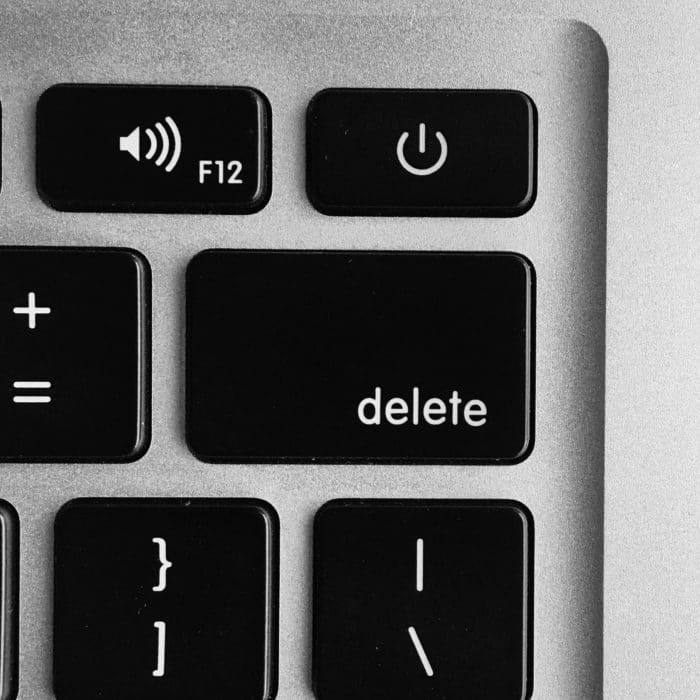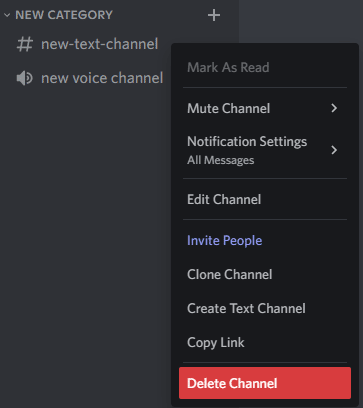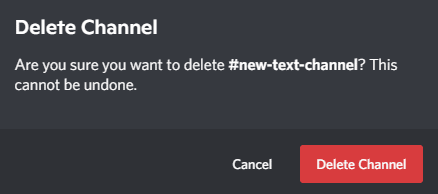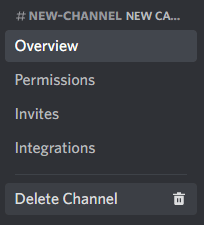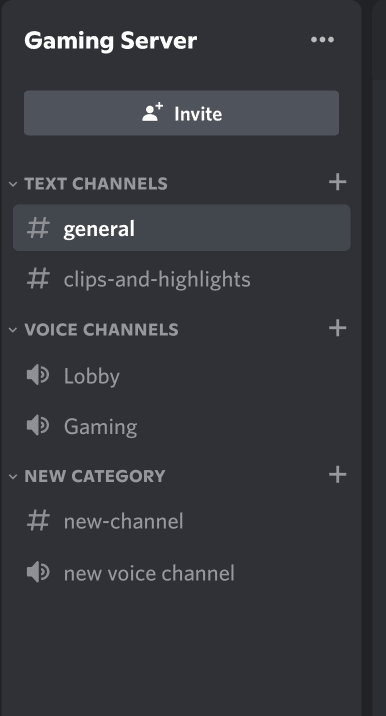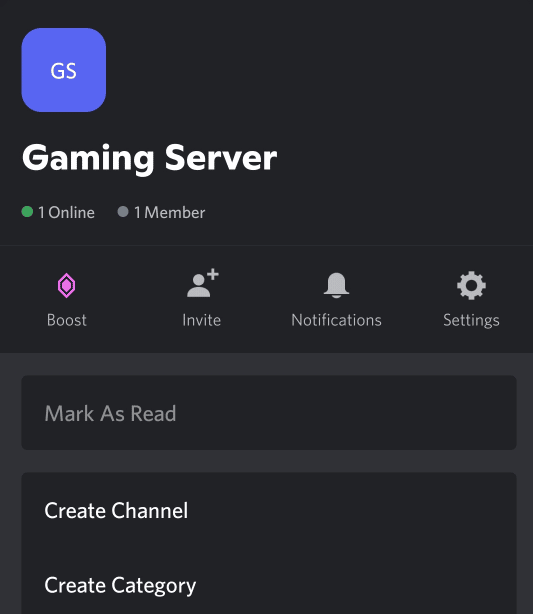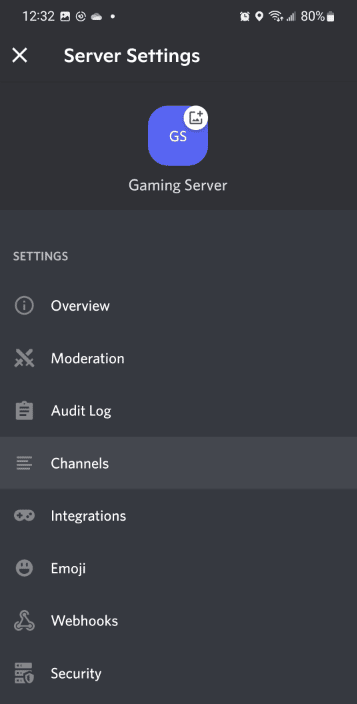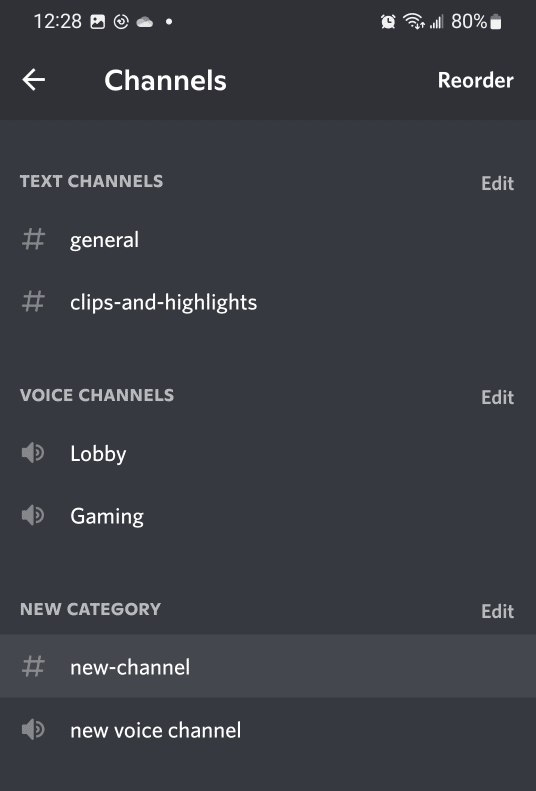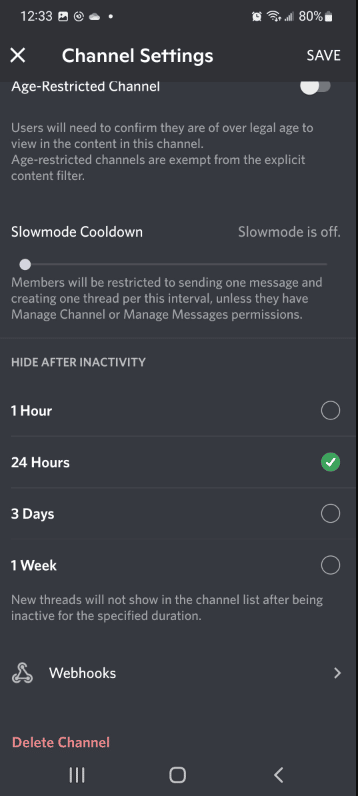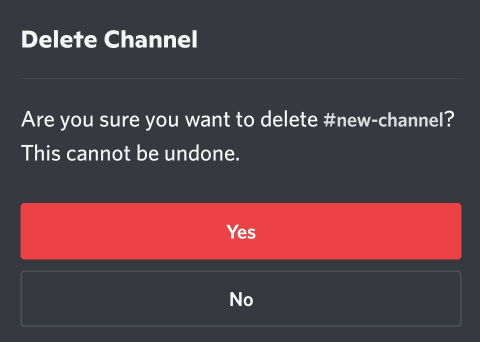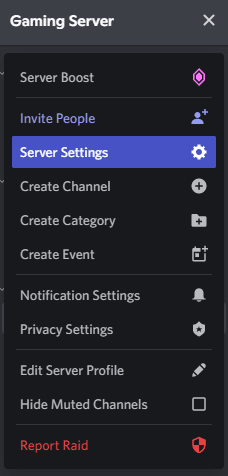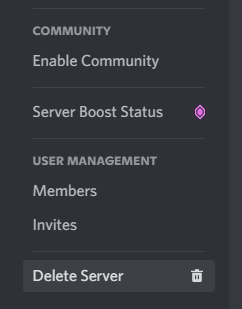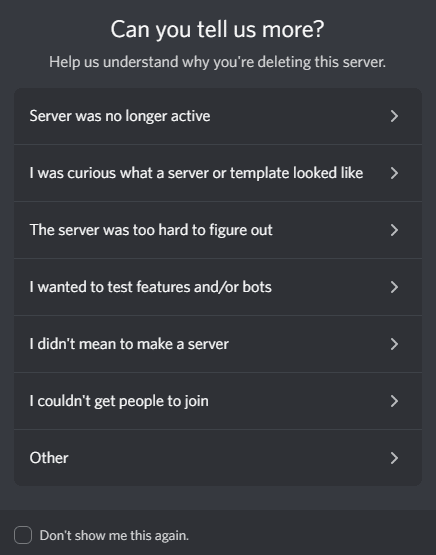Sometimes, however, things may start to get a bit cluttered. It probably started as a way to organize, and separating conversations and subjects into their own areas.
At first, it seemed like the perfect way to streamline your server, but after a few too many new channels, you’ve noticed it’s starting to do more harm than good.
Well, never fear because this article will cover the steps you can take to delete an unwanted channel in Discord and get your server back on track.
How to Delete a Channel on Discord
Deleting a Discord channel is incredibly simple.
To delete a channel:
-
STEP 1
Open Discord and select the server.
-
STEP 2
Find the channel you want to delete and right click.
-
STEP 3
In the drop-down menu select Delete Channel.
-
STEP 4
Confirm you want to delete in the pop-up window.
-
STEP 5
The channel is now deleted.
And that’s it. A few clicks and your unwanted channel are now gone.
You may also delete a channel by clicking on the gear icon to the right of the channel name to go to the edit channel menu. Select delete at the bottom of the list in the left-hand menu, confirm, and it’s gone.
How to Delete Channels From the Mobile App
Deleting a channel on the Discord mobile app takes a few more steps than on the desktop client.
To delete a channel on your mobile device:
-
step 1
Open Discord and go to your server.
-
step 2
Tap the three-dot menu icon in the top right next to the server name.
-
step 3
Tap the gear icon to open server settings.
-
step 4
Tap Channels.
-
step 5
Select the channel you want to delete.
-
step 6
Scroll to the bottom and tap Delete Channel.
-
step 7
Tap Yes to confirm, and your channel is now deleted.
How to Delete a Discord General Channel
Every server starts with a General channel. It will appear at the very top when you create a server.
In the past, this channel was unable to be removed, but after an update, you are now able to delete it like any other channel.
Click the Delete button in the dropdown menu to remove General from your server.
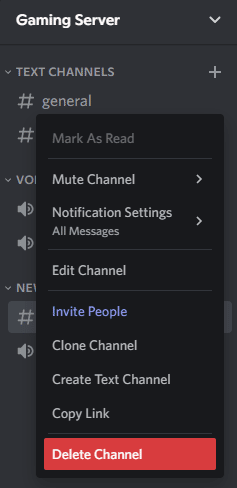
Frequently Asked Questions
Can You Delete All Messages in a Discord Channel?
If you wish to delete messages but keep the channel they are in, you can.
However, if you want to delete all the messages or multiple messages, you will need to do so one message at a time.
To delete a message, click on the three-dot icon on the right-hand side and click Delete Message at the bottom.
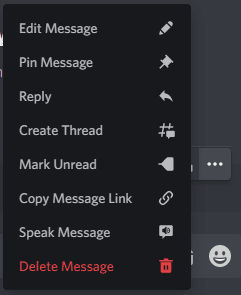
This can take a while to do if you are trying to clear Discord chat of a ton of old messages.
A faster way is to hold the Shift key on your keyboard andhover your mouse over a message.
This new menu will appear on the right side of the text box. Click on the Trash Can Icon to delete the message.
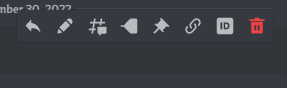
Simply keep holding shift and making your way through the entire chat to clear Discord chat of unwanted messages.
What Happens if You Delete a Channel in Discord?
Deleting a channel in your Discord server is permanent. Once you have confirmed and the channel is gone, there is no way to get it back. All the information, posts, and pictures are completely erased.
Can You Recover a Deleted Discord Channel?
Sadly, no. Once a channel is deleted, it is lost forever.
Be very careful when deciding to delete a channel, possibly consulting with other users of your server to make sure you aren’t getting rid of anything people want to keep.
How to Delete a Discord Server
If you are the server owner and wish to delete the server completely:
-
step 1
Open Discord and click on your server icon.
-
step 2
Click the server name and select server settings in the dropdown menu.
-
step 3
At the very bottom of the left-hand side menu, select Delete Server.
-
step 4
In the pop-up window, type the server name and click Delete Server to confirm.
-
step 5
Select one of the options to help Discord better understand why you are deleting your server.
-
step 6
Your server is now deleted.
Note: Only the server owner can delete a server. You will need to transfer ownership to another user if you want them to have the ability to delete a Discord server.