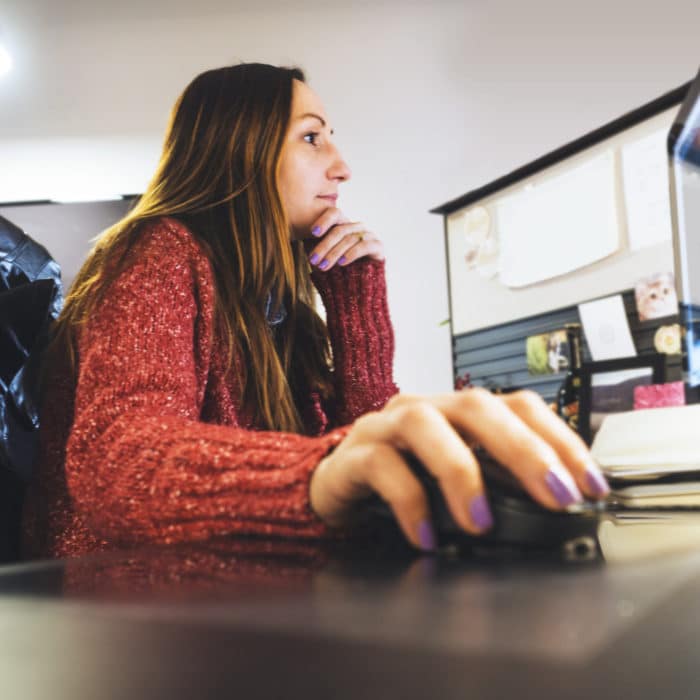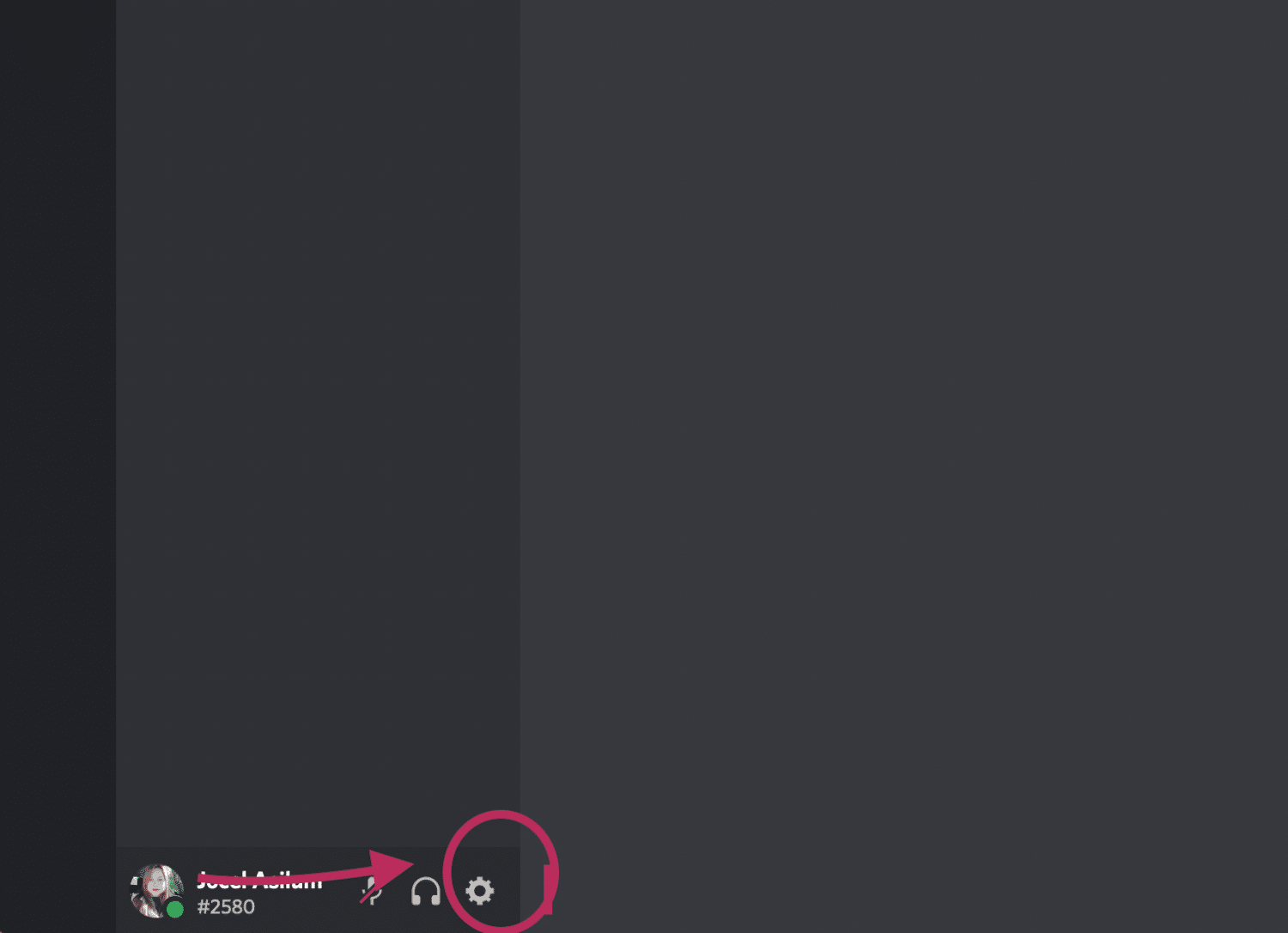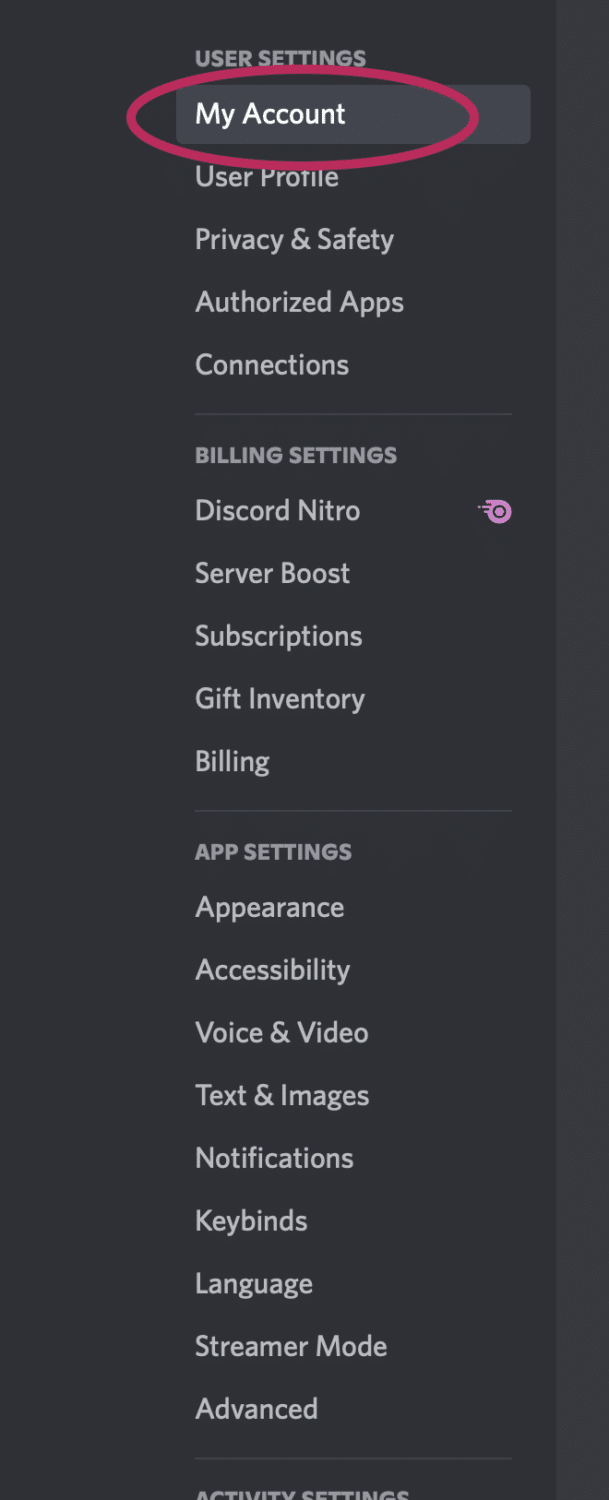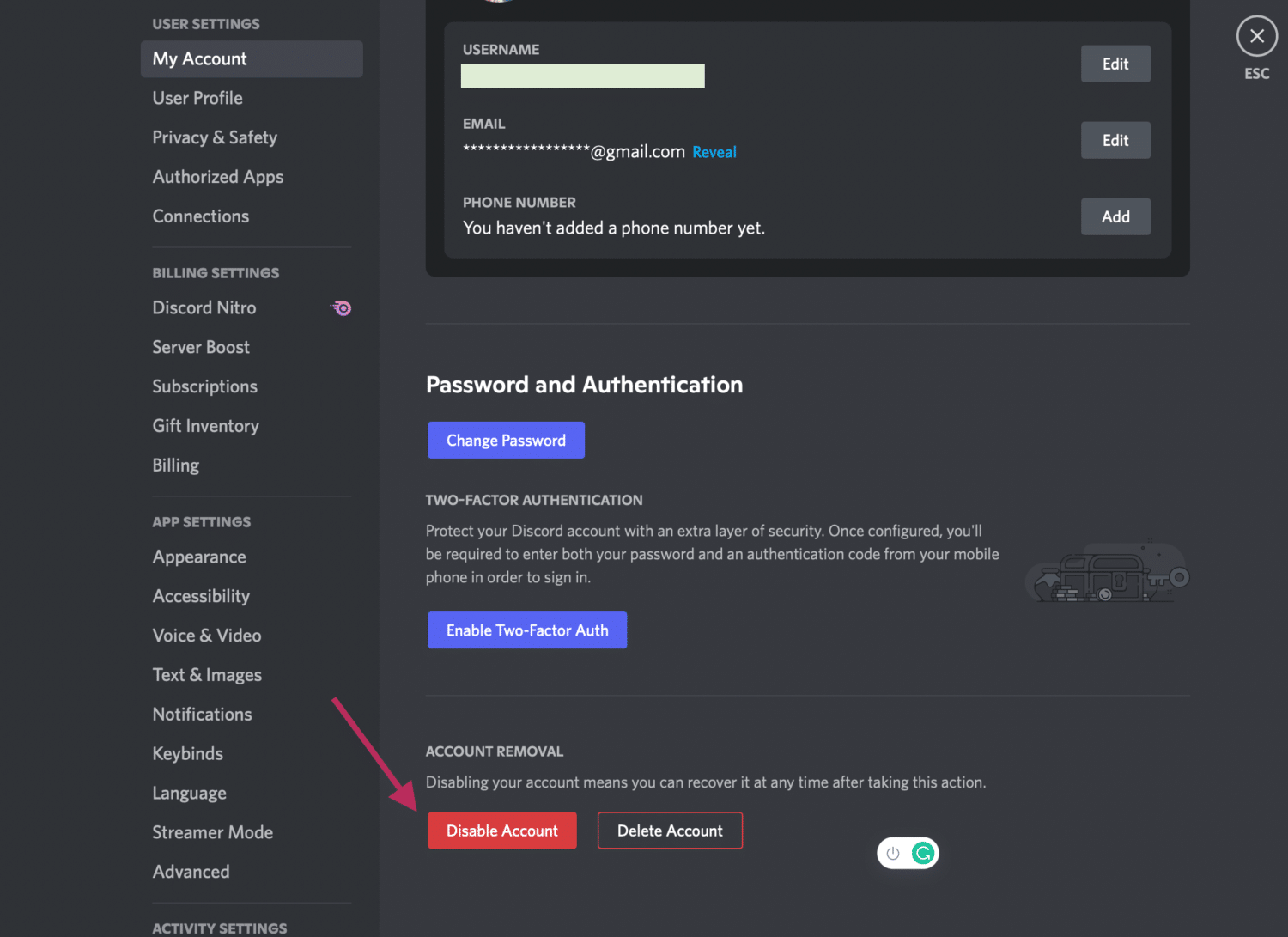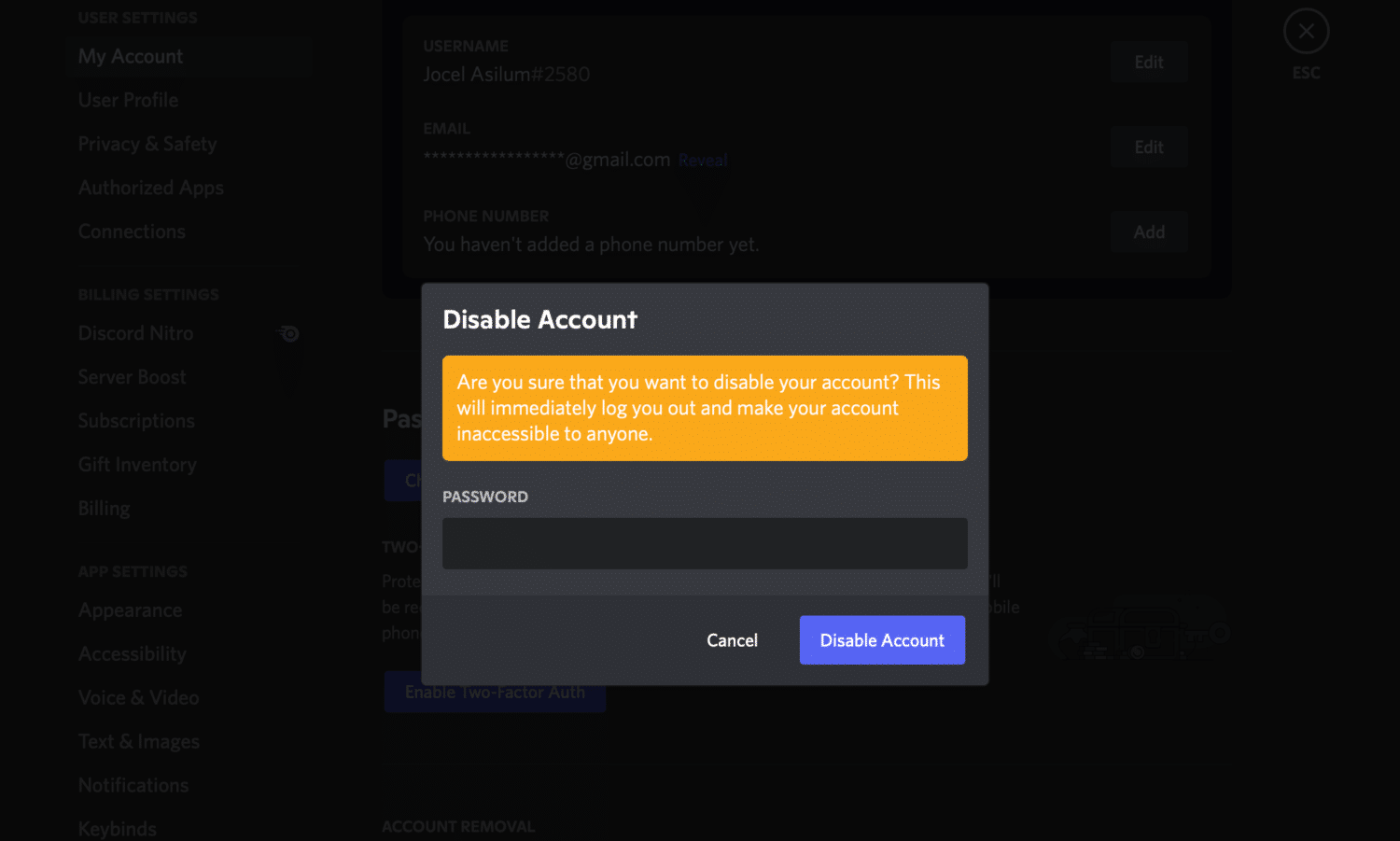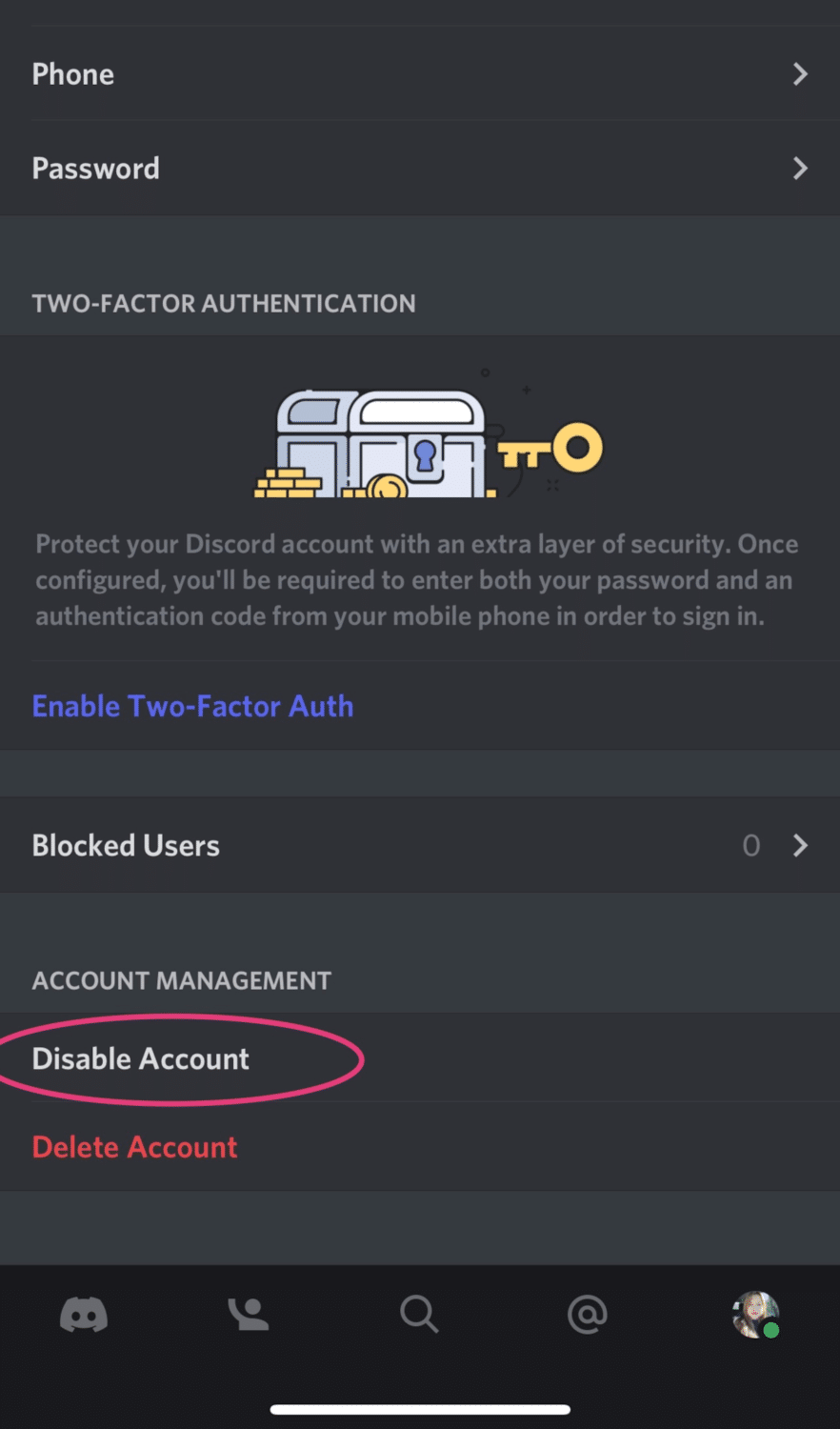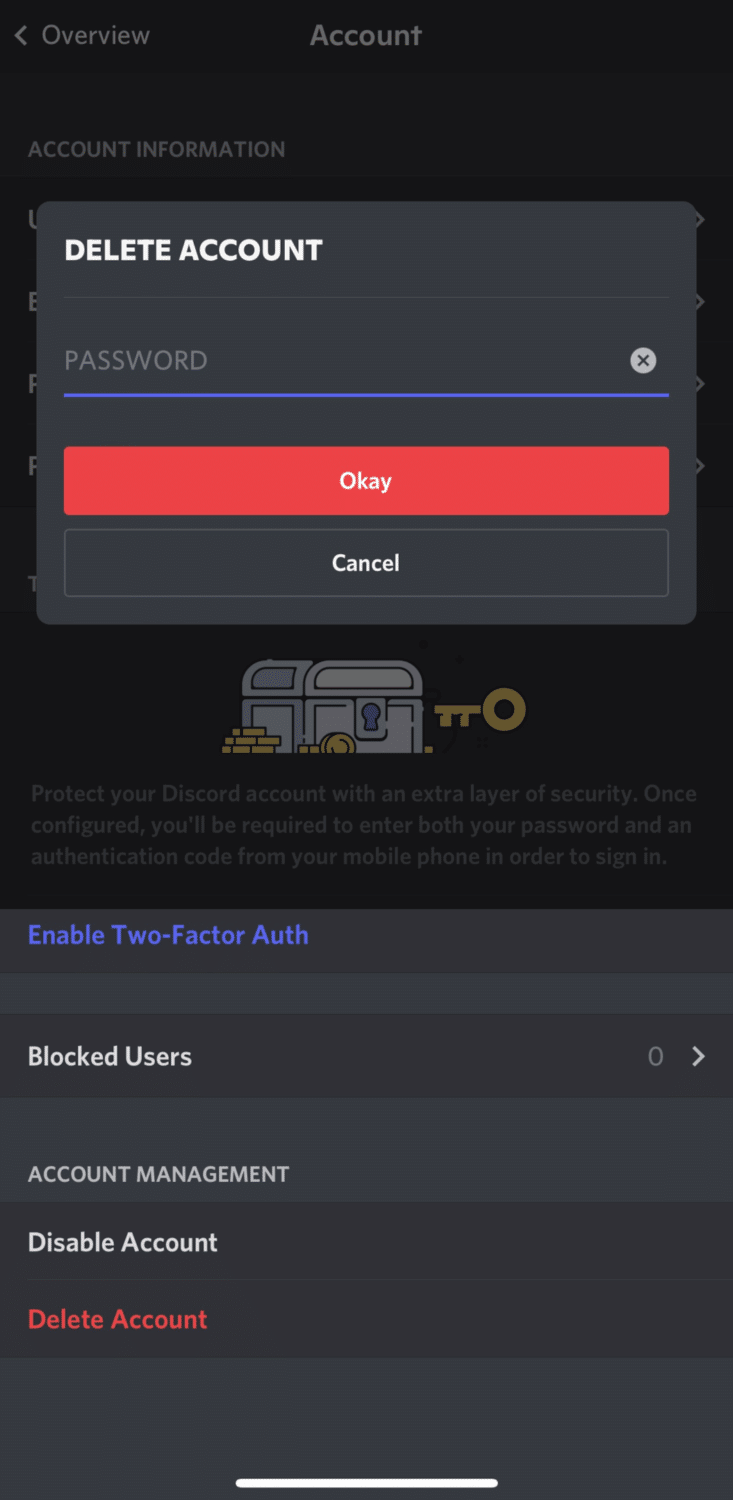How to Disable An Account on Discord
Discord allows you to delete and disable your account like other social media platforms. If you delete your account, you won’t use it again, whereas disabling your account usually suggests you’re taking a break.
If you’d rather not delete your account totally and instead take a long break with the possibility of returning, disabling your Discord account is the better option. This option will save you some time when you return because you won’t have to go through any hoops to get it back.
How to Disable Your Discord Account
To disable your Discord account on Desktop:
-
step 1
Open the Discord app and log in.
-
step 2
Click on the “User Settings” cog in the bottom-left corner of the window.
-
step 3
Select “My Account” from the menu.
-
step 4
Scroll down and click “Disable Account.”
-
step 5
Enter your password when prompted and click “Disable Account” again to confirm.
To disable your Discord account on your Mobile device:
-
step 1
Open the Discord app on your mobile device and log in.
-
step 2
Tap on the three lines in the top-left corner of the screen.
-
step 3
Select “User Settings” from the menu that appears.
-
step 4
Tap “My Account”.
-
step 5
Scroll down and tap the “Disable Account” option.
-
step 6
The last step is to enter your password when prompted and tap disables Account again to confirm.
Your account will now be disabled, and you will be signed out of the app. If you decide you want to come back, simply sign in with your username and password, and your account will be re-activated.
The process of deleting your Discord account is the same as disabling it, except for the last step. Instead of clicking the “Disabled Account” button, click the “Delete Account” button. Once you enter your password and confirm, it will permanently delete your account, and you will not be able to recover it.
What Happens When You Disable a Discord Account
Disabling your account means you will no longer receive notifications. However, you can continue receiving messages and friend requests from individuals on Discord. However, you will not be aware of it until you reactivate your disabled account.
It will not delete your account information. This includes your username, email address, and any other data you’ve entered into Discord. If you decide to reactivate your account in the future, all this information will still be there.
The login details are all you need to reactivate a disabled Discord account. However, in rare circumstances, simply logging in will not reactivate an account that has already been disabled. If this is the case, you’ll need to contact discord support. To get your disabled Discord account back online, all you have to do is ask.
To ensure your account’s safety, you’ll need to contact Discord support to reactivate a disabled account. Before disclosing any information, Discord says, “We want to make 100% sure the account belongs to you.”
Disabled Accounts vs Deleted Accounts
Deleting your Discord account means you will no longer be able to access it and will be removed from the server’s list of active users. You may, however, come back at any time and re-enable your account to start using Discord again.
On the other hand, when you permanently delete your Discord account, you lose access to it, and it is permanently deleted. It cannot be reactivated. This permanent action will completely erase all your data from all the servers.
This includes things like messages, friends, and other associated information. If you delete your account, there is no way to get it back. After your account has been deleted, you have 14 days to regain it. After two weeks, you will no longer be able to access the account or retrieve any information from it. If your account is deleted, your username will be shown as DeletedUser 0000 or something similar.
Before you delete your account, make sure you back up any important data as there is no way to recover it once it’s gone.
Note that you will need an account to use Discord in the future, though you don’t necessarily need the Discord app.