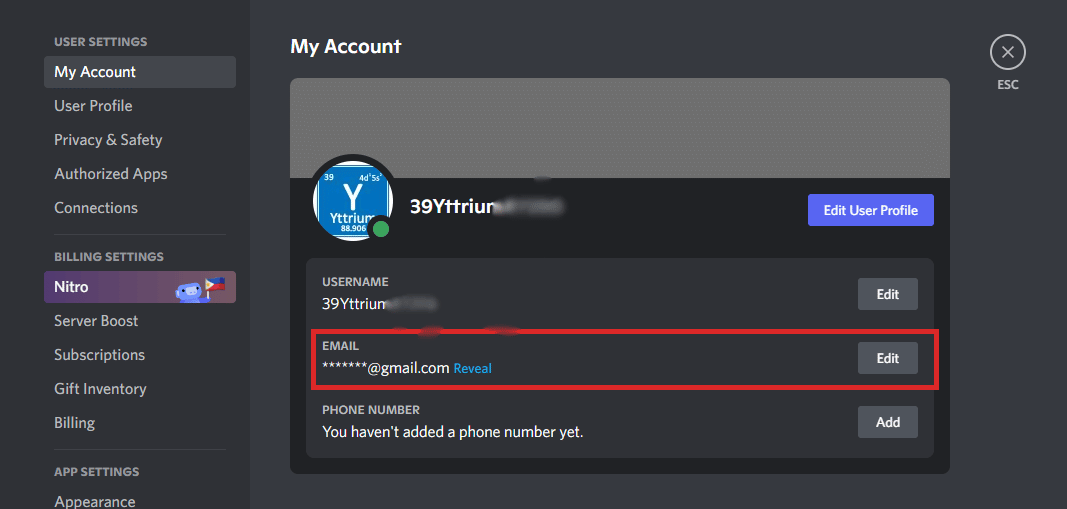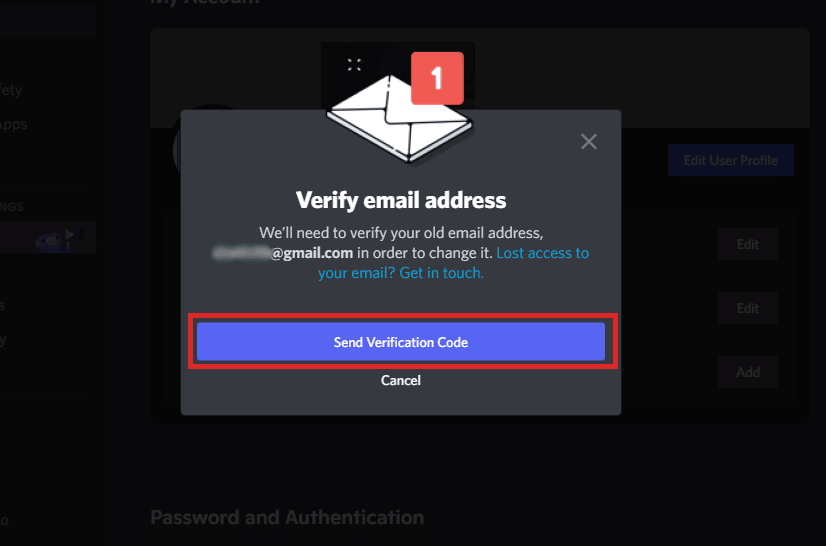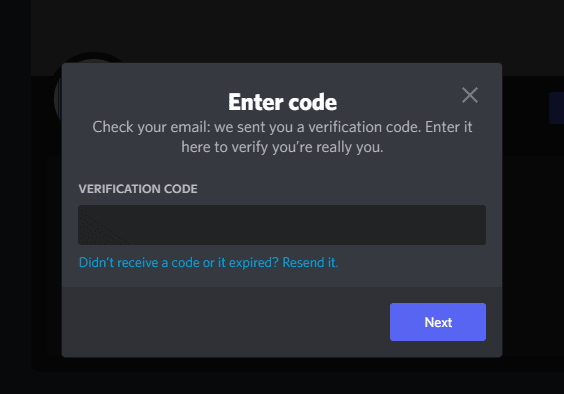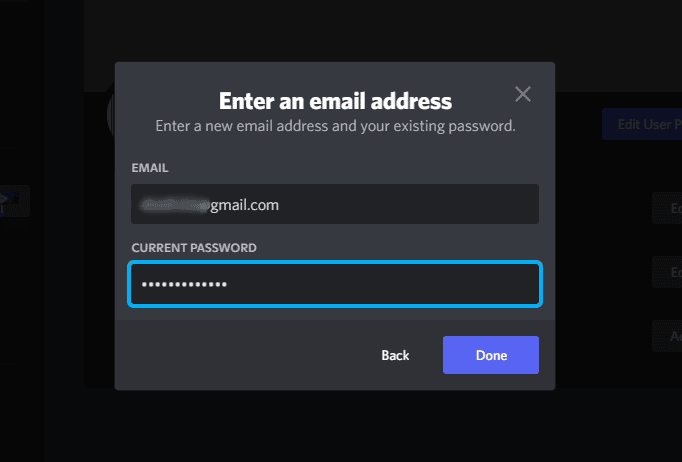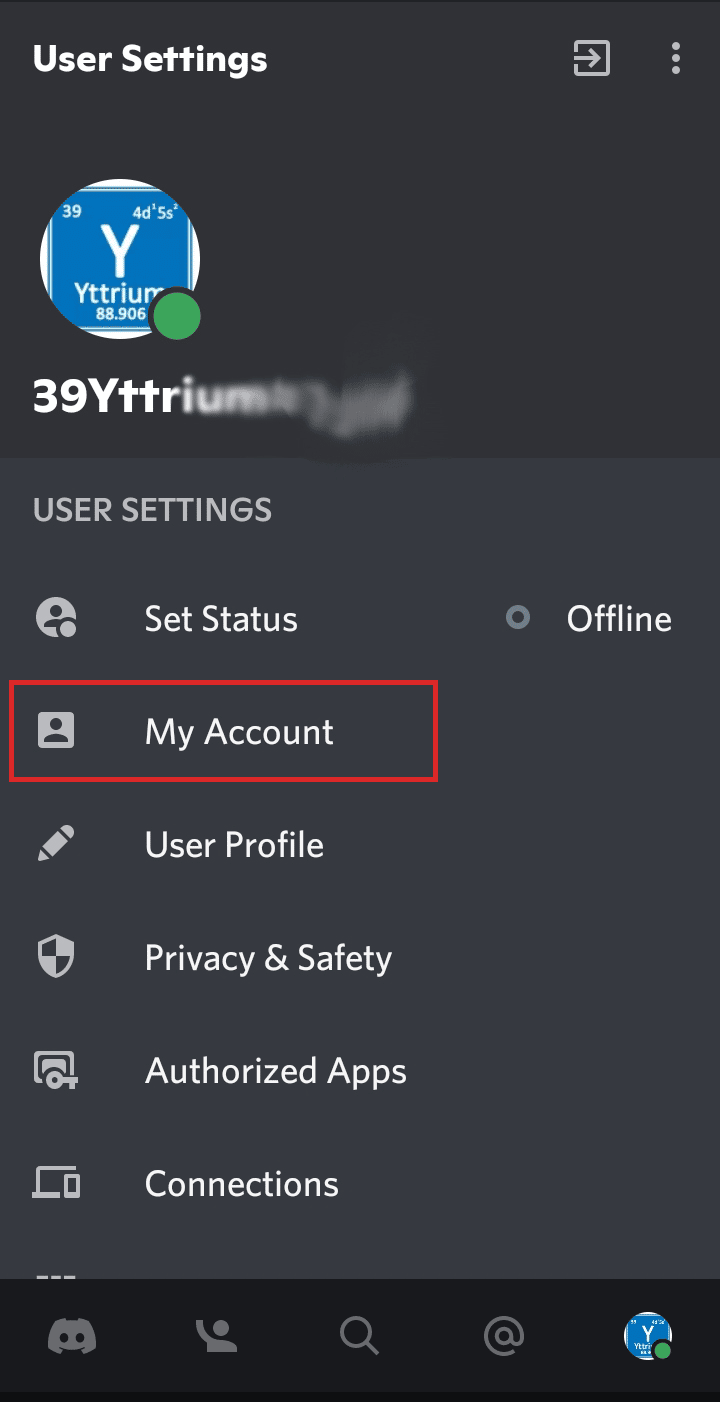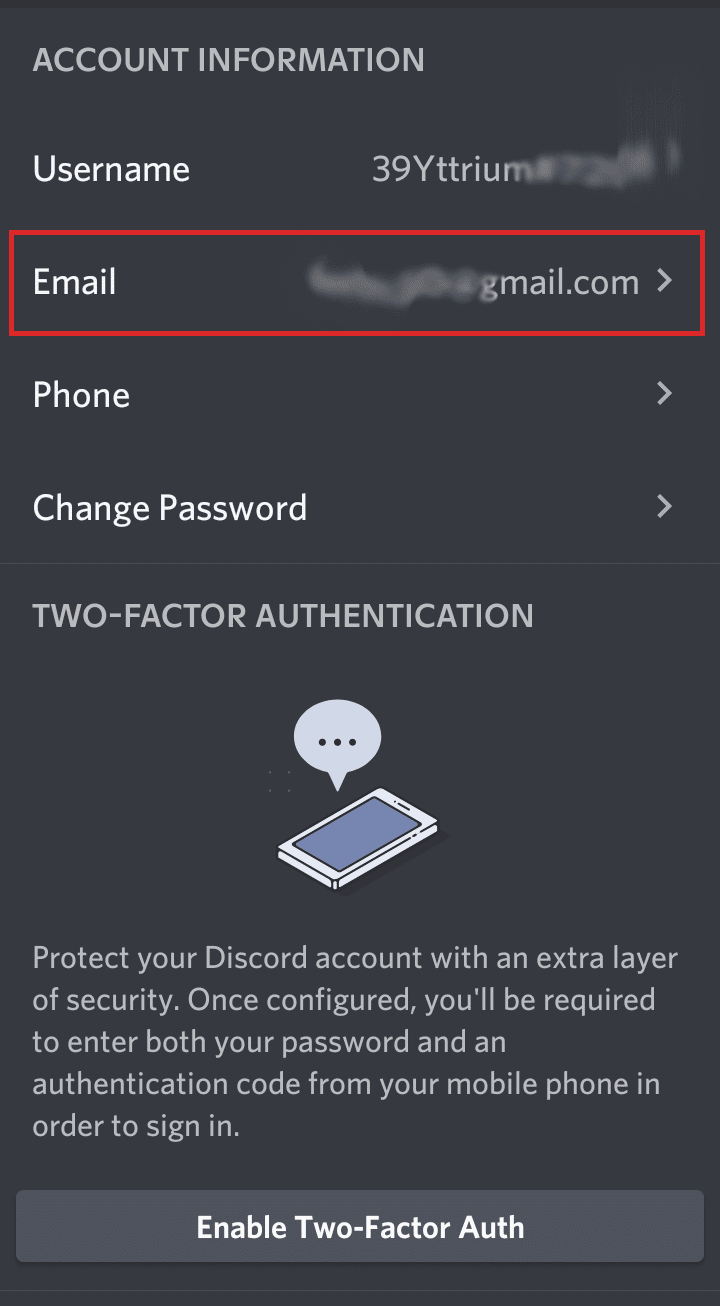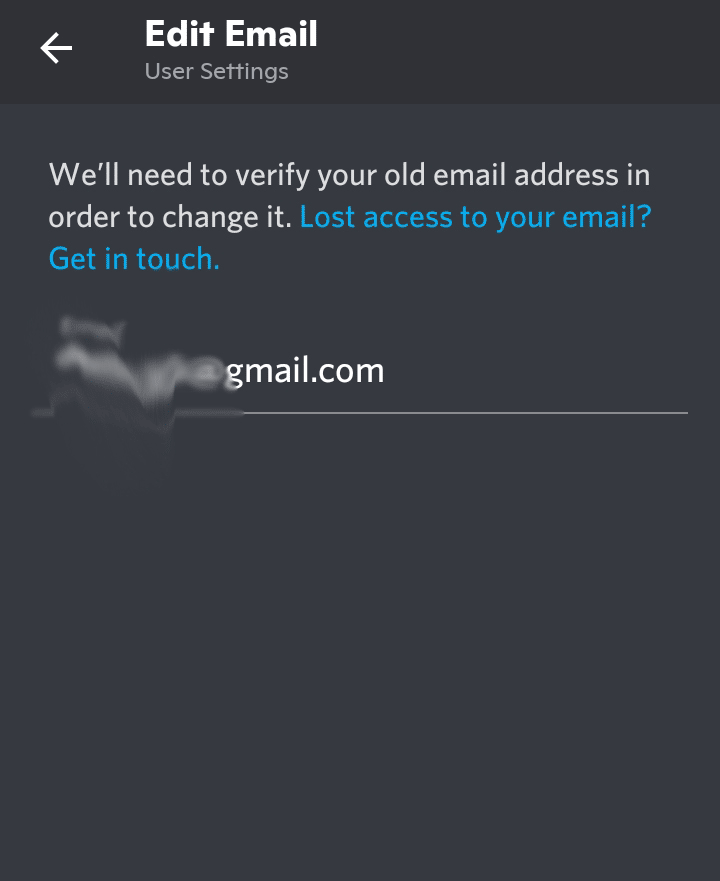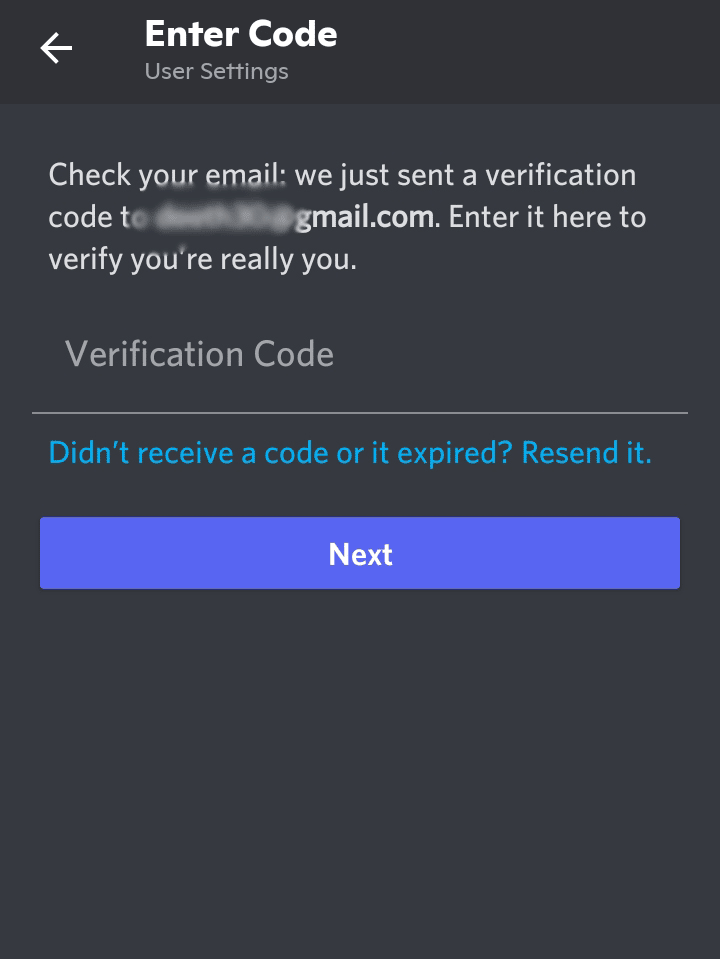However, you may find that you want to change your email address in the future. If so, you might need to change your email address on the accounts that you have on different platforms such as Discord.
If for some reason you need to change your email address or sign-in credentials on your Discord account, you have come to the right place. In this article, we will answer that query and teach you how to change your Discord account email address without any hassle.
All you need to do is read the instructions carefully and follow them, to ensure a smooth transition and avoid any troubles along the way.
Let’s start!
How to Change Your Email Address on Discord
Upon sign-in on the Discord app, you can either type in your username, phone number, or login email: which is basically the email address linked to your Discord account.
In this portion of the article, I will guide you through how to change Discord email address in easy steps on both PC and the Discord mobile app.
On Desktop
The following steps are intended to guide those who are using the desktop version of the Discord app.
-
STEP 1
Open Discord app or website.
-
STEP 2
Click on the user settings or the gear icon at the bottom of the Discord app to open Discord account settings.
-
STEP 3
Under the drop-down menu, “User Settings”, choose “My Account”.
-
STEP 4
Click on “Edit” button beside your email address on Discord, below your Discord avatar.
-
STEP 5
Click on “Send Verification Code” to verify email address.
-
STEP 6
Enter the verification code you received in your email account.
-
STEP 7
Enter the email address that you want to change from the previous one. This will be your new email address on Discord.
-
STEP 8
Verify your new email address on Discord to avoid issues and troubles.
On Discord Mobile app
If you are using the Discord mobile app and want to change your email address on your Discord account, you can follow the steps below and go through your account settings on Discord.
-
STEP 1
Open Discord on your mobile device.
-
STEP 2
Tap on your profile icon or profile picture at the bottom right side of the application to be directed to your account settings on Discord mobile app.
-
STEP 3
Under “User Settings”, tap on “My Account”.
-
STEP 4
Under “Account Information”, tap on “Email”.
-
STEP 5
Type in your new email address and tap the check button on your keyboard.
Upon doing so, you will be required to verify both your old email address and also verify your new email address in order to successfully change your email address on Discord.
-
STEP 6
Verify your new email address by entering the code sent to your old email address connected previously on your Discord account.
Once you successfully entered the appropriate code, you already have a verified email address.
When Does Discord Email You?
Discord will email you for multiple reasons. Here are some examples:
-
verify your new email
In the case where you change your email address on Discord, you will receive an email so you can verify your new email connected to your account.
-
lost access
If for any unfortunate reason you have lost access to your account, you will have to contact Discord support in order to recover Discord account. You will have to fill in your necessary account details for proof that you indeed own the account.
-
change discord password
In case you’ve forgotten the password to your account, you would have to request to change password. You can either click/tap “Forgot Password”, or you can visit Discord support website for further instructions. You will then receive a reset email so you can create a new password for your account details.