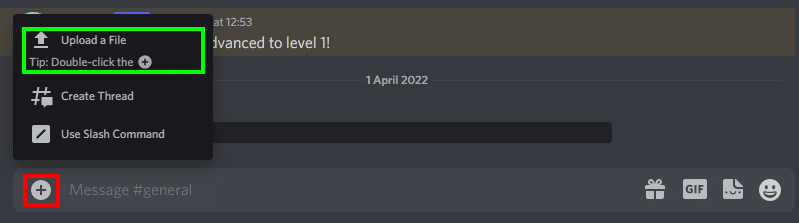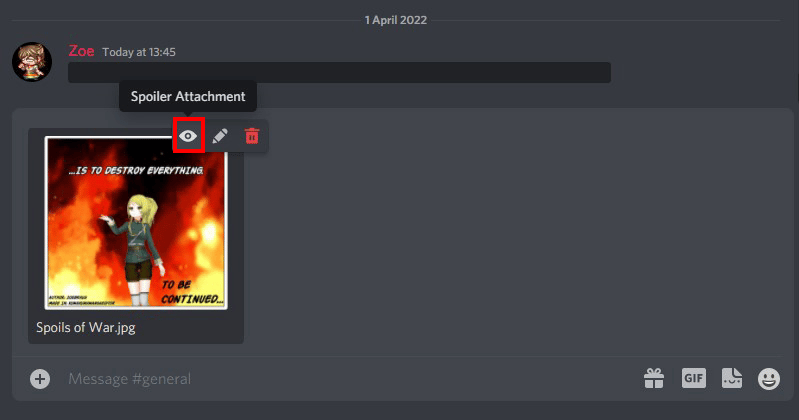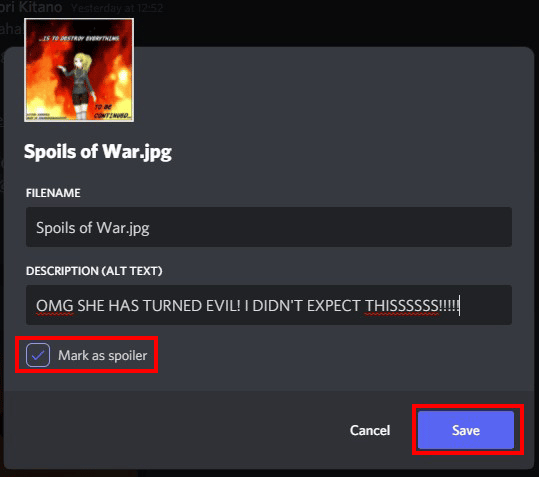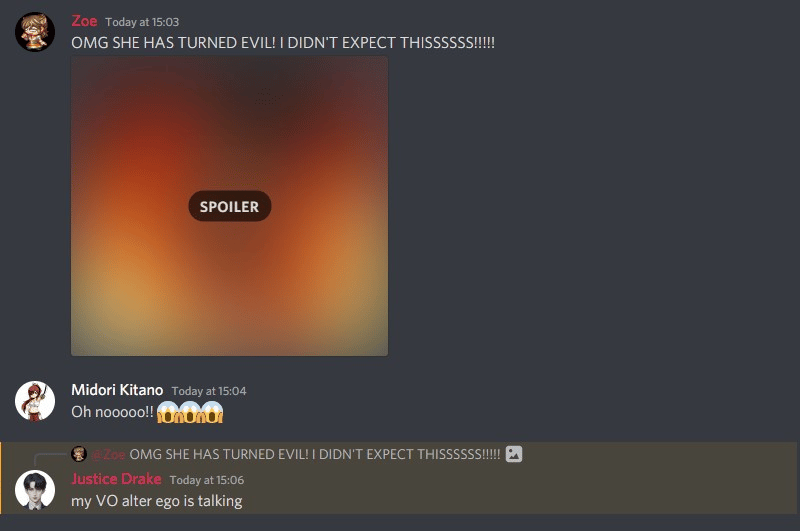Isn’t it annoying when you encounter a spoiler message on Discord chat? On the other hand, others might lash at you for divulging a spoiler on their favorite TV show, movie, anime, or whatever, even if you never intended to do so. That can suck, and it’s understandable.
Thankfully, Discord has introduced a neat feature, so you’ll be able to hide Discord messages that may contain major spoilers.
Meet Discord’s “Mark as Spoiler” or spoiler tag feature, in which you can hide any text message or image that may contain anything other people wouldn’t want to see. There are a few ways you can accomplish this, and all of them are very easy to do. Let’s get started.
How to Hide Some Text in Discord
While just adding the word “spoiler” on your Discord text messages to warn others is certainly doable, it’s not entirely sufficient in itself. People can still see the text. Unfortunately, most of the time, they read your message unaware of the spoilers, robbing them of the suspense and enjoyment of the story.
How do Spoiler Tags Work on Discord?
Adding spoiler tags on a Discord message will essentially hide it from others. A black filter will cover the spoiler text.

Other people will have to click on that black filter in order to uncover the hidden message.

There are three ways to hide text on the Discord app, whether you’re using a mobile device or your computer.
- Using the context menu
- Using Punctuation Marks/Symbols
- Using a command
Adding a Spoiler Tag Using the Context Menu
Adding a spoiler tag through a context menu is probably the easiest method. Follow these steps:
-
Step 1
Type in the message box.
-
Step 2
Highlight the part of the text you want to mark as a spoiler.
-
Step 3
On the context menu that will appear, click the eye icon.
-
Step 4
If you see two vertical bars or pipe symbols on either side of the message, then the message is ready to send.
-
Step 5
Click Enter to send.
That’s it!
However, do note that this only works for the Discord desktop app.
On iOS devices, you have to click the “Mark as Spoiler” option on the built-in context menu of your phone, and not on the same menu as on Step 3. Besides this slight difference, all the steps are pretty much the same.
On Android devices, this feature isn’t available yet. Fortunately, you can still add a spoiler tag using a different method. I’ll explain it below.
How to Add Spoiler Tags using Punctuation Marks/Symbols
For this one, you will have to take advantage of Discord’s Markdown capabilities to add a spoiler message. Do the following:
-
Step 1
Before typing your message, add two vertical bars || at the beginning.
-
Step 2
Write your message.
-
Step 3
At the end of the message, add another two vertical bars ||.
In short, you have to include two pipe symbols or vertical bars at the start and end of your message to mark it as a spoiler.
Like this:

The good news is, that you can do this both on desktop and mobile. For your mobile phones, you can find the pipe or vertical | icon on your keyboard’s symbols/numbers layout.
Bonus Tip: If you’re writing multiple paragraphs that are all related to the spoiler, you might want to put vertical bars on each of them. Simply placing one pair at the start of your message and putting another at the end might not work for multiple paragraphs, so you have to do it in every paragraph.
Again, if that’s too much work for you, we have another easy solution which you can read in the following section.
How to Add a Spoiler Tag Using a Command
This is pretty self-explanatory. For this, you will have to use a command to mark a spoiler message.
-
Step 1
At the beginning of your message, type /spoiler.
-
Step 2
Select the option:
/spoiler
Mark your message as spoiler
by pressing Enter.
-
Step 3
Make sure that you see the spoiler prompt before typing your message.
-
Step 4
Add text.
-
Step 5
Hit Enter to send.
It’s easy, right?
How to Make an Image a Spoiler in Discord
You can also add multimedia files such as images and mark them as a spoiler on the Discord server chat. The punctuation mark and symbol ||, as well as the command /spoiler, don’t work here. This is what you should do:
-
Step 1
Click the + icon beside the message box to upload a media file.
-
Step 2
Select the media file you wish to upload.
-
Step 3
There are two ways you can mark the media file as a spoiler.
A. Click the eye icon to tag it as a spoiler attachment.
B. Click Modify attachment (pen icon) and then check the box that says “Mark as spoiler”.
-
Step 4
Send the message.
Once your message attachment is sent, a spoiler tag will appear on the gray filter that covers it. Only those who clicked the image will be able to see it.
Take note though, that you can only add spoiler tags on uploaded images on the desktop app or browser version that’s accessible through the Discord website.
Also, remember that once you’ve uploaded the image, you can’t edit it anymore. All you can do is delete it and do the steps I’ve listed above before uploading it.
Reasons to Make a Spoiler
The most obvious reason you would rather place a spoiler tag on any post that may contain such is that many people don’t like being spoiled on a story they’re following. Spoilers may reduce the entertainment value of the game, movie, or TV show. Hence, they wouldn’t be able to enjoy the story anymore.
In a way, adding spoiler tags is like being thoughtful of other people’s enjoyment. In other words, don’t spoil the fun.
Another reason why you should make a spoiler tag is that you will probably get lashed out at, banned, or kicked on a server (yes, it can happen) if you neglected or refused to do it.
In short, to be safe and considerate of others who enjoy the same media as you do, mark it as a spoiler.
I don’t mind spoilers. Is it wrong to like spoilers? Can I disable the spoiler tag on Discord?
Of course, it’s not wrong to like spoilers. Everyone has their own preferences. If you’re the kind of person who enjoys reading spoilers, then good for you. But be mindful of others who don’t like them.
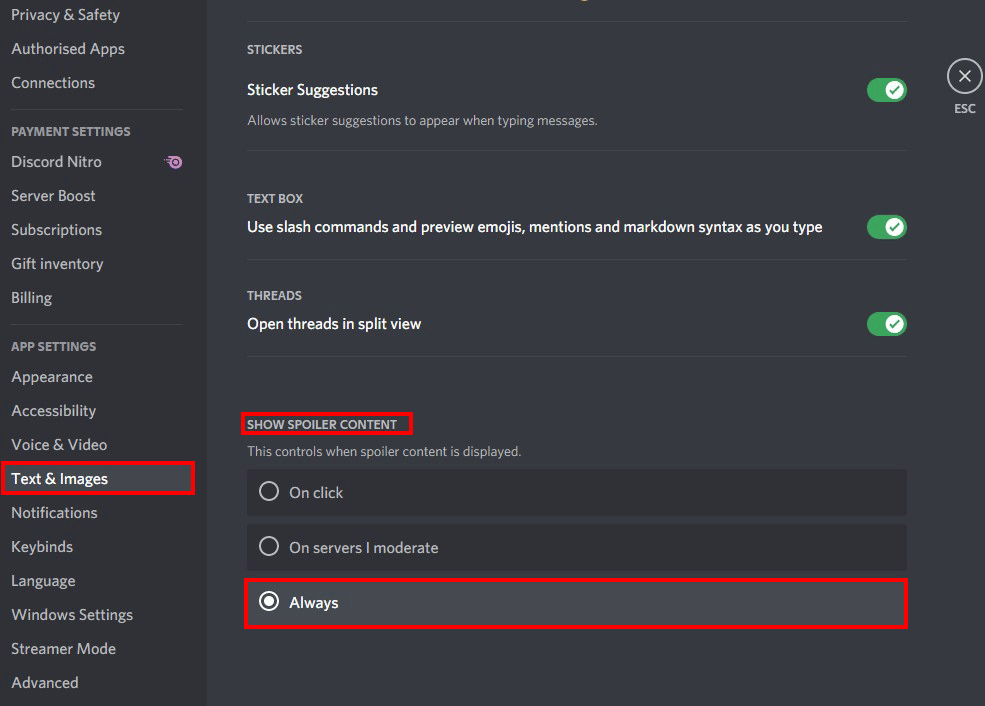
To disable the spoiler function on Discord, go to User Settings > Text and Images > Spoiler Content. Select “Always” so you will be able to see spoilers from now on.