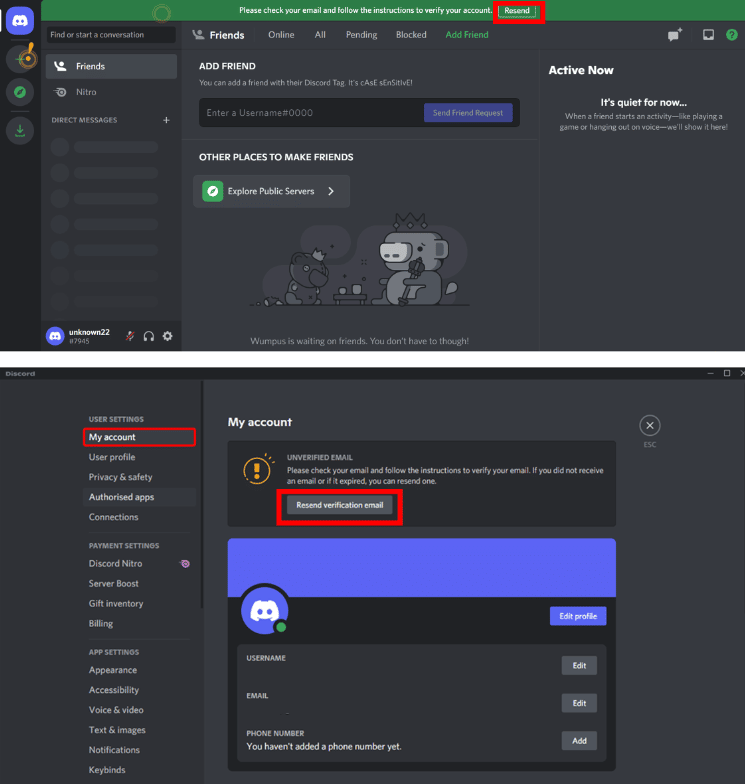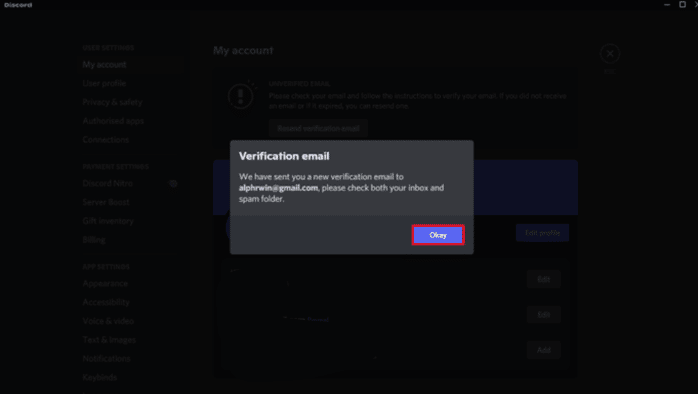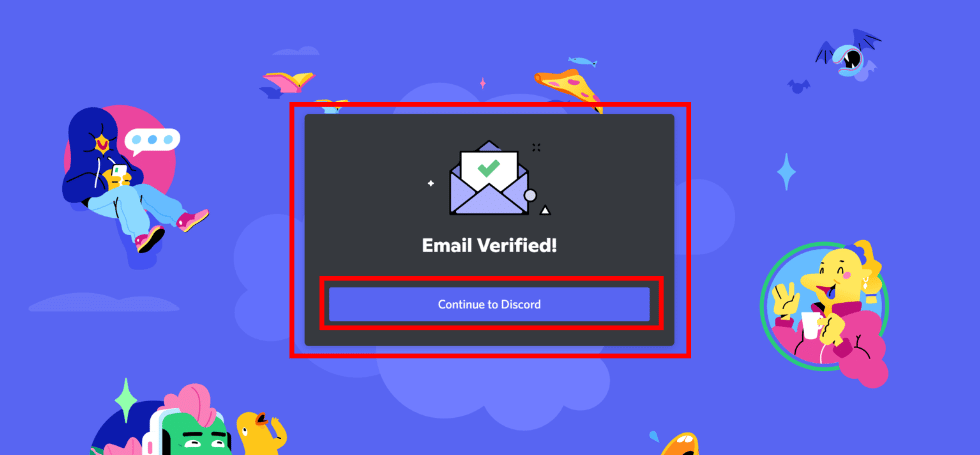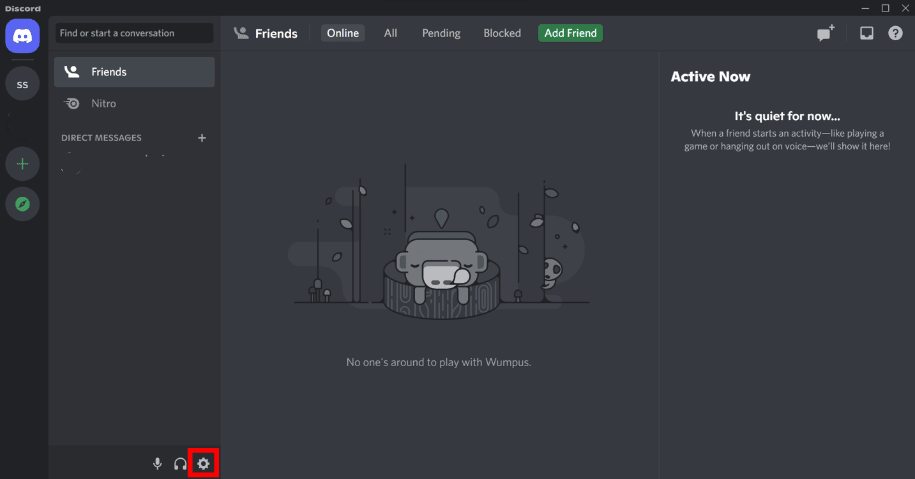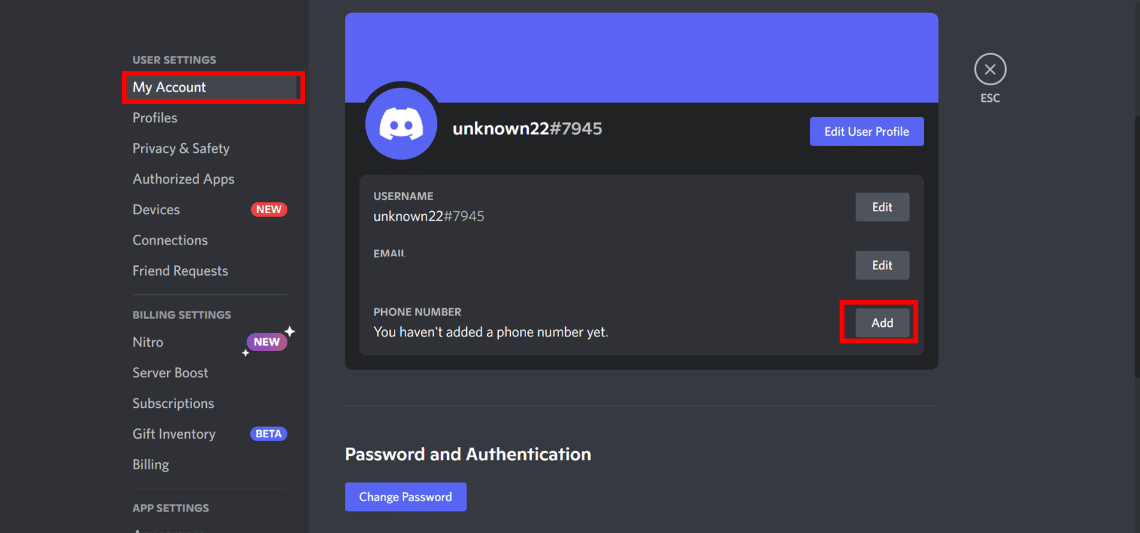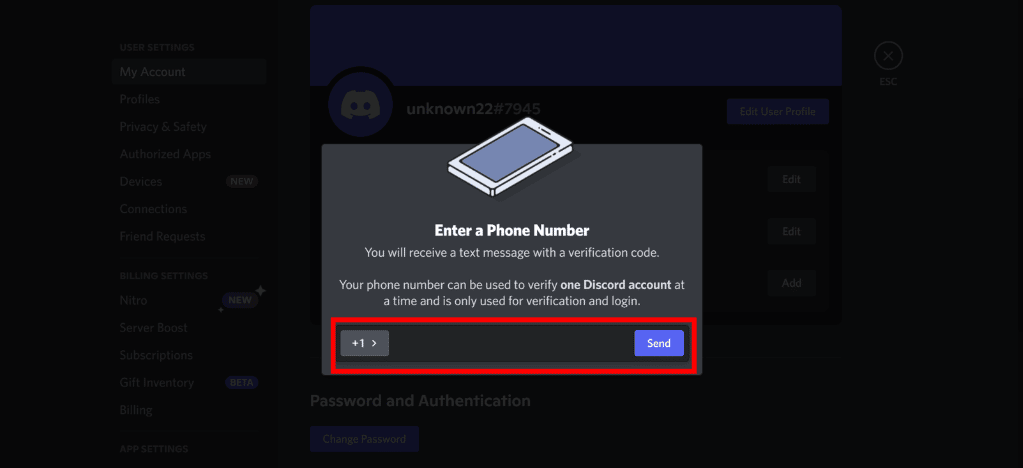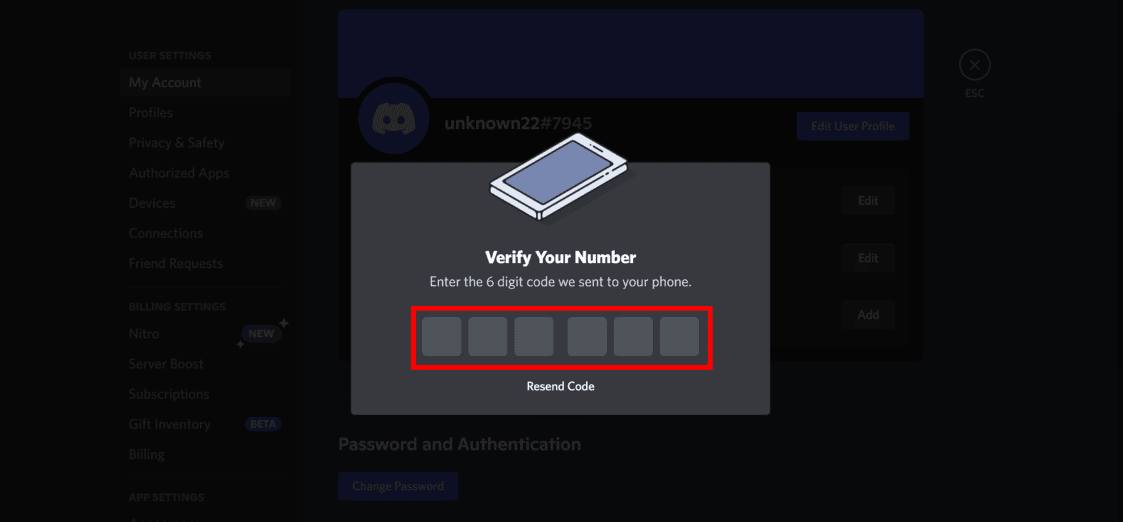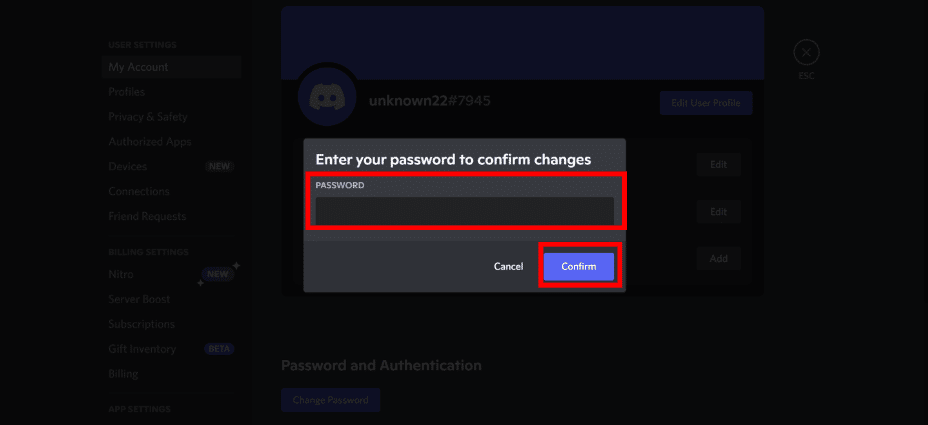When making an account, it is absolutely necessary that you send out information that you are a real person. Each has a unique presence on and it would be appreciated if you let assure the intentions of your account. And so, in what ways can you get verified on Discord?
Fortunately, you don’t have to go to lengths to do this. The app itself will reach out to you to confirm your identity and it’s simply one click away to finish the verification process. For new users or non-verified individuals, so here’s how to get your personal account verified on Discord.
How to Verify Your Personal Account on Discord
When making your Discord account, you will be required to provide your email address which must be accurate to the one you use daily. Then you complete the other personal information needed. Right after clicking “Continue”, you will go through a captcha to prove you are not a robot. As easy as that, you already have an account on Discord.
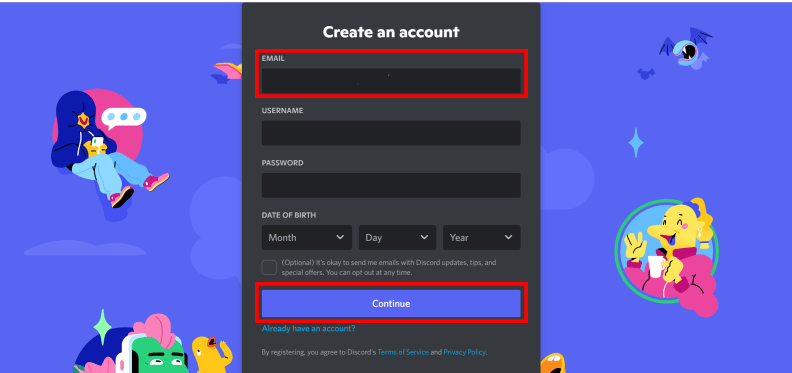
But it doesn’t end there. As mentioned, you must verify your account on the app because this comes with many perks that you can’t miss. Email-verified accounts can access most features such as live streaming, freely joining a discord server, being a server owner, communicating better with other users in a channel, and much better securing your account.
For such great benefits to be enjoyed by a personal account, it only takes simple and easy steps to undergo the Discord verification process. Despite so, it must be done right.
Note: This is only for personal accounts. The verification process is done differently for business accounts or official server owners.
With the email address you provided, expect that a verification message will arrive in your inbox shortly after registering. It would be better to head directly to your email app to check any messages from Discord. These emails contain information on how to verify your account, as well as messages of welcome.

Once you see a mail that says “Verify Email Address for Discord”, click it and proceed to tap, “Verify email”. This will redirect you to another tab that loads up, verifying your account in the process.
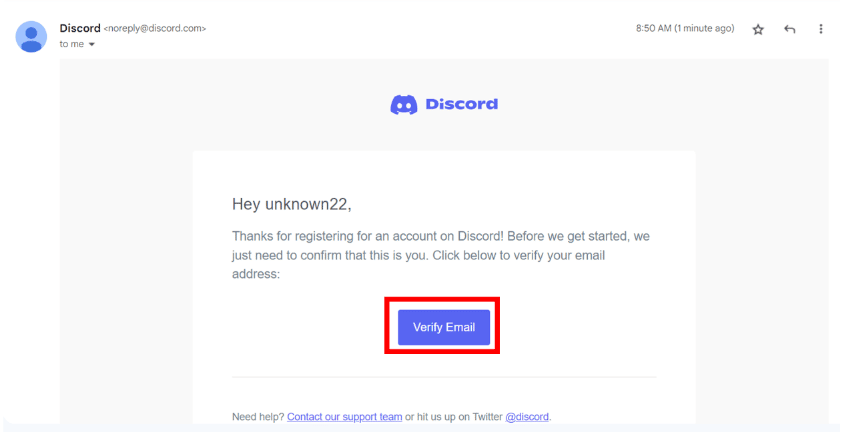
What to Do If You Don’t Get The Email
There will be instances that you might have missed the email verification or you haven’t received any at all. The reasons for this happening can be attributed to the following:
-
The verification email expired
Discord did not exactly disclose the exact time of how long an email verification will last before expires. But for reference, its location verification email lasts only under 5 minutes. With this and to avoid dealing with an invalid verification email, you must respond quickly.
-
You entered the wrong email address
While registering, you could have entered the wrong email address. Obviously, you won’t be able to receive the verification email intended for you. Hence it is very important to provide the correct information beforehand as this issue commonly happens.
The good thing about Discord is you can change email even though it’s not verified yet. Just head to the account tab in your user’s settings. Tap the “Edit” button next to the email address and seal the change with your password.
-
The email verification was placed in the spam folder
Make sure you check all the possible folders that could have stored the email. Instead of your inbox, Google might have put it in the spam folder.
But this is not something to worry about. Google just sometimes mistakenly put emails in spam because they are outside your domain.
-
Your Internet is slow
This prevents you from getting the latest updates in your inbox. Check if your internet connection is working well.
-
Discord is down
This is a rare occurrence and so the possibility of happening is never zero. If coincidentally your verification email was processed at the time servers are not working, you must wait for this to be solved by the Discord team.
If you haven’t received anything from Discord, you will notice a reminder on top of your Discord screen. This might annoy you for some time because it will remain there until you verify your account. So you must act on it as soon as possible.
Having no email received from Discord, below is one of the solutions on how to verify your discord account which works on the website, or desktop, or mobile devices.
-
step1
Log in to Discord and click “Resend” from its reminder above. You can also access this option by heading to your account settings and clicking “Resend verification email”.
-
step 2
Click the “Okay” button.
-
step 3
Go to your inbox and check for new messages from Discord. Select the one that says “Verify Email Address for Discord”
-
step 4
Wait until you see the notice of your account getting verified which also grants you access to Discord again.
Frequently Asked Questions
Absolutely. Making an account on Discord means that you need to abide by its terms of Service. Discord’s official position as stated in a blog article regarding account verifications is stated as follows:
To access the services on an ongoing basis, you will need to create a Discord account. You can provide a username and password, and a way of contacting you (such as an email address and/or phone number). To access certain features or communities, you may need to verify your account or add other information to your account.
In addition, confirming your email does not only entail verification but also shows how you take responsibility for keeping your account secure.
If you worry about your privacy, in the likes of public interest, Discord is also transparent about the data it will be collecting from you. You can see this through the Privacy policy on Discord’s official page.
Can Your Verify Your Discord Account on Your Phone?
Aside from email, verifying your Discord account using your phone number verification is also accepted. In fact, this is an added security for your account and is encouraged to be verified on both phone and email.
-
step 1
Open Discord and go to user settings.
-
step 2
On “My Account”, click the “Add” button next to under the Phone Number heading.
-
step 3
Select your country code from the drop-down menu and enter your actual phone number. A wrong country code that won’t match your number will cause an error. A temporary number is also not advised use.
-
step 4
Input the verification code sent to the same phone number you have provided.
-
step 5
Provide your password to confirm the change.
From here, you grant the app to send text messages that will trigger Discord phone verification, especially when logging in to a new account.