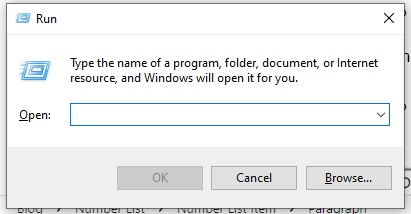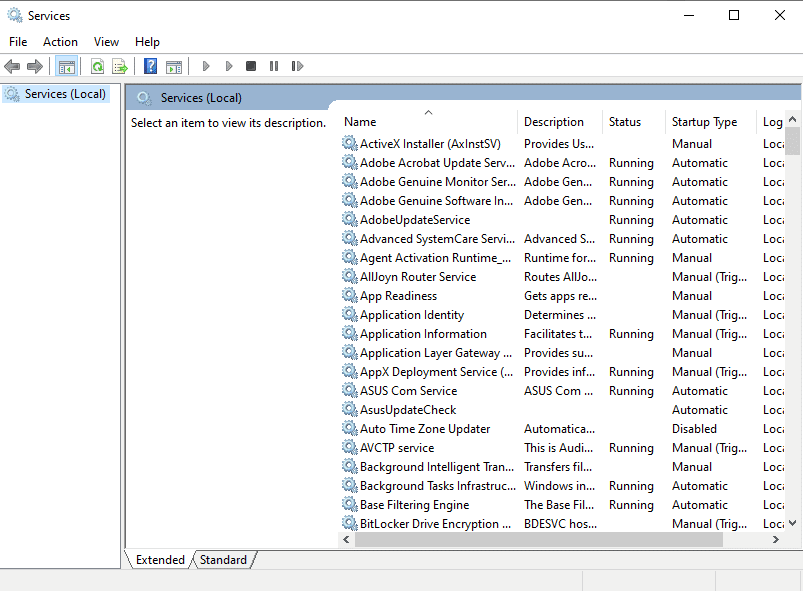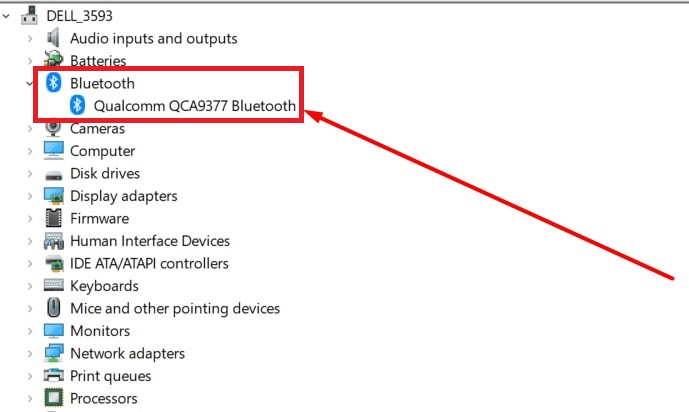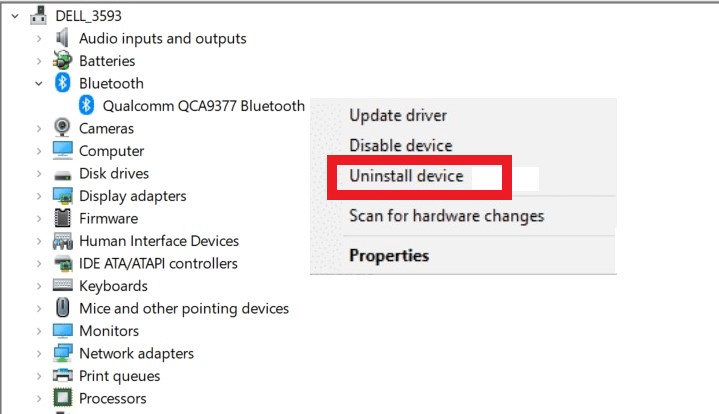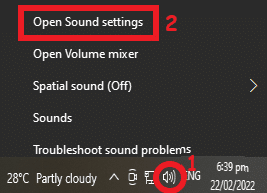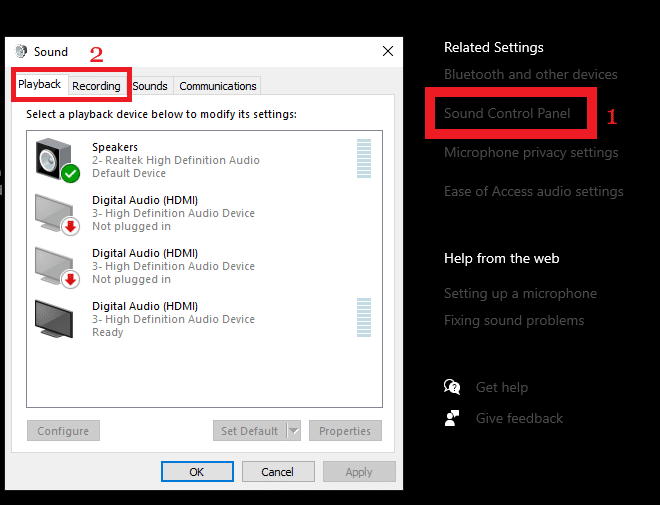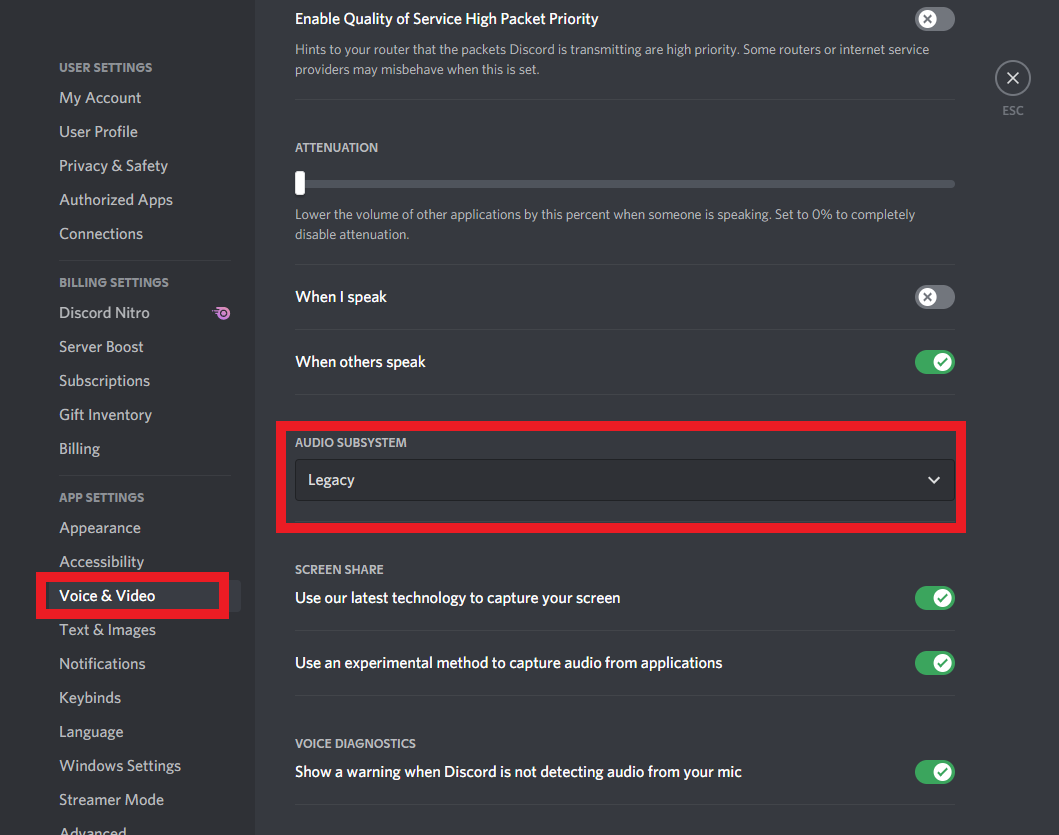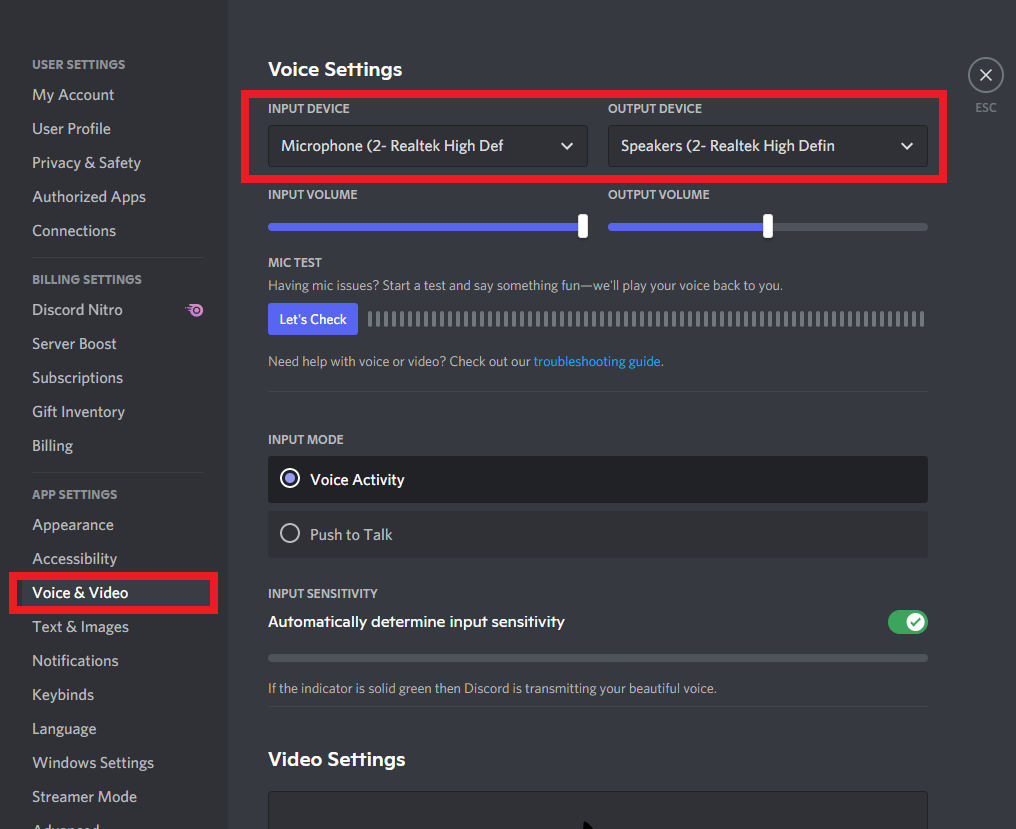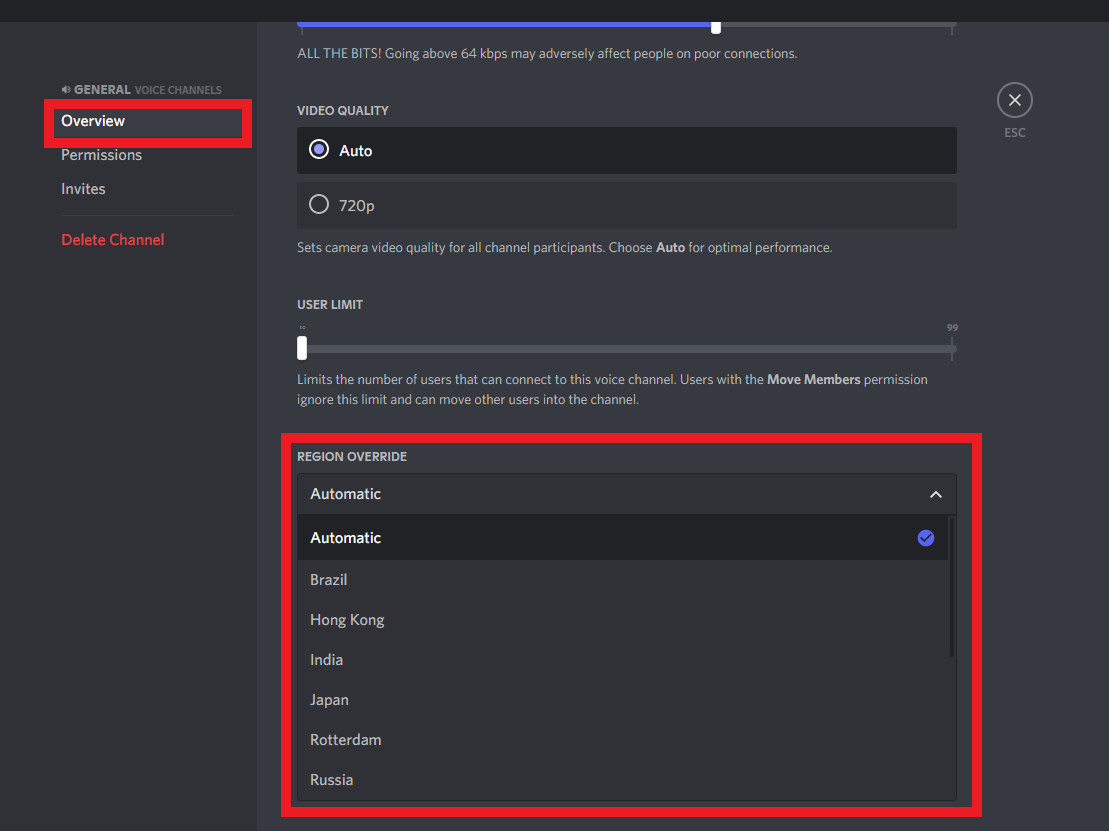There are many reasons why you might have problems using Discord with your Bluetooth headset. Luckily, there are things you can try to fix the issue.
Can You Use Bluetooth on Discord?
The Discord application can be connected to Bluetooth headsets and microphones. It’s compatible with both iOS and Android. Once connected, Discord can stream all of your game audio through this device. This makes it easier to communicate with other players on the same team while playing online games. You can still use regular headphones through a 3.5mm jack, but Bluetooth compatibility is more convenient for most gamers.
However, some issues can arise when using Bluetooth headsets with Discord. Some users may not hear other players, while others might not use their headsets at all. Understanding the root cause of these issues is important. Let’s look at the different reasons why Bluetooth headphones connectivity is not working on Discord.
-
Software Bugs
Discord app is a cross-platform messaging app, so it must be compatible with different mobile operating systems. Sometimes, when an update includes significant changes or corrections to the code, issues can interfere with Bluetooth connectivity. While many Discord updates have been quick and painless for end users, some gamers have reported major bugs after updating their devices.
-
Bluetooth Compatibility
Your Bluetooth headset might not be compatible with your device. This can happen even when you purchase the headset from the same manufacturer as your phone or tablet. The devices have to meet specific standards to establish a connection. You should check whether all of the hardware and software requirements are met before attempting to connect your Bluetooth headphones to Discord; otherwise, it will never get past the pairing process.
-
Device Issues
Bluetooth connectivity issues are not limited to the headset or the device itself. Sometimes there are problems with the Bluetooth transmitter inside your PC or console. This is especially common if you’re trying to use Discord on a laptop since many laptops only have one USB port that doubles as a Bluetooth receiver for peripherals. In these cases, try using a USB Bluetooth dongle that will add another port to your laptop.
-
Discord App Issues
Finally, there could be problems with the Discord app itself when connecting to a Bluetooth headset. If you’ve tried restarting the device and reinstalling/updating the Discord app without any success, then you contact the Discord support team for assistance.
In some cases, Bluetooth connectivity issues on Discord can be fixed by troubleshooting your devices and ensuring that everything is up-to-date. However, if none of these solutions addresses your problem, then you should reach out to Discord app support for further assistance.
How to Use a Bluetooth Headset With Discord Mobile
Discord’s voice chat and call features are among the most popular. However, you cannot constantly utilize your speakers since you may not want to be overheard. You could also not want to disturb those around you, or you might want to hear better if you’re in a noisy place or out in public. For these reasons, the ability to utilize headphones is critical, and their inability to function effectively may be exceedingly distressing. Nonetheless, it is easily fixed.
Can Bluetooth headphones be used on the Discord app mobile? Yes, whether you’re using a phone, tablet, laptop, or PC, you may use both wired and Bluetooth headphones on Discord. Often, things go smoothly and without a hitch. You connect your headphones to your phone, and you’re ready to go. These headphones may sometimes malfunction, necessitating some troubleshooting. Before proceeding to the app’s settings, check the headphones and the smartphone for any problems.
While defects in the software may cause voice glitches on the Discord app after an upgrade, it’s essential first to ensure that none of your problems are self-inflicted.
-
Check Your Headset First
The first step is to confirm that the headphones are working properly. Examine them for damage and battery life.
Maybe you have turned off your Bluetooth, you may have muted the volume, or the headset may be having some other kind of issue. If you skip this basic step, you may incur a lot of unnecessary stress. You can test this by playing an audio or video file from your phone or accessing a random YouTube video.
After establishing that the headphones function on other services, it’s time to explore other possible problems.
-
Check Your Icons
When a headset is attached, most phones display a headset icon in the status bar at the top of the screen. Whether yours does this, it’s a quick method to see if the headset is attached. When you join a Discord voice channel, the speaker, headset, and microphone symbols will appear at the bottom of the screen. You must ensure that they are not crossed out. A green ring around a person’s symbol in a Discord voice chat indicates that there is voice activity– the user is sending audio.
You could also double-check your Bluetooth icon. Bluetooth gadgets can only function if your Bluetooth is switched on. If your Bluetooth is turned on, check the list of linked devices to ensure that the headset is connected.
How to Fix Bluetooth Headset Won’t Connect to Discord Mobile
Many gamers choose to play games with a hands-free headset since it is more convenient. Not to mention that no one can hear your talks with your other players. But don’t be alarmed if you don’t hear any audio from Discord over your mobile headphone. Instead, use the following methods of troubleshooting to solve the issue.
Verify if Bluetooth Is Working
In most situations, there is a Bluetooth problem because it stops operating. The instructions below will show you how to verify whether Bluetooth is functioning or not.
-
Step 1
To begin checking your Bluetooth system, hit the window +R key.
-
Step 2
In the space provided, type in “services.msc” then press the Enter key.
-
Step 3
Look for a Bluetooth device in the list that pops up.
-
Step 4
If you can see that the device is functioning, there is likely another issue that is preventing you from being able to listen to it on Discord.
-
Step 5
If the device you found isn’t functioning, select service.
-
Step 6
Finally, choose the option to start to turn on the Bluetooth device so that you can easily communicate with your friends while you run around your house.
Now, try using your Bluetooth headphones with Discord Mobile, and there’s a good chance it’ll work.
Reinstall the Bluetooth Driver
Reinstalling the Bluetooth driver is another method for linking both devices and listening to music over a hands-free headset. Take the following actions.
-
Step 1
To begin, hit window key+X.
-
Step 2
Second, go to Device Manager.
-
Step 3
Select Bluetooth and right-click on the device manager to open the device manager.
-
Step 4
Uninstall and check the box next to “delete the software for the device.”
-
Step 5
Then, Update the driver software.
-
Step 6
Finally, restart the computer to refresh everything all together.
If there is trouble with the Bluetooth, it may be fixed by following the method mentioned above. However, if the problem persists, use the procedures listed below.
Check the Audio Settings
Furthermore, if hands-free headphones are not functioning with Discord volume, go through the headphone settings and ensure it is set as the default audio device. Take the following actions.
-
Step 1
Right-click on the sound icon.
-
Step 2
Navigate to the Sound setting.
-
Step 3
Go to the sound control panel.
-
Step 4
Open the Playback and Recording tab.
-
Step 5
Now, right-click on the empty spot to bring up a list of disabled devices.
-
Step 6
Choose your headset from the list of devices and make it the default audio device.
Following this setting, make sure that the Discord audio volume is turned off.
Run Audio Troubleshooter
2 Windows 10 audio troubleshooters are excellent since they immediately repair audio device playback and recording issues. Follow these instructions to run them.
-
Step 1
Navigate to the settings.
-
Step 2
There will be troubleshooting in the left-hand plane.
-
Step 3
Please locate and run the audio playback and recording troubleshooters to determine and resolve why Bluetooth headphones are not functioning with Discord volume.
-
Step 4
Check to see if the audio is coming through your Discord volume.
Turn-off Headset Software
People frequently install several types of software to improve the operation of their headsets. People who own a Corsair headset, for example, use the Corsair utility engine software, but its settings are incompatible with the headset.
Many users say that Discord audio begins to play via the headphones when they disable this headset software. Thus, if you’re using any of these applications, turn it off and try listening to the volume using Bluetooth earbuds.
Turn On the Legacy Audio System
Discord employs various audio technologies, and your headset may not be compatible with one of them. So, consider using a legacy audio system to get around this problem.
-
Step 1
Open Discord and navigate to the user settings.
-
Step 2
Then select voice and video.
-
Step 3
You’ll see a drop-down menu where you may choose the audio system.
-
Step 4
Now select the legacy option.
-
Step 5
Exit the Discord and relaunch it.
After completing the above instructions, launch Discord Volume put on your headset, and check to see if the volume is now coming over a Bluetooth headset or if Bluetooth headphones are still not working with Discord Volume.
Check the Audio Input/Output Settings
Sometimes we connect a device other than our audio device by accident. No matter the reason for the issue, follow these steps to establish which audio device is attached to Discord by default.
-
Step 1
Launch the Discord app.
-
Step 2
Now navigate to the user settings.
-
Step 3
Navigate to the output/input.
-
Step 4
Select your headset by using the drop-down menu.
-
Step 5
Save your changes.
Check to see whether the discord volume is coming via the headset.
Change the Server Region
Most headset issues can be fixed using the methods listed above. If you still can’t hear the Discord volume with Bluetooth headphones, try changing the server region.
There are minimal possibilities that your problem will be fixed because these methods worked only for a few people, but you should try them nevertheless.
-
Step 1
Open the server settings.
-
Step 2
Select the overview option.
-
Step 3
Now, choose a server region.
-
Step 4
Move to a different server region.
After you’ve changed it, restart Discord and test your Bluetooth earbuds.
Can You Use a Bluetooth Headset and a Mic With Discord Mobile?
When utilizing a Bluetooth stereo headset with an integrated microphone, you cannot use the headset with regular sound quality. Bluetooth devices do not have adequate bandwidth.
When you use the headphones as a sound output device, they use the A2DP Bluetooth profile and, ideally, AptX for maximum sound quality. When you require a microphone, they will use the headset or hands-free profile (HSP or HFP). This enables microphone recording and headphone playback, although the headphone sound quality is poor when using HSP or HFP.
That may be sufficient if you’re only utilizing a Bluetooth headset to make a phone call. You’ll be frustrated if you want to speak into your headset’s mic while listening to music, watching a video, or playing games on your PC.
Bluetooth is a poor choice for a PC headset with an integrated microphone. A wired headset, or possibly a separate microphone, would be preferable.