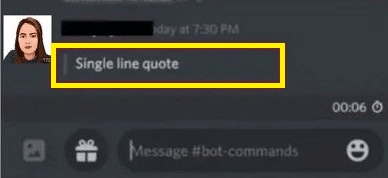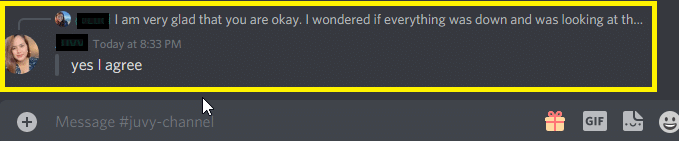You can format multiple lines as a quote text on Discord. This can be very beneficial if you are in a group chat but need your message field to stand out. Many people use it to explain the rules of their server or when going over specific things the group plans to do in the future.
This article will show you how to create quotes on the Discord app and reply to others so that it creates a quote box.
How to Single Line Quote on Discord
You can use the single-line quoting method to separate a single line of text. If you want to quote a message that contains no line breaks or paragraphs, use the Discord single-line quoting techniques on Discord.
Here is how you do it:
-
Step 1
Go to Discord and find the channel where you’d like to make quotation marks.
-
Step 2
Now, type > symbol, then press the space bar once.
-
Step 3
Finally, type your message after you hit the space bar. You will be able to see a short, vertical line at the beginning of your message.
You can use this single-line quoting to quote someone on Discord.
How to Multi-Line Quote on Discord
Discord multi-line quoting is quoting a message with more than one line, such as a paragraph with line breaks when you quote someone on Discord.
The above method may use the ”>” symbol for every new line or paragraph you want to quote, but doing them individually could take some time. In this case, you can use “>>>” instead of “>” and space in Multi-line quotations.
The following are the steps:
-
Step 1
Go to Discord and select the server and conversation to send a quoted message.
-
Step 2
Type >>> right before the message and press the spacebar.
-
Step 3
Finally, type the final message and press enter to send the quoted messages.
You can use these multiple lines when you want to quote someone on Discord.
How to Use a Code Block on Discord
Users had to use Code Blocks to mimic the ability to quote messages before Discord introduced Block Quotes. This approach is still viable, and it’s a great way if you want to try it out. Creating a single-line code block and multi-line code block is quite straightforward since you only need to enclose your text in a single backtick (`) or three backticks (“`).
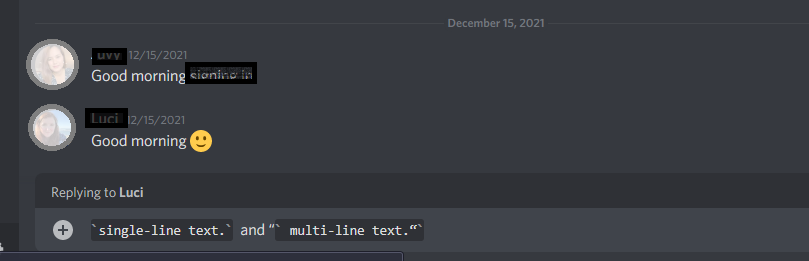
- A backtick (`) on a single line can format it as a code block by itself. For example, if you want to use a single-line code block, write it as follows: “One-line code blocks are nice.”
- This is especially useful for lists that contain parts of sentences in a code format. In this case, you would use three backticks at the start and end of each sentence to create a code block (“`) as a multi-line quoting. For example, Discord provides a haiku to illustrate how to use a multiline code block to incorporate it into one’s message.
Although we like the latter, it is completely up to you to utilize code blocks or block quotes. Try it out when you quote someone on Discord and see which is most comfortable for you.
Quote Bots for Discord
Quote Bots are a great way to have fun, and they work just as well on Discord. Many bots are available to allow you to quote messages on Discord with a single touch, even while playing games. There are several high- and expensive low-level bots on the market. However, this approach is more technical and time-consuming than the other methods above.
The two bots that can be used to quote messages are Quote and Citador.
Quote
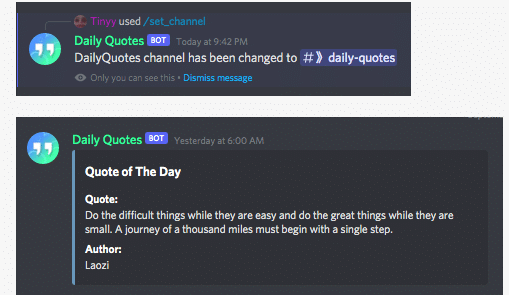
Quote is a Discord bot designed to make it easy for users to quote text. Quote has a simple and easy-to-use interface, and all you need to do is type “/quote” followed by the message you want to quote.
Citador
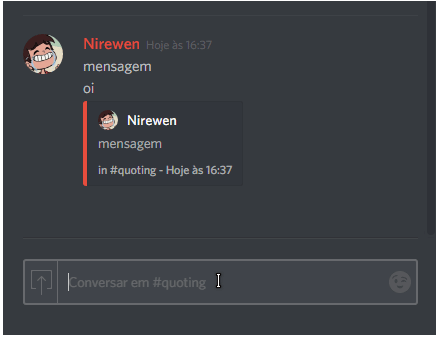
Citador is another Discord bot that can quote messages. However, it has more features than Quote and supports other languages. To quote a message with Citador, you need to type “!citador” followed by the message.
Quote and Citador is great bots for quoting messages on Discord, making it easy for users to get the job done.
The Bot account may be set up this way:
-
Step 1
Log in to the Discord server and go to the application page.
-
Step 2
Click on ‘new application,’ then create one by naming it.
-
Step 3
Go to the Bot tab, select ‘add bot,’ then click ‘yes.
-
Step 4
To have a bot, choose ‘default’ in the public settings, and it will be generated.
Frequently Asked Questions
How Do You Reply to a Part of a Message in Discord?
On Discord, you may reply to a specific message by tapping and holding down the message of the person you’re replying to, choosing the “Reply” function, and then hitting enter.
After you’ve sent messages, their username and the specific message you’ve responded to will be tagged.
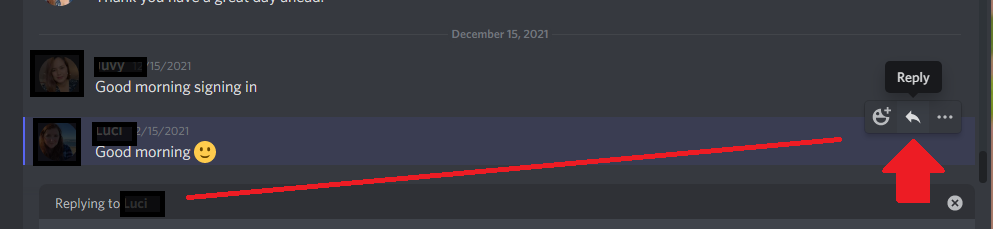
If the other party sent a long text message, you might use blockquotes to respond to particular sections of it.
You can respond without the quote function if the person sends a short message.
Can You Tag People in a Discord Quote?
Yes, you can tag people in a Discord quote. When you reply to a message, type “@ and the person’s name.” After you’ve sent the message, their username will be tagged in the message you’ve responded to.
How Do You Do a Discord Line Break?
You can do a line break on Discord by pressing Shift + Enter. This will create a new line where you can type your message.
Line breaks are useful when you write a long message and don’t want it to be similar to the last message.