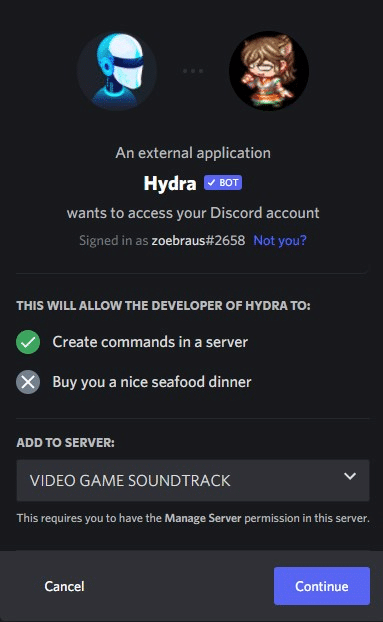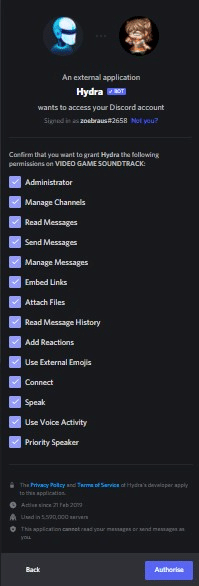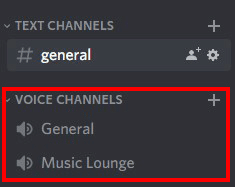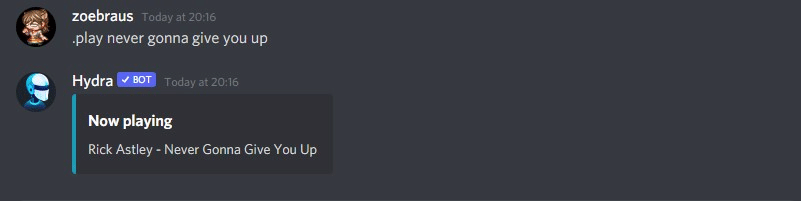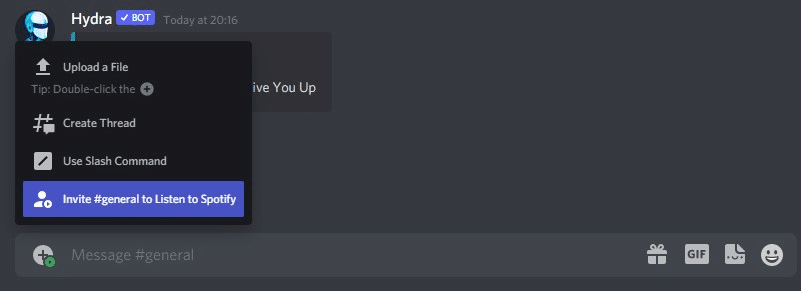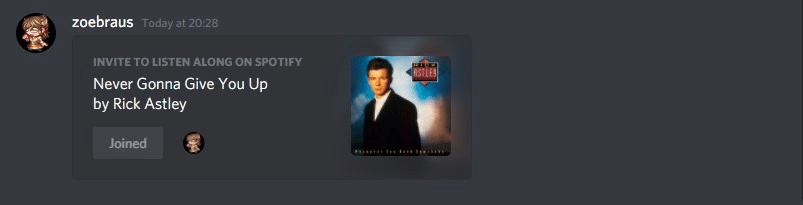Playing Music on Discord
There are several ways how you can play music in Discord. Here are the top three methods to do that:
- Using a music bot
- Integrating Discord with your Spotify account
- Through your device’s microphone
We’ll go through each of these methods. Fortunately, all of these are very easy to do, and you can choose which one suits you best. In fact, you can set up your own radio station on your Discord channel in just a few clicks.
But first things first:
It’s best to make sure you have the permission or proper authorization to manage the server settings. If you’re the server owner, you won’t have to worry about this as you automatically have the ability to configure your own server as much as you’d like. However, if you’re not the owner, you’ve got to have at least admin permissions before you can tinker with the settings. This is especially necessary if you’re planning to play music with the use of a bot.
If you don’t have admin permissions (say, you’re a regular member of the server), there’s no need to worry. There are workarounds you might be able to do so you can play music in Discord.
Let’s get started.
Best Music Bots for Playing Music in Discord
Inviting a Discord music bot to your server is the simplest and quickest way to get music playing on the platform.
Luckily, there are many Discord bots to choose from. For example, you can head to Top.gg (a bot and server directory site for Discord) to explore music bots. Make sure you’ve logged in with your Discord account to make things a bit easier when you do this.
Here are some of the best Discord music bots you can add to your server:
-
Hydra
Hydra is one of the top Discord bots for playing songs available today. This Discord bot is primarily created to play music on Discord servers, so if you want a bot that is focused solely on letting you do that. It mainly sources the song it plays from music streaming platforms, such as Spotify.
What I like about this music bot is that it’s almost always online and rarely experiences lag. In which case, you and your friends will be able to enjoy smooth, and excellent quality music by using this bot.
-
Chip
Like Hydra, Chip is mainly a music bot for Discord. However, what separates this bot from other popular music bots is that it has buttons available so you can easily stop, resume, and skip songs. You can also shuffle the playlist if you want, just by clicking a button or two. All without the need of typing a set of commands.
-
ProBot
Need a music bot that can also do loads of other stuff, such as admin and mod tasks? ProBot is your best choice if you want to invite a Discord bot that can pretty much do anything. What’s also great about this Discord music bot is that it has a web interface where you can customize the bot and configure other settings.
What Happened to Rythm Bot and Groovy Music Bot?
Groovy and Rythm used to be the two most popular Discord Music bots you can use to play music in Discord. Before this, music bots like Groovy and Rythm used YouTube before as one of their main sources to stream songs. However, sometime in 2021, both Groovy bot and Rythm music bot ceased their operations after being issued a cease-and-desist order from Google for violating YouTube’s term of service.
Besides those three I’ve mentioned, there are plenty of other excellent bots out there that can play music. Some will even let you play LoFi music 24/7 or stream music from any radio all around the world.
To know more, you can read our article here about “Which Discord Music Bot is Best?”
How to Play Music in a Discord Channel
You can play music on a Discord channel. The easiest way you can do this is by inviting a bot to your Discord server or with the use of Spotify’s “Listen Along” feature.
Using a Bot
Music bots will make it easy for anyone to play any music on their server. However, as I’ve mentioned before, you can only do this if you’re the owner of the server or at least has sufficient admin permissions. However, if you want to try playing music on Discord, you can easily create your own server and invite a bot.
To play music using a Discord bot, do the following.
-
Step 1
Launch the Discord app and log in to your account.
-
Step 2
Go to Top.gg (or any bot directory you prefer) and invite a music bot. I recommend one of the bots on the list above. Click Invite.
-
Step 3
You will be redirected to a different page where you’ll have to give prerequisite permissions to the bot.
First, you’ll have to choose which server you want to add it to.
Then, authorize the bot to have the necessary admin permissions.
After verifying it via CAPTCHA, you have now authorized the bot to join your server. You can also see it on the list of members on the right.
-
Step 4
Join a voice channel once the bot has been invited to your server. Any voice channel will do, but you can create a voice channel specifically dedicated to playing songs if you want. Using a music bot will usually require you to join voice channels.
-
Step 5
Go back to a text channel. Here’s where you’ll type in the commands the bot needs to play music. Likewise, you can also set up a private, separate channel that you or any of your server DJs can use.
The command you’re going to type depends on the bot. Since we’re using Hydra, we’ll also use its default prefix: “.”
To play a song, you can type in .play then followed by the title of the song. Then, hit Enter to send command. For example:
The bot will start playing music, and everyone who’s on the voice channel can now listen to the song. To stop, skip, or pause, you will have to type in their specific commands as well. Make sure you read the documentation of the bot so it will be easier for you to play songs and manage playlists.
Bonus tip: Ask members to mute their mic while they’re on the voice channel to make listening enjoyable for everyone.
You can also check out this article, “How to Add Bots to Discord” if you want to learn more about inviting bots to your server.
Spotify’s “Listen Along”
If you have a Spotify account, you can also play your favorite songs and share them with Discord so your friends can listen along with you. Here’s how to do it:
-
Step 1
Log in to both your Discord account and Spotify account.
-
Step 2
Connect your Discord account to Spotify by going to User Settings > Connections > Select the Spotify icon. Follow the on-screen instructions to integrate the two.
-
Step 3
On the Spotify app, play any song you wish.
-
Step 4
Go back to Discord. On the left side of the text box, you can see the plus icon with a tiny green play symbol on it. Click that, and then choose Invite #channel-name to Listen to Spotify.
Others will only have to click “Join” to listen to the song you’re playing.
There’s one caveat to this feature, though. Only members with Discord Nitro will have the ability to join listening parties on Spotify. So, if you don’t have Discord premium but have a server you own, you might want to opt for using bots instead.
How to Play Music in a Discord Call
You can also play music using bots while in a Disord call. However, be reminded that you can only do this on a Discord server and not on voice chat DMs. As of now, this feature is not available yet, but there might be a workaround to this in the future.
Here’s a quick guide on how to play music in a Discord call:
-
Step 1
Invite a music bot to your server.
-
Step 2
Join a voice channel with your friends. You can also create a new voice channel or even a separate server since you won’t be able to do this in a private voice chat.
-
Step 3
Go back to a text channel, and type in the specific command to play a song. The commands and prefixes differ from one bot to another.
-
Step 4
Now you can listen to music while talking to your friends on call.
The process is almost the same as the one we did for playing songs on a Discord channel. This time, however, it won’t be necessary for anyone to mute their mic.
How to Play Music on Discord Through Your Mic
You can also play music on Discord through your microphone. Here’s how:
-
Step 1
Go to Control Panel.
-
Step 2
Select Hardware and Sound.
-
Step 3
Choose Manage Audio Devices.
-
Step 4
Click the Recording tab.
-
Step 5
Select Stereo Mix among the list, and then set it to default. Make sure you’ve enabled Stereo Mix for Device Usage You can configure the settings by clicking the Properties button beside it.
How to Play Discord Music From Your Phone
If you want to play Discord music from your phone, you can do so using a bot. It’s pretty much done in a similar way as you do on a desktop Here’s a quick guide on how you can do this:
-
Step 1
Launch the Discord app on your mobile device, and log in.
-
Step 2
Open a browser on your phone and go to Top.gg, or any Discord bot directory you prefer.
-
Step 3
Choose a music bot and invite it to your server. For a more complete guide, refer to the section above, “How to Play Music in a Discord Channel”.
-
Step 4
Join a voice channel.
-
Step 5
Go back to a text channel, and then type in the command specific to the bot you chose. The bot will start playing a song on the voice channel, and everyone who joins it can listen to the music.