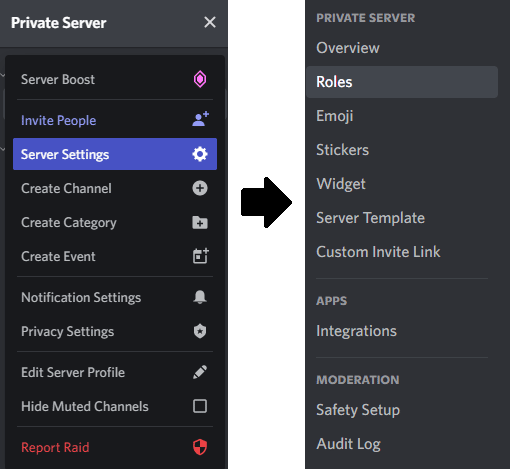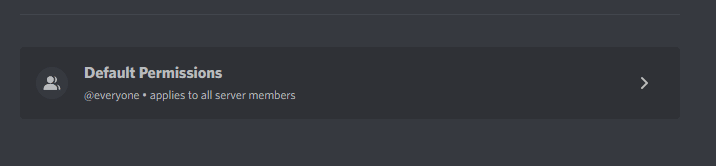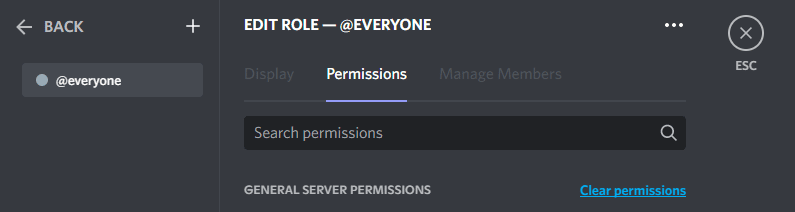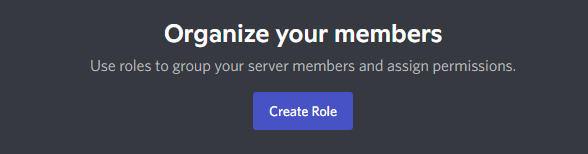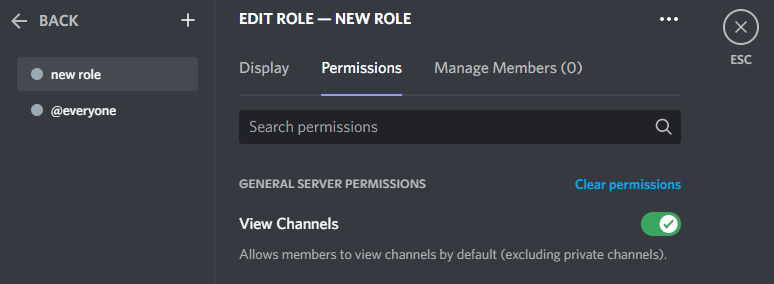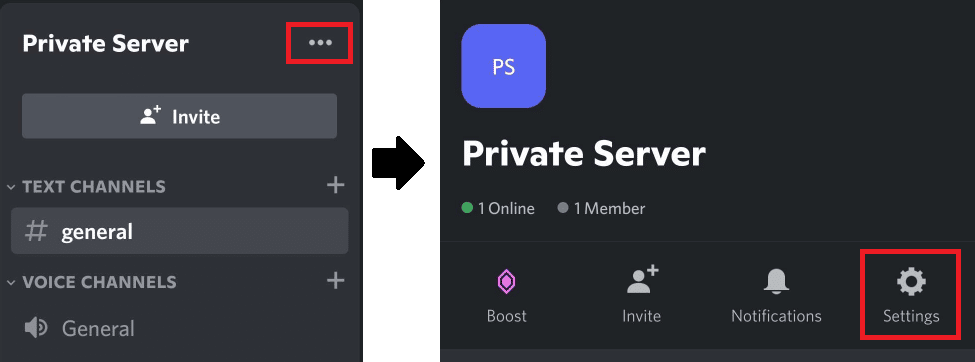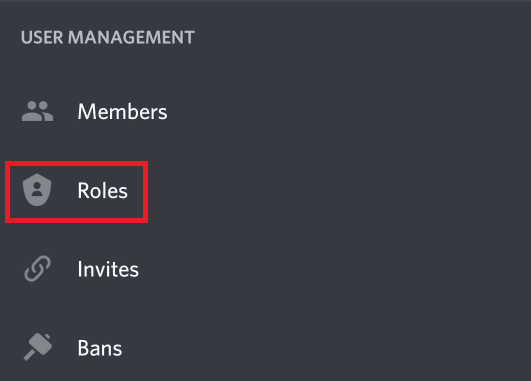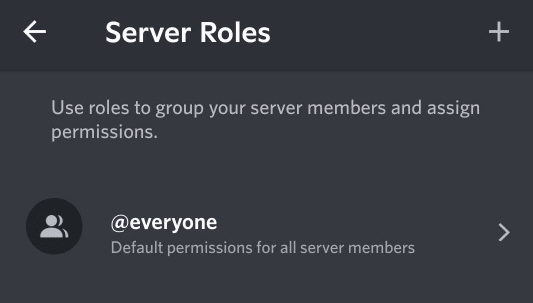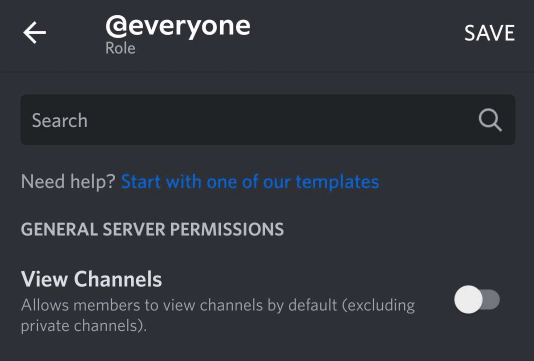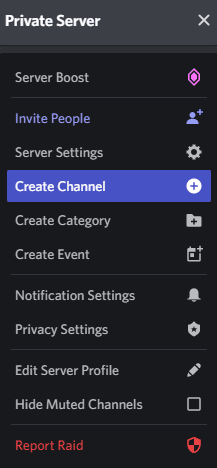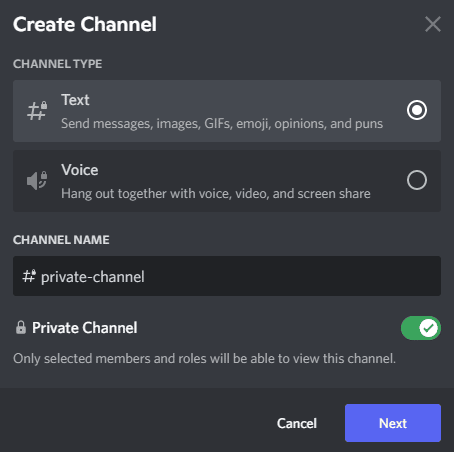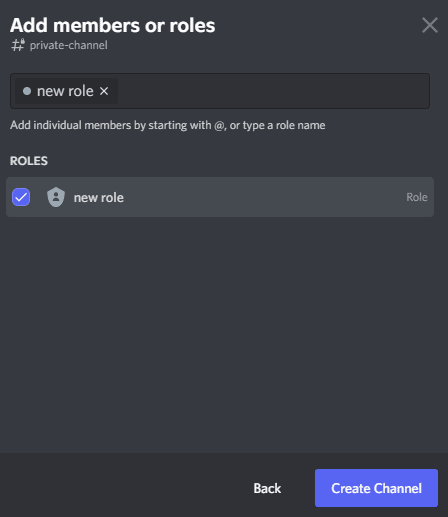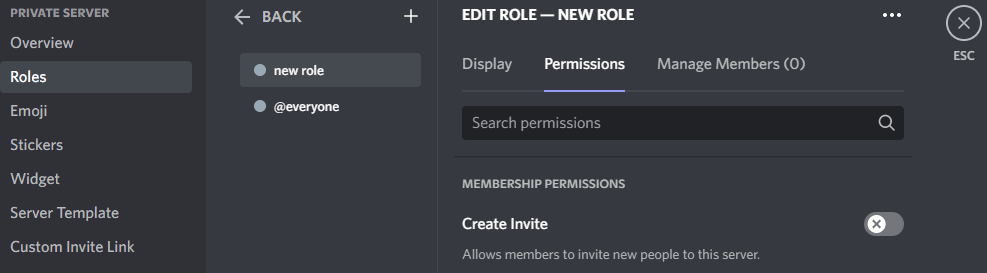A Discord server should reflect the atmosphere of the members, and that means that some servers need to be private. Allowing only a select group of friends to join creates a space that fits the needs of the group.
This article will cover how to make a Discord server private, as well as some general questions about Discord private servers.
Steps to Making a Discord Server Private on Desktop
When a Discord server is created, by default, any channels created will be visible to @everyone.
You will need to change the server permissions for that role to ensure that new members invited to the server do not have access to the information you want to keep private.
Follow the steps below to make a Discord server private:
-
step 1
Click on the server name and select Server Settings > Roles.
-
step 2
Click on Default Permissions.
-
step 3
At the top of the @everyone group click clear permissions.
You have just made your Discord server private.
Now, unless assigned a new Role, all members will no longer be able to view any channels on your server.
This means that you will need to create a Role for any server members you want to have access.
In Server Settings > Roles select Create Role…
and assign permissions.
How to Make a Discord Private on Mobile
To make your server and channels private using your mobile device in the Discord mobile app:
-
step 1
Tap the three-dot icon by the server name and select Settings (gear icon).
-
step 2
Scroll down to User Management and tap Roles.
-
step 3
Tap @everyone.
-
step 4
Deselect all permissions and tap Save in the top right corner.
The @everyone server role will no longer be able to view or post in any channels on your server. You have now effectively made your Discord server private.
How to Make a Private Discord Channel
If you do not want to make the entire Discord server private, you can create a private channel.
Private channels will only be viewable by the server roles that have been given permission through an instant invite.
To create private text channels or voice channels:
-
step 1
Click on the server name and select Create Channel.
-
step 2
Select Text or Voice and name your new channel.
-
step 3
To the right of Private channel click the slider (slider should be green) and click Next.
-
step 4
Select the roles you want to have access and click Create Channel.
You now have a new text or voice channel that can only be accessed by certain members the server owner has assigned.
You can use this channel, so other members cannot join in on private server conversations.
You can use these discrete channels based on your group’s needs, whether it’s just for chatting or keeping your raid group free from other members interrupting.
If you want to create channels that only certain members can see, but not post in, select Permissions on any channel you want to change and change them based on your preferences.
Frequently Asked Questions
Can Anyone Access Any Discord Server?
By default, from the time you click Create Server, a normal Discord server can only be viewed by people you invite.
Make sure when you invite members that you want them in your server. You may also want to check to make sure other members have the correct permissions to allow them to invite or not.
You can choose to make your new server a public Discord server by applying for placement in the Discovery section of Discord, but otherwise only you and other members can access, view, and post in your Discord server.
Can You Lock a Discord Server?
If you do not want any more users joining your Discord server, remove the permission to invite other from any member roles you have assigned.
To remove invite permissions from a Role:
-
step 1
Open Server Settings
-
step 2
Select Roles from the right side menu
-
step 3
Select the Role you wish to change
-
step 4
Scroll down to find the Membership Permissions section
-
step 5
Click the slider to remove that role’s permission to invite people.
That role no longer has the ‘create instant invite permission’. Repeat for any other server roles you wish to change.
Now, only the server owner can create an invite link to the server.
Sadly, at this time, there is no way to otherwise permanently or temporarily lock a Discord server.
Can You Hide a Discord Server?
Whether you have an established server or a brand new server, only those with an invite link can view the server.
To change who can send invite links open Server Settings and change the permissions in the Roles section.