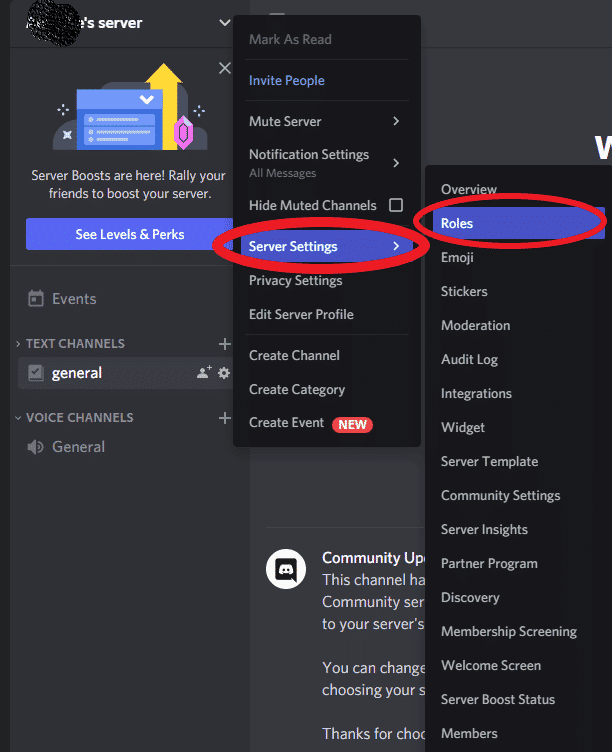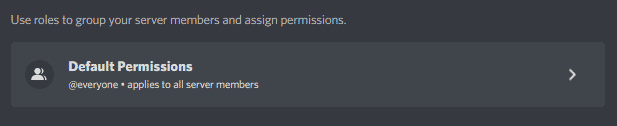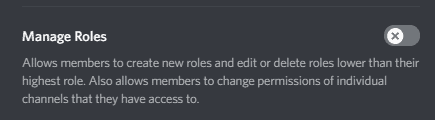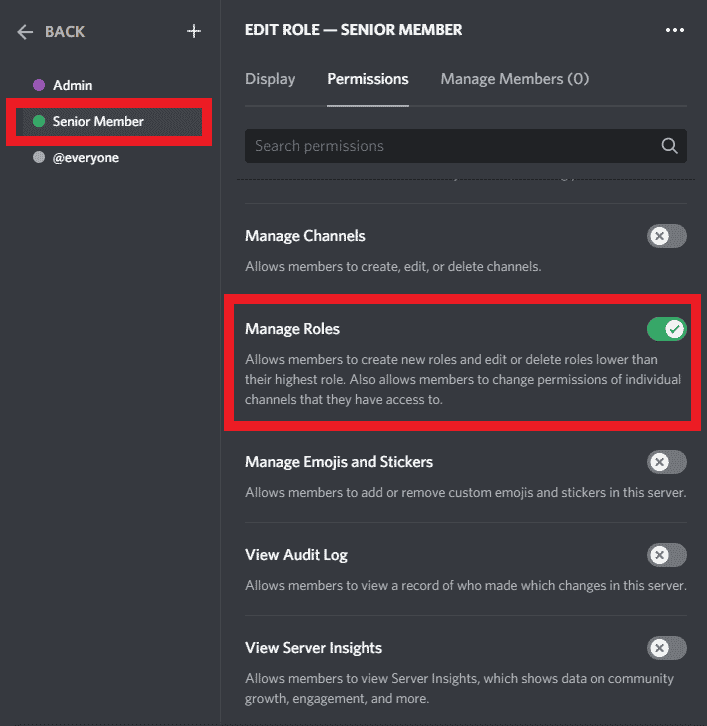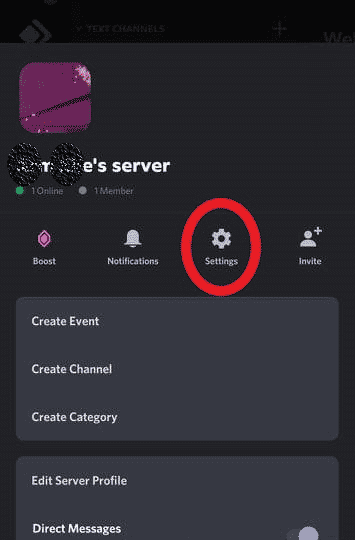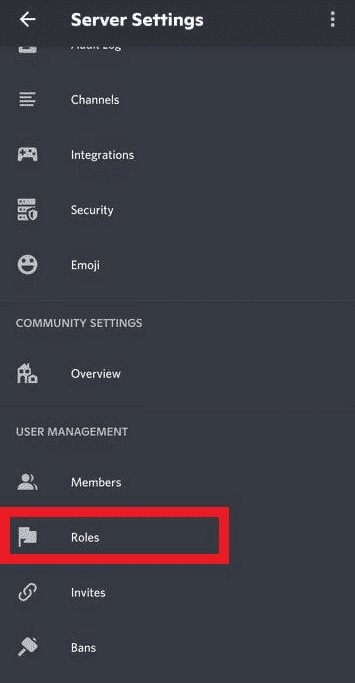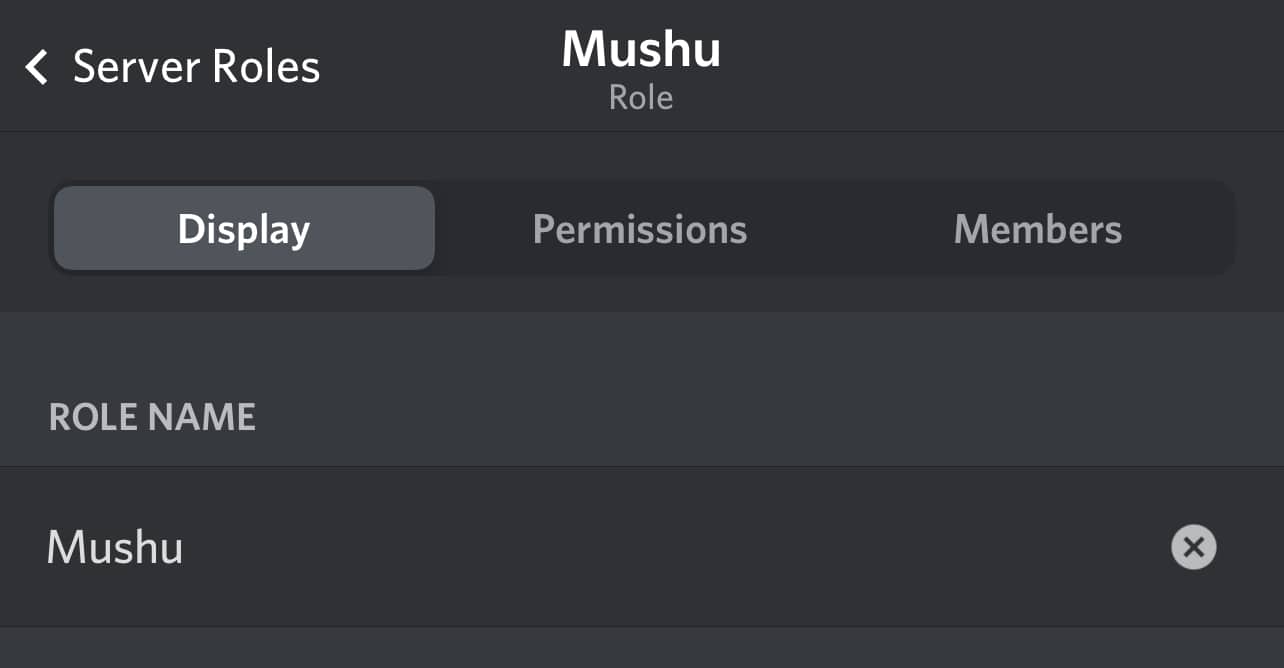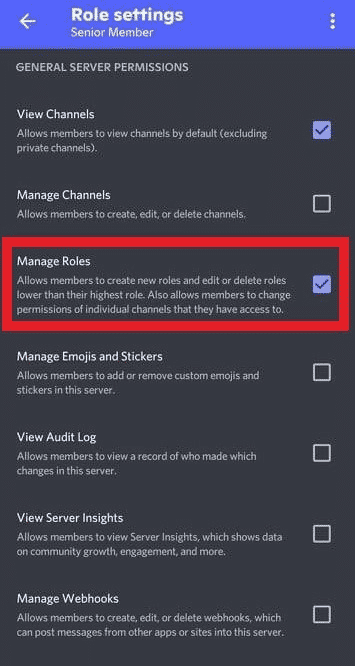You can pre-set a lock on roles when you initially set up a Discord server or manage these features one role at a time. It is a good idea to always double-check your work when setting up the Discord app so that members access only what they should.
This post will cover how to lock roles on Discord, as well as explain some of the reasons why you should protect your server settings in this way.
How to Lock Roles on Discord Servers
As the server owner, it is always best to set the default permissions when you initially set up your Discord server. This way, you can keep role permission for only you or a few privileged users that you trust.
Here’s how you can set up the default settings before you create roles:
-
Step 1
Go to the Discord server where you wish to manage roles. Only the server owner or an admin can complete this step, so you must be the one to run the feature.
-
Step 2
Tap on your server’s name, then select “server settings,” then “roles,” on the following menus. This will open your list of server roles.
-
Step 3
At the top of the screen, you will see a box that says “Default Permissions.” Click it.
-
Step 4
Scroll through the permissions and locate “Manage Roles.” Make sure that this is toggled off.
How to Lock Individual Roles on Desktop
To lock roles on your Discord server, you will need to complete the following steps:
-
Step 1
Go to the Discord server where you wish to manage roles. Only the server owner or an admin can complete this step, so you must be the one to run the feature.
-
Step 2
Tap on your server’s name, then select “server settings,” then “roles,” on the following menus. This will open your list of server roles.
-
Step 3
Click on the server role of your choice, and scroll through the options until you see “Manage Roles.” This feature allows people to create roles and assign them. Turn it off to remove the ability from the server’s members.
How to Lock Individual Roles on Mobile
If you need to conduct Discord role management on your mobile device, you can complete the following instructions:
-
Step 1
Visit the server where you want to manage role permissions. Tap the three-dot icon next to your server’s name, then tap “Settings” from the available options.
-
Step 2
Scroll down until you see “Roles” listed under User Management. Tap “Roles.”
-
Step 3
On the following screen, you will see a list of all the roles on your server. Tap on the one you want to manage. Tap the “Permissions” tab at the top of your screen.
-
Step 4
Scroll through the server settings and find “Manage Roles” in the list. Ensure that this is turned off to ensure that these members cannot manage server roles.
Reasons to Lock Roles on a Discord Server
While you can allow your members to assign their own roles using a bot, it is generally not a good idea to allow them to create roles in the server settings. Unless you have a small server where your only members are trusted friends, you likely don’t know who everyone is or if they may have devious intentions.
Anyone with an admin role or the ability to manage roles in Discord could both create and delete roles. For that reason, locking roles will allow you to ensure new members aren’t doing nefarious things.
That being said, lower-ranked roles can never edit roles that are of a higher rank than they are. This means that someone in a greater hierarchy won’t have to worry about losing abilities due to a new moderator who may be lower on the list.
What Does It Mean to Lock Discord Roles?
To lock roles means that the server owner refuses permissions to general users to create or assign roles. In fact, this should be standard across most servers. While server owners can and will trust other members or moderators over time, it is typically a good idea to not give general permissions to random people on the server.