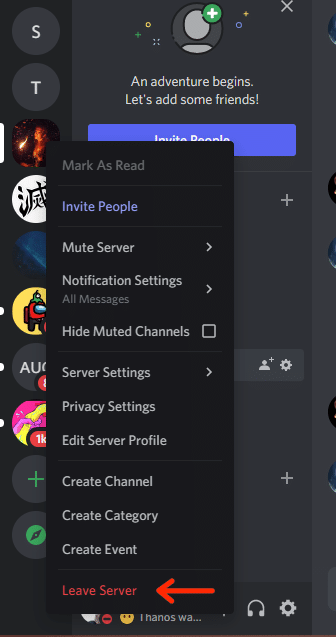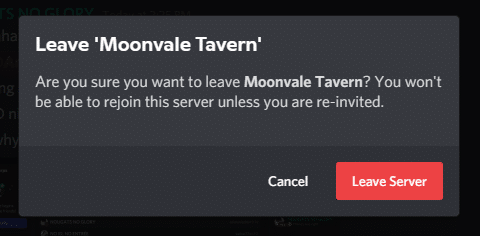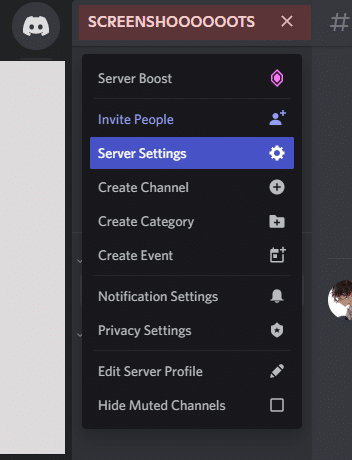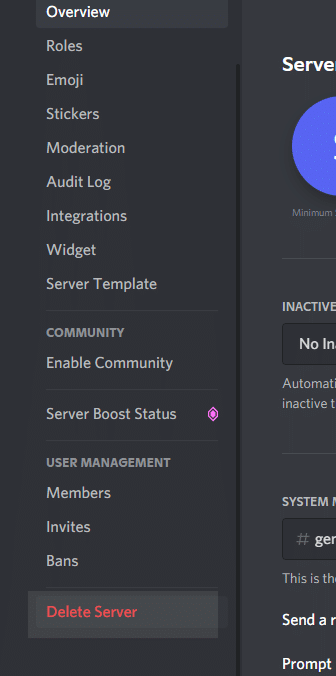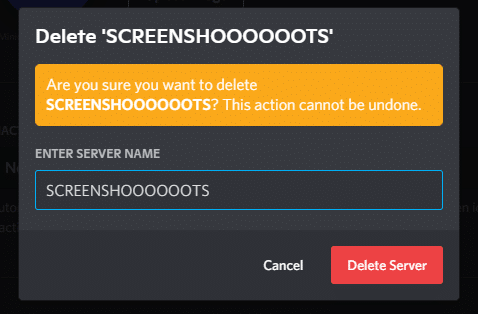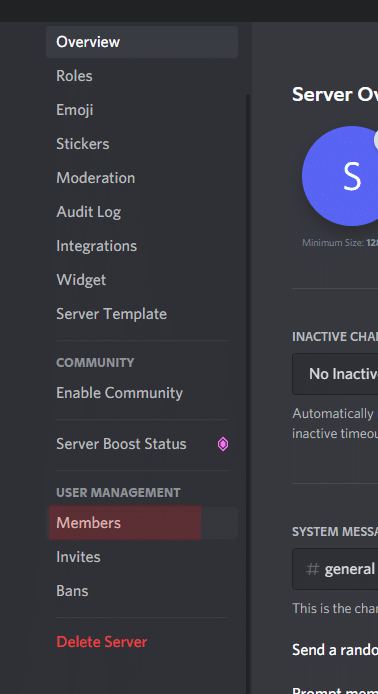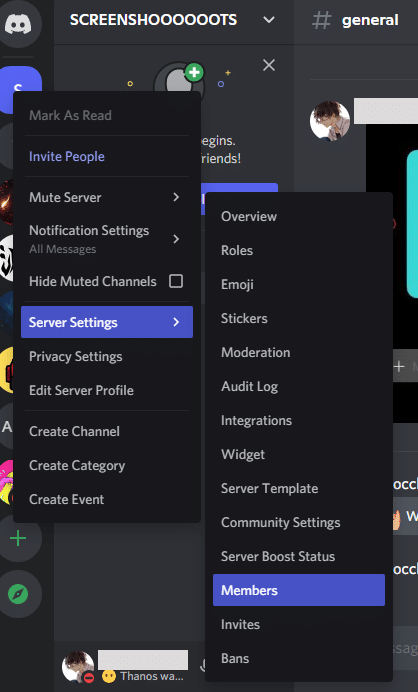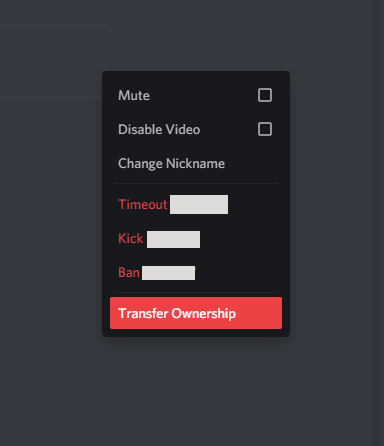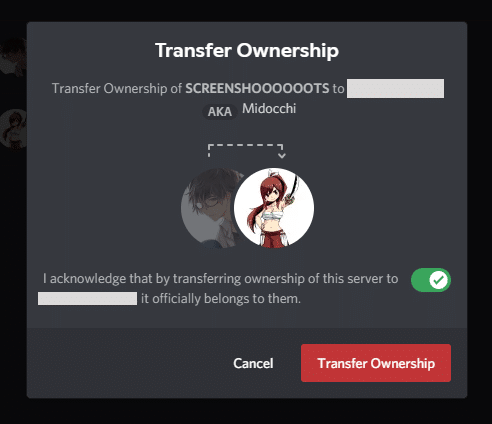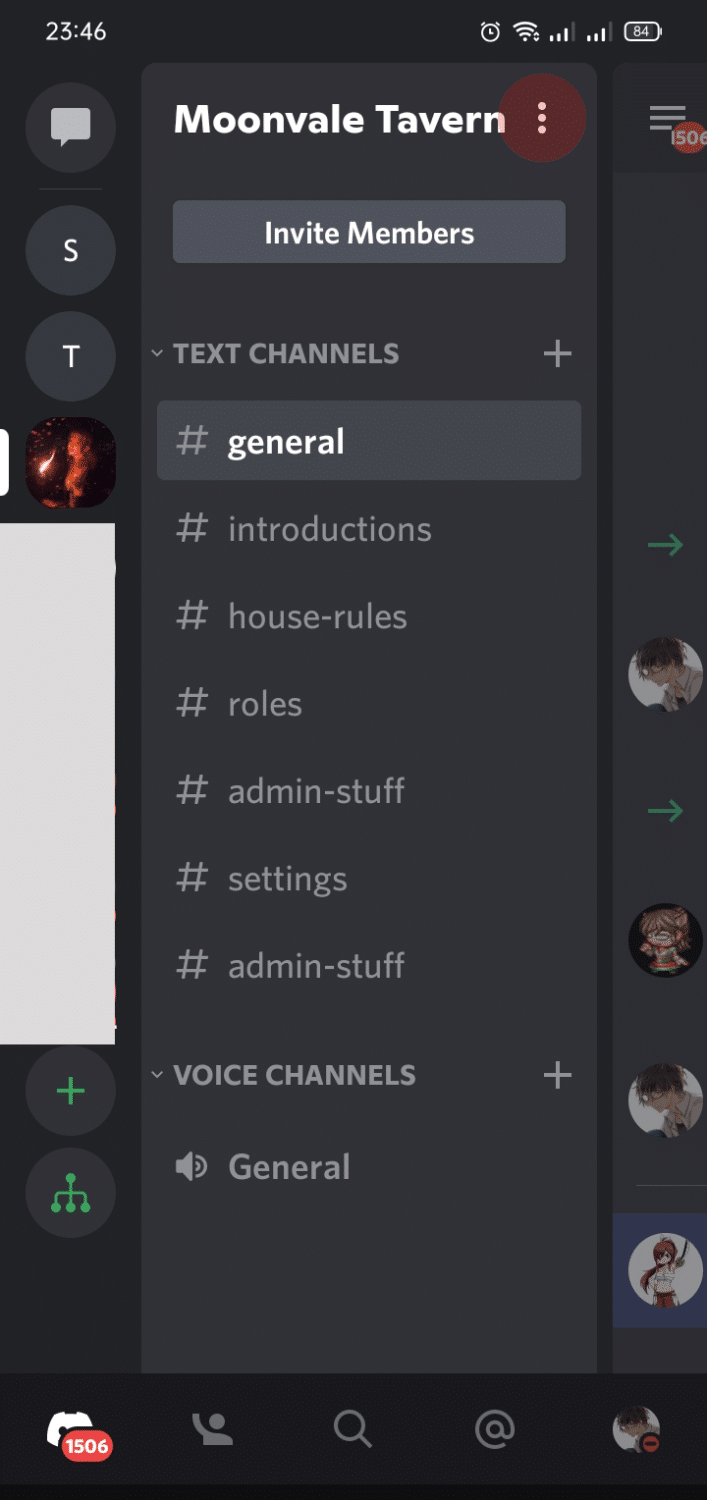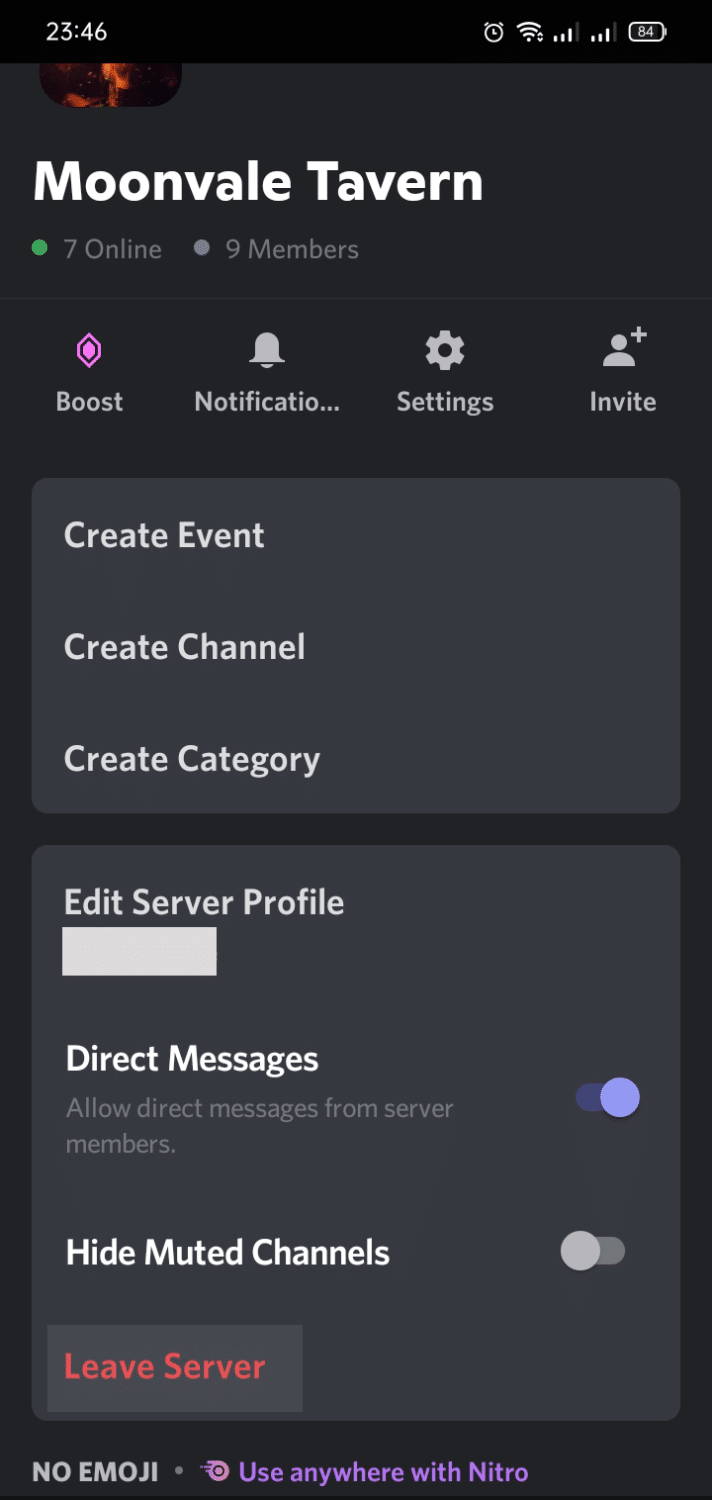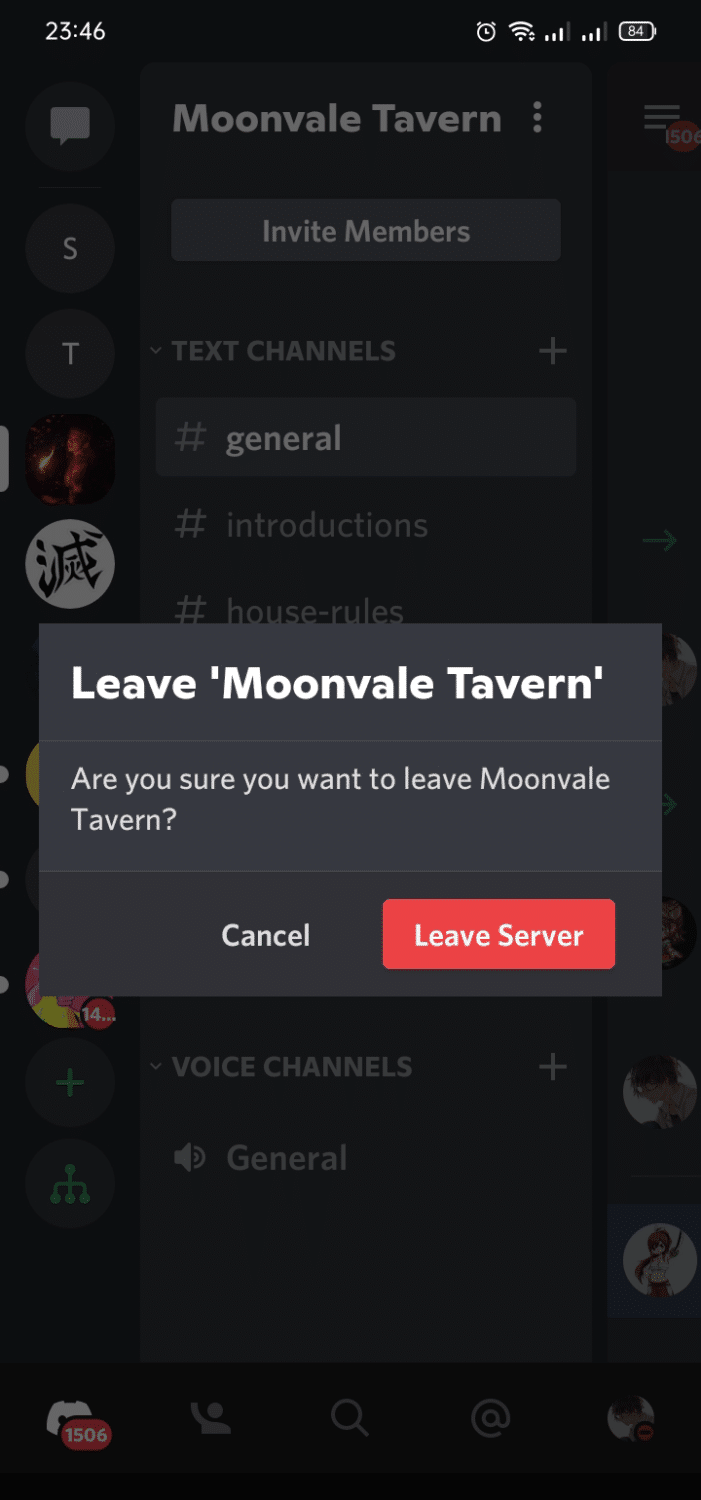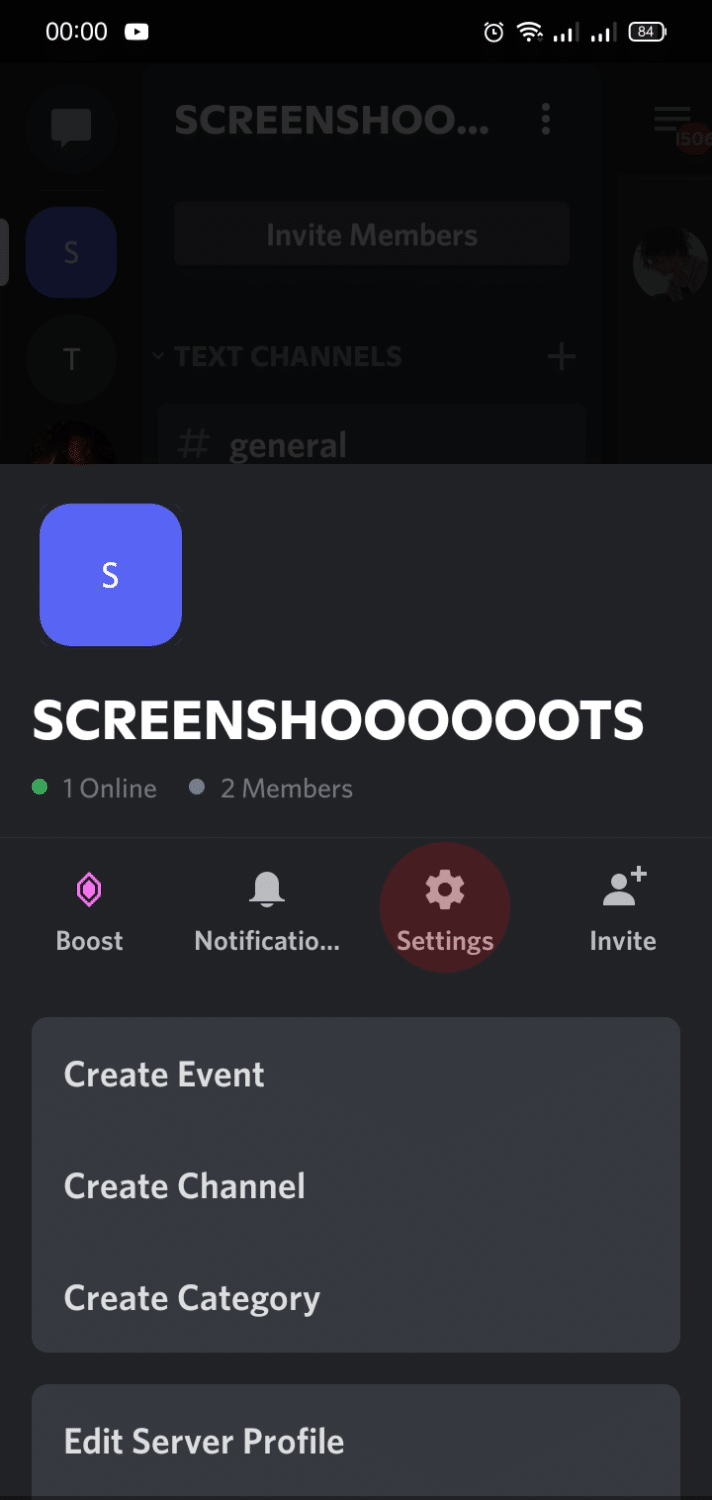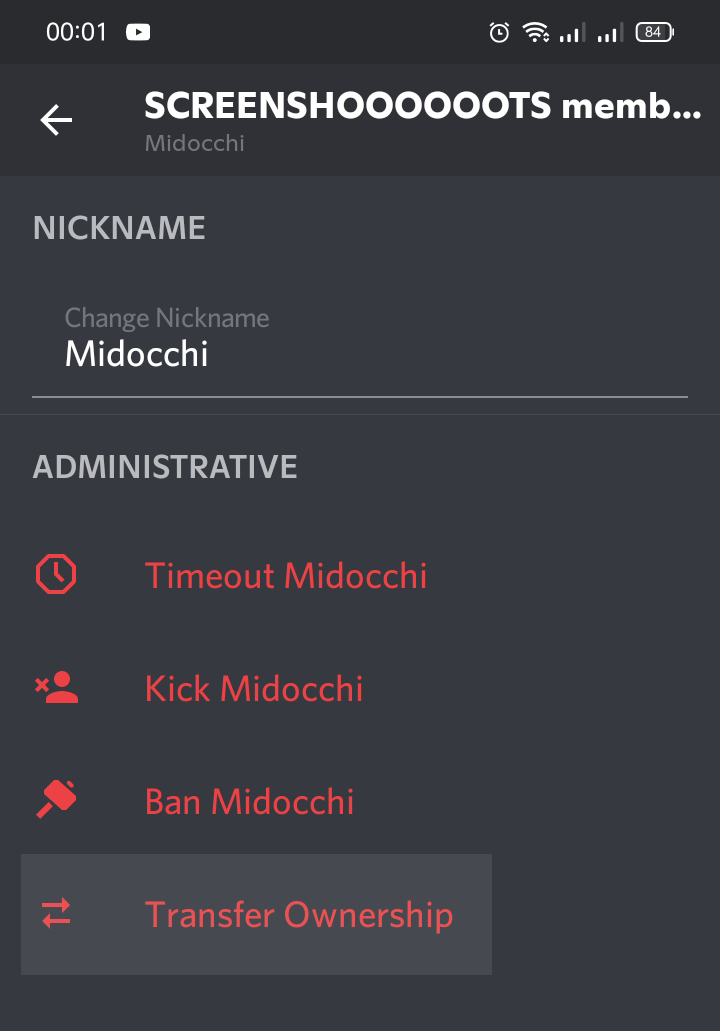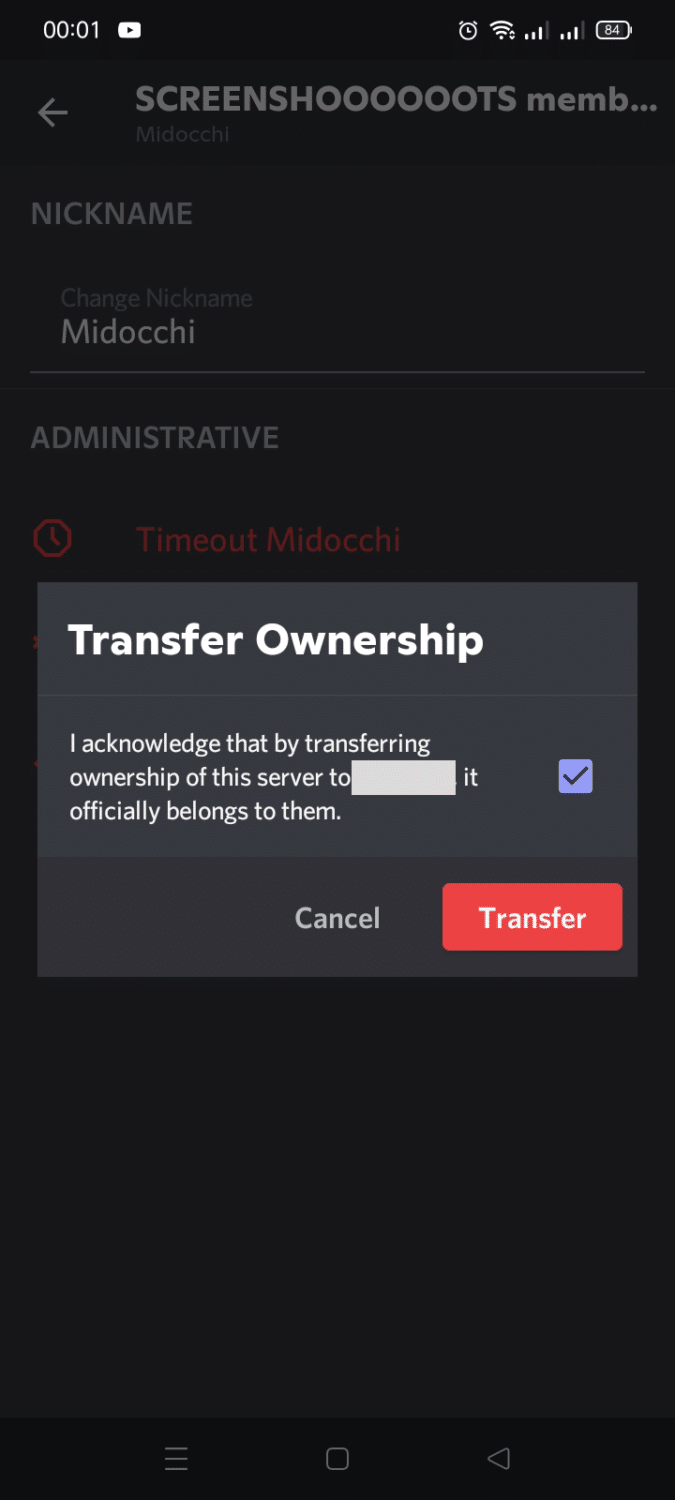For as long as what is hyped in a particular time, you may have joined multiple servers with similar interests to yours. However, maybe it has changed since then and you want to leave a discord server. But how are you going to do it? In today’s topic, we are going to discuss how to leave a discord channel or server using the desktop app of Discord, or the mobile app, and if we can rejoin in the future.
How to Leave a Discord Server on Desktop
If you are using the Discord desktop app, here’s how you can leave a Discord server with only a few clicks:
-
STEP 1
Open the Discord app on your desktop.
-
STEP 2
Right-click on the server icon of the Discord server you want to leave from, located at the left sidebar on the Discord app.
-
STEP 3
Select ‘Leave Server’ to confirm the decision.
After you leave a Discord server, you won’t be able to see the server name at the left sidebar anymore. You also will not receive notifications from any voice channels or text channels from that particular server anymore.
It is important to note that you can only perform these minimal actions if you are a member of the Discord server, and do not have ownership of the server.
In case you are the owner and for whatever reason want to leave a server you own, these steps are what you need to perform before you are able to leave a Discord server you have ownership of, or delete the Discord server completely.
Delete Server
-
STEP 1
Open the Discord app on your Desktop computer.
-
STEP 2
Click on the Discord server you own at the left-side menu.
-
STEP 3
Click on the server name bar on the right and select ‘Server Settings’.
-
STEP 4
Select ‘Delete Server’
-
STEP 5
Confirm the decision by typing the server name on the box provided and selecting ‘Delete Server’.
Transfer Ownership/Leave Discord Servers
With just a few clicks, you can transfer ownership of your Discord server to another user or users who is/are a member or members, before you can leave a Discord server you own.
Below is the step-by-step guide on how to transfer ownership to another user or a group of users who are members of your server.
-
STEP 1
Open Discord and choose the server you want to transfer ownership to, on the server list located at the left side of your computer screen.
-
STEP 2
Select on the server you want to transfer ownership from, along with the server names on the list.
-
STEP 3
Click on the server name at the top left corner of the screen, and select ‘Server Settings’. Scroll down and click on ‘Members’.
Or, you can right-click on the server icon, select ‘Server Settings’ > ‘Members’.
-
STEP 4
Scroll down on the member list at the right sidebar, and hover the mouse cursor onto the member you want to transfer ownership to. An icon of three dots will appear. Click on it, and select ‘Transfer Ownership’.
-
STEP 5
A transfer ownership confirmation will show. Click the toggle to check and select ‘Transfer Ownership’.
After performing the transfer of ownership of your server to a different person, you can now proceed to the 3-step guide of ‘How to Leave a Discord Server on Desktop’ above. After following those steps, you are then able to leave a server you used to own. You will no longer receive notifications and messages and won’t have any access to the server anymore.
How to Leave a Discord Server on Mobile
You may be using a smartphone to access the Discord mobile app, and for whatever reason want to leave the voice channel, or even leave the server.
Here’s how to leave any servers using The Discord mobile app:
-
STEP 1
Open Discord on your mobile device.
-
STEP 2
Tap on the server you want to leave from, and press the three dots.
-
STEP 3
Select ‘Leave Server’.
Confirm the decision by selecting the ‘Leave Server’ popup.
If you want to transfer ownership and leave the server using the mobile app, here’s how:
-
STEP 1
Tap on the icon of the server where you are the owner, and press on the three dots at the right sidebar.
-
STEP 2
Tap on the gear icon or the server settings.
-
STEP 3
Press ‘Members’. Tap on the three dots at the right side of the member you want to transfer ownership to. Choose ‘Transfer Ownership’.
-
STEP 4
Press on the checkbox and make sure it’s checked. Confirm the decision by tapping on ‘Transfer Ownership’.
Can You Rejoin a Discord Server if You Leave One?
You can rejoin a server you left by receiving an invitational message from any of its members. This is also the same with the server you used to own. If you want to become the owner again of that server you gave up, the current owner must transfer it back to you.