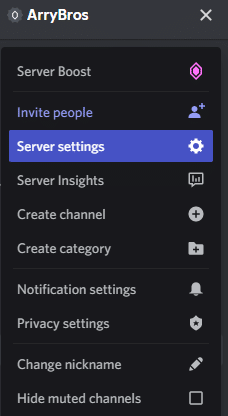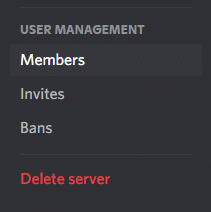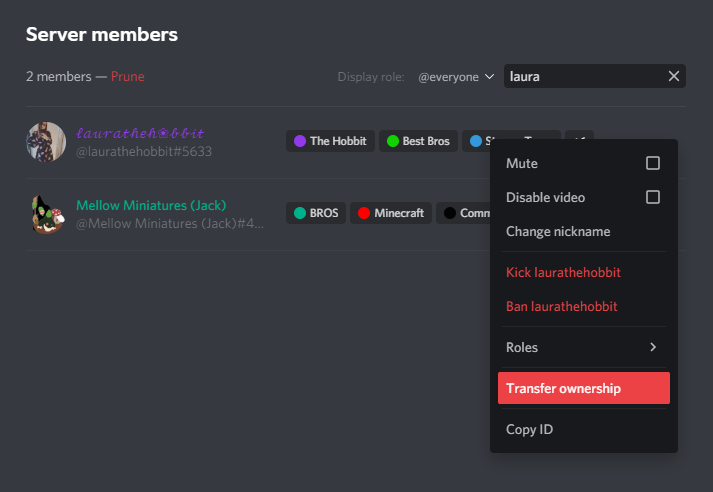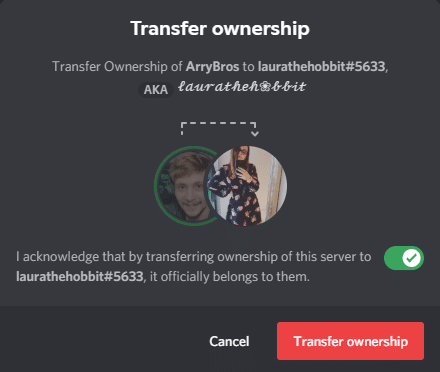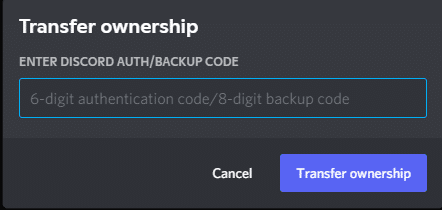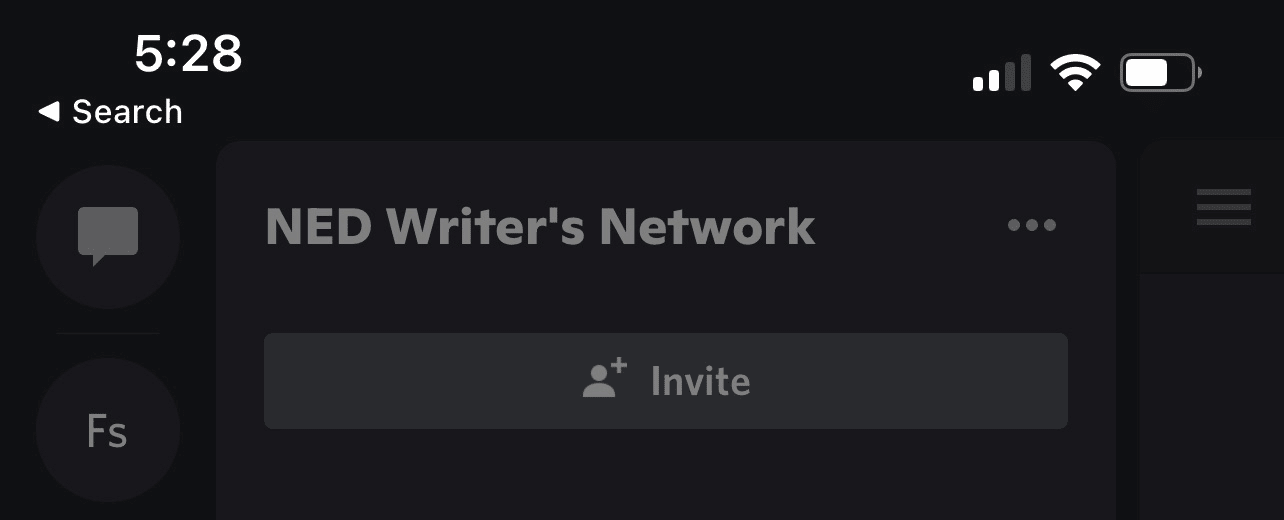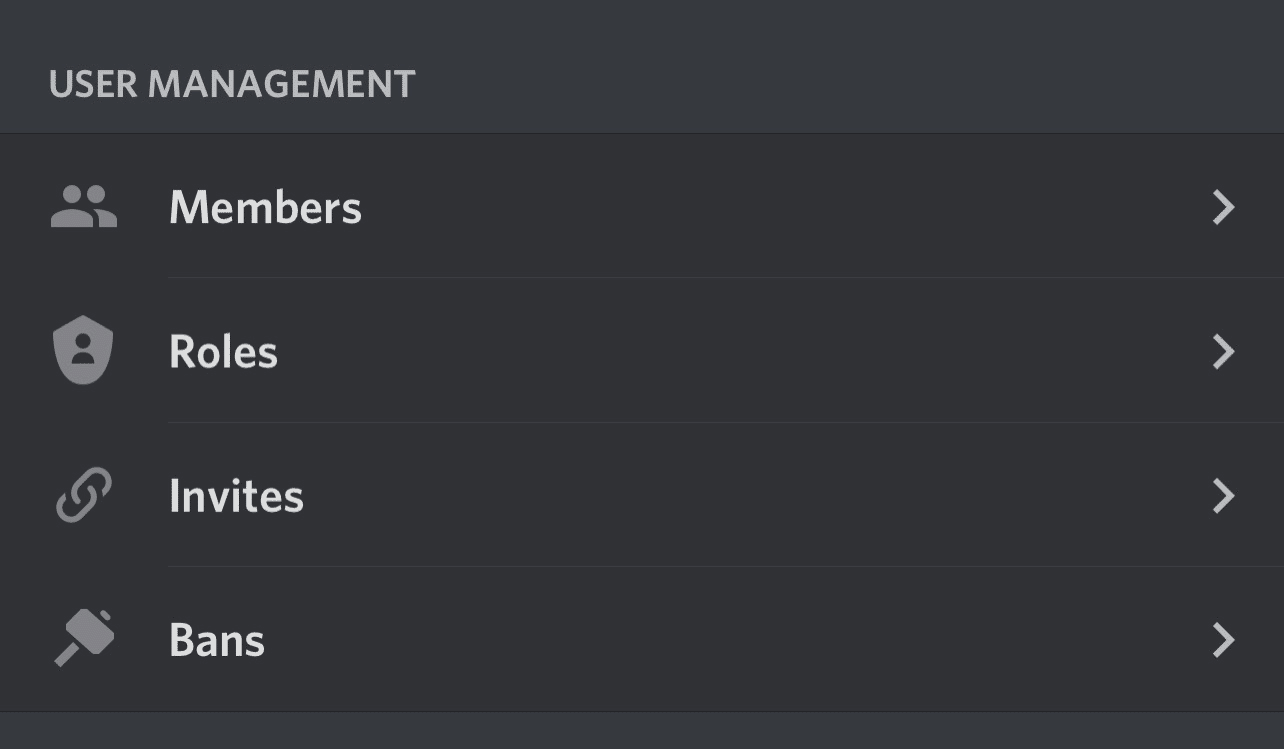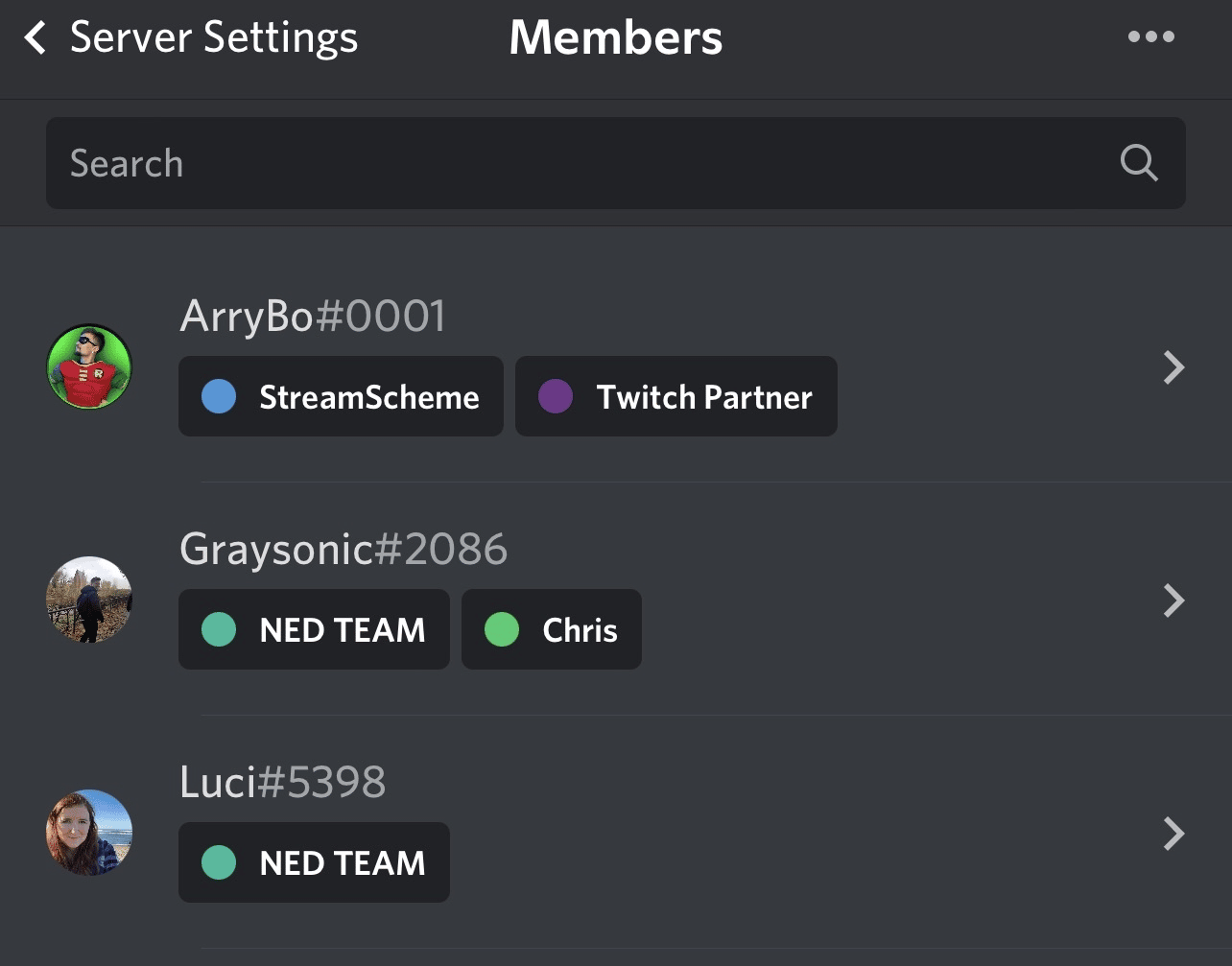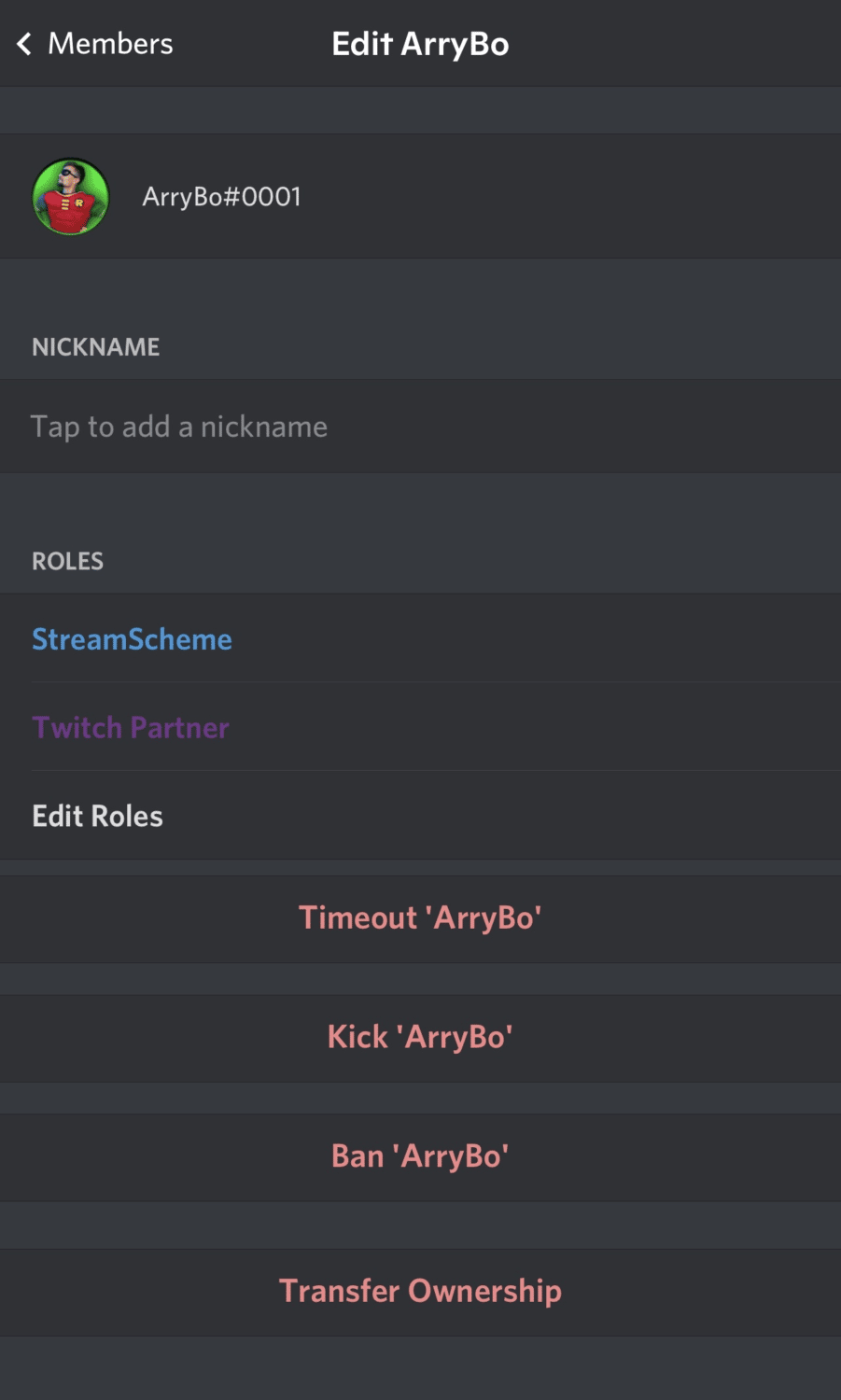Discord servers are used for several things, and occasionally, you may find that it makes sense to transfer ownership from one person to another. For instance, if you run a guild, you are likely the Discord server owner.
If you eventually quit the game or move to a different guild, you can give the server ownership to another player taking over for you so that the guild doesn’t need to create a whole new server to function.
This post will teach you how to transfer ownership on Discord so that your server members can continue to enjoy the space even if you no longer use it.

How to Transfer Ownership of a Discord Server
Transferring your Discord server is easy. All you will need to transfer is one of your backup codes and a trusting member to transfer the server to.
To find your Discord backup codes, simply go to your user settings located at the bottom right of the Discord desktop app or click your profile picture in the bottom left on mobile.
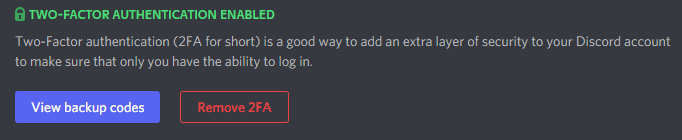
Next, go to ‘My Account,” click view backup codes then type in your password. Copy one of the 8-digit backup codes and keep it handy for later.
Now you’re ready to transfer your server. Make sure never to share these backup codes with anyone, as this could potentially give malicious users the ability to gain control over your account.
-
Step 1
View your server and go to your server settings. This is located by clicking the drop-down arrow next to your server name on the Discord desktop app, or by clicking the hamburger menu next to your server name on mobile.
-
Step 2
Click members in the user management section of your settings.
-
Step 3
Use the search bar in the member’s list to find the member you wish to transfer ownership to. Once you have found the right member, click the hamburger button then click transfer ownership.
-
Step 4
Acknowledge the transfer, then click transfer ownership. Make sure the person you are transferring the server to is the correct person before completing this step, otherwise you will need to have them transfer server ownership instead.
-
Step 5
Enter the 8-digit backup code you noted down earlier and click transfer ownership. If you have 2FA enabled on your account, you will not need a backup code. Simply just use the 6-digit authentication code provided by your authentication app.
Your server will now be transferred to the new owner! Please note that this action is irreversible. To gain ownership of your server again, you will need the new owner to repeat the steps above and transfer it back to you. Make sure you are completely sure that you no longer want the server before you transfer and that you are giving it to a trusted member.

What Happens if You Leave a Server Without Transferring Ownership?
If you are the owner of a Discord server, you will not have the option to leave the Discord without transferring ownership. The reason is that if you were to leave a discord server you owned without transferring ownership, the server moderators would have restricted permissions. Moderators would not be able to edit their role or any role higher than theirs and even have limited control of bots in the server.
Moderators would also be unable to close the server if needed or add other moderators unless, of course, the moderators have full admin permissions. To make it easier for everyone, Discord has removed the option for server owners to leave their servers without first transferring ownership.
What Happens if You Delete Your Discord Before You Transfer Ownership?
That said, if you quit Discord, the server ownership will go to one of the moderators (or someone with the top-ranking role). If you have multiple members in that role, it will go to a random member. If this isn’t available, the ownership of a Discord will disappear.
The server may stay active for a while, but it will likely be deleted unless you can have a new server member take it over. To do this, you will need them to message support from their Discord account and issue a server ownership transfer request. Explain the situation to them and give them all the information they need.
How to Transfer Ownership on Discord Mobile
You can also transfer the ownership of a server on the mobile Discord app. To do, this you will need to complete the following steps on either your iPhone or Android device:
-
STEP 1
Open a server that you own and tap the three dots at the top of the screen next to the server’s name from the left sidebar.
-
STEP 2
A pop up will appear from the bottom of the screen. Tap the settings icon.
-
STEP 3
On the next screen, tap “Members” under “User Management” toward the bottom of the screen. This will allow you to access all the people who are on your server.
-
STEP 4
Find the Discord member you want to transfer your server to, then tap on their name.
-
STEP 5
Finally, select “Transfer Ownership” at the bottom of the next screen to make the other member the new owner of the server.
How to Get Discord Ownership Privileges From an Inactive Owner
If the original server owner has gone inactive and won’t respond to any messages or pings, you may need to contact Discord support and explain the situation to them. That being said, Discord will rarely remove a server’s ownership from a member and give the full privileges to someone else.
At this point, you may be better off recreating the server and carefully copying the channel list into the side menu.