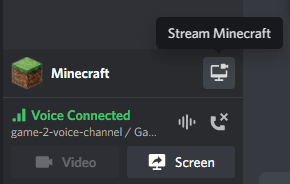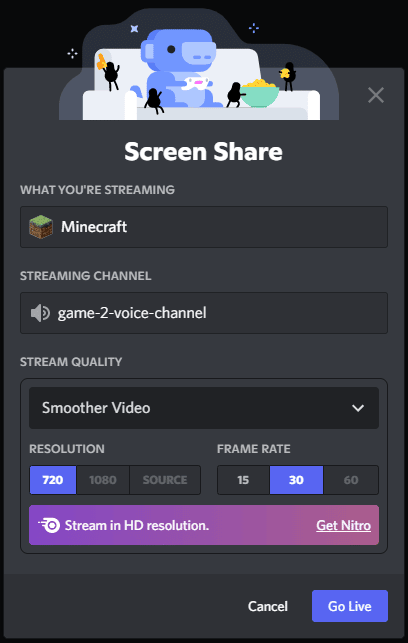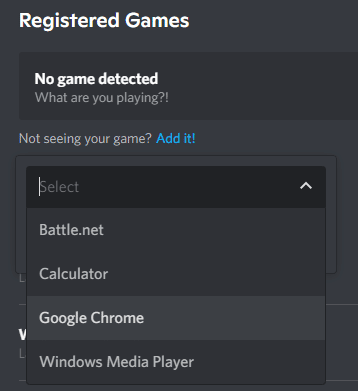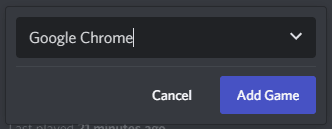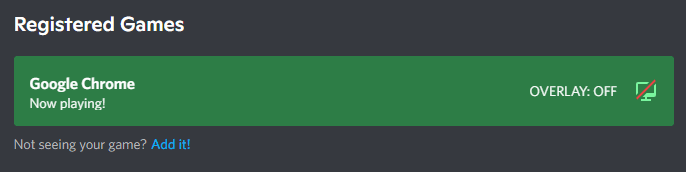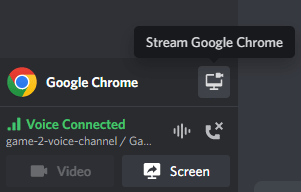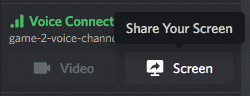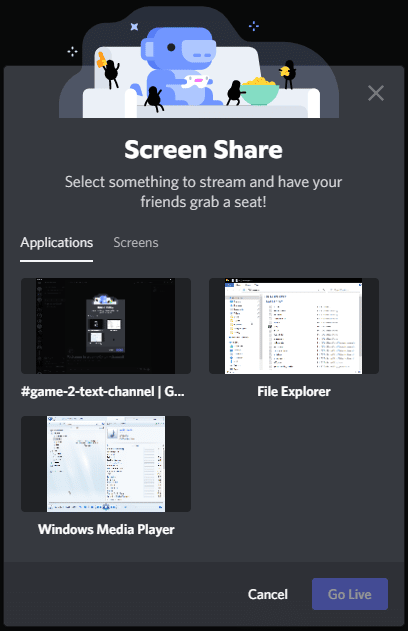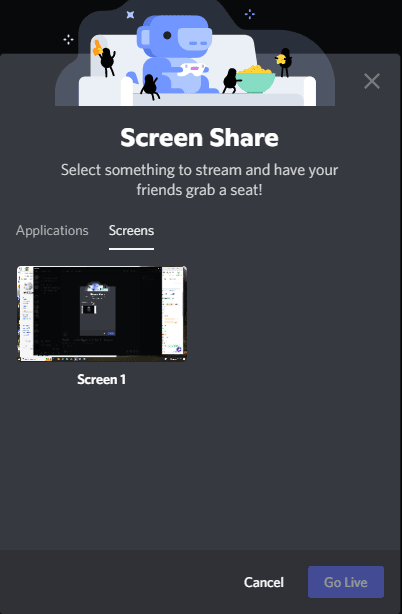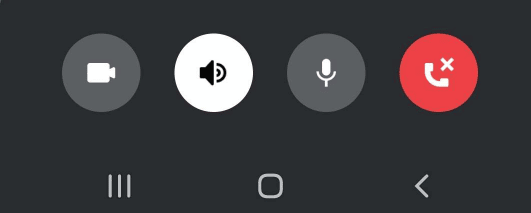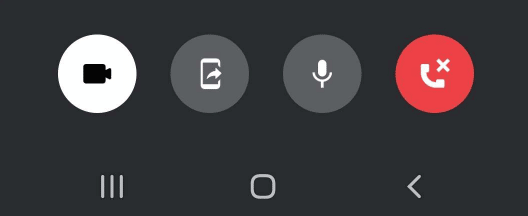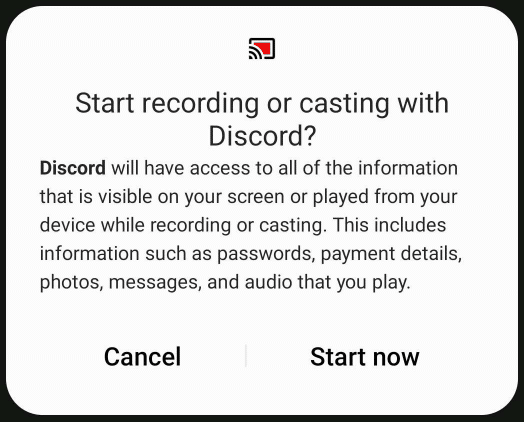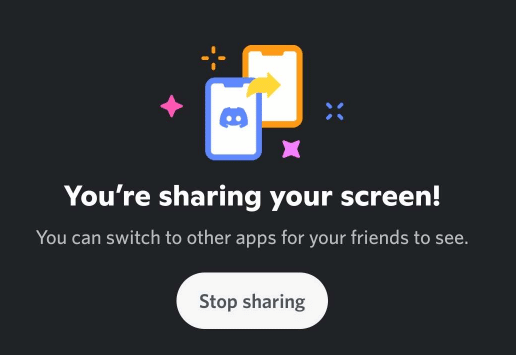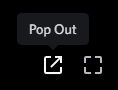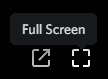With video games, however, it’s always been much harder to have people watch you play, as you can’t just invite them to your football match. Of course, services like YouTube or Twitch have made it much easier in recent years, but often even that is a bit too much work.
With the development of screen sharing, your ability to share your gameplay with friends has risen dramatically. The option to go live with the push of a button is one of the coolest things to exist, especially for people who spend a lot of time online.
This article will cover one of the easiest ways to screen share. The Discord app has made game streaming accessible to practically everyone. With such an easy and intuitive streaming system, there’s no reason you shouldn’t be streaming games to your friends today.
How to Go Live on Discord
Unlike the moderately complex process of streaming on Twitch, going live on Discord is very simple.
Discord streams can be games or any app or software you want to share.
How to Stream a Game
If you are playing a game and want to stream on Discord:
How to Stream CHROME BROWSER
Streaming your browser (or any specific app or software) requires a couple of steps, but is as easy as game streaming.
To start a Discord stream of Chrome:
How to Share Your Screen
If you want to stream your PC desktop to show all the actions you are taking rather than a specific program, game, or app:
How to Stop Streaming on Discord
When you are done streaming, simply click the Stop Streaming button in the bottom left. Or you can Click Stop Streaming on the voice channel.
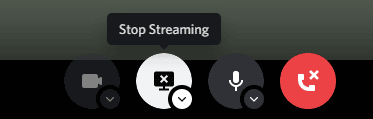
Stream Quality Options
Discord offers a few different stream quality and frame rate options
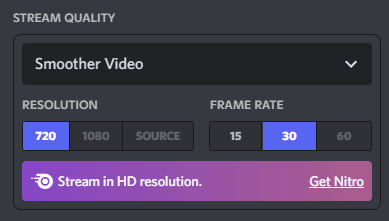
The 720p resolution and the 15 and 30 fps options are available to everyone, while anything higher requires Discord Nitro boosts.

The video quality options allow stream quality to be based on what you want to highlight in your stream.
If you want to stream smoother gameplay, choose Smoother Video, while Better Text Readability is best for other apps, like Chrome or a text editor.
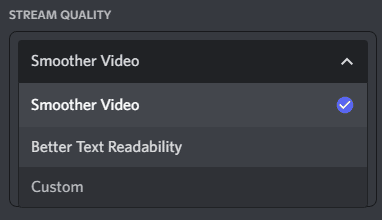
How to Stream a Game on the Discord Mobile App
Mobile gaming is very popular these days, and if you’d like to share your game activity with friends from the mobile app:
How to Watch a Discord Livestream
Watching a Discord stream is easy. If you want to see what your friends in Discord are showing in their live stream screen share:
Frequently Asked Questions
How Many People Can Watch a Discord Stream?
Currently, Discord has a viewer limit of 50 to watch Discord streams.
This is stated on their website as a temporary increase from the usual 10 people because more people are online due to the pandemic.
So enjoy the increased viewer limit while it lasts!
When Did Discord Release the Live-Streaming Feature?
Discord launched its streaming service in late 2019.
This feature was highly celebrated by the Discord user base and had been receiving constant improvements since it was added.
What is the Discord Stream Resolution?
The base streaming resolution available to all users is 720p.
If you want to stream at a higher resolution (1080p) or for the resolution to be based on the streamer’s PC (source), you will need to boost the server with Nitro.
You will also need to Nitro boost is you want your stream’s frame rate higher than the baseline of 30.