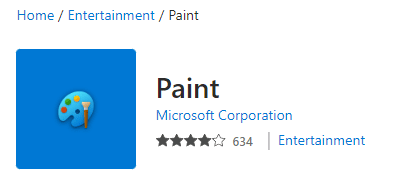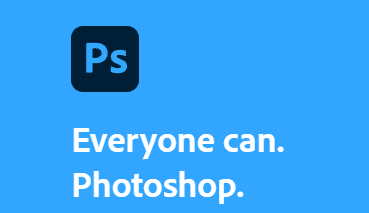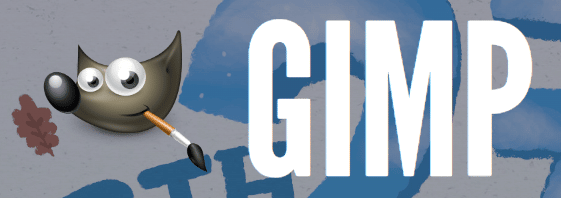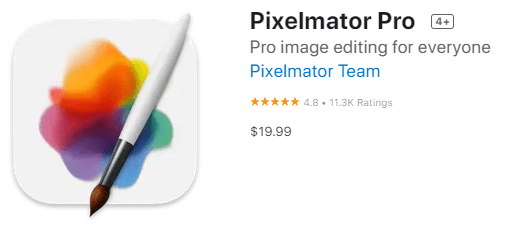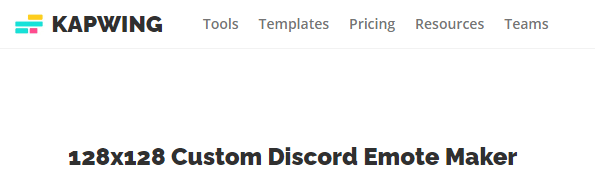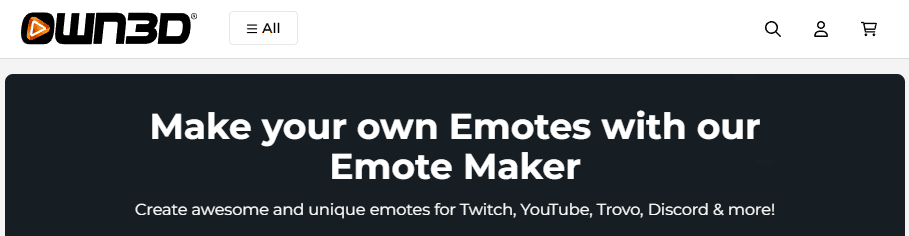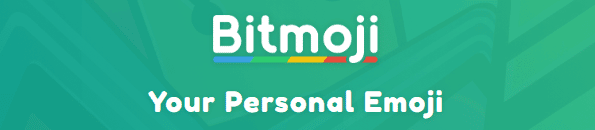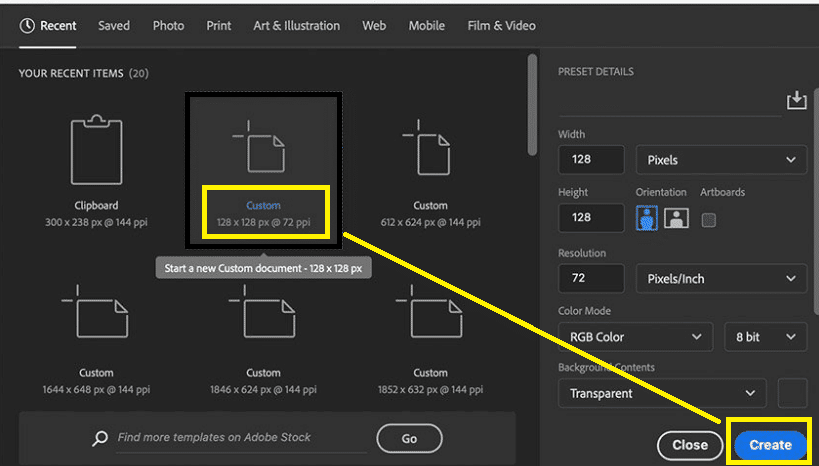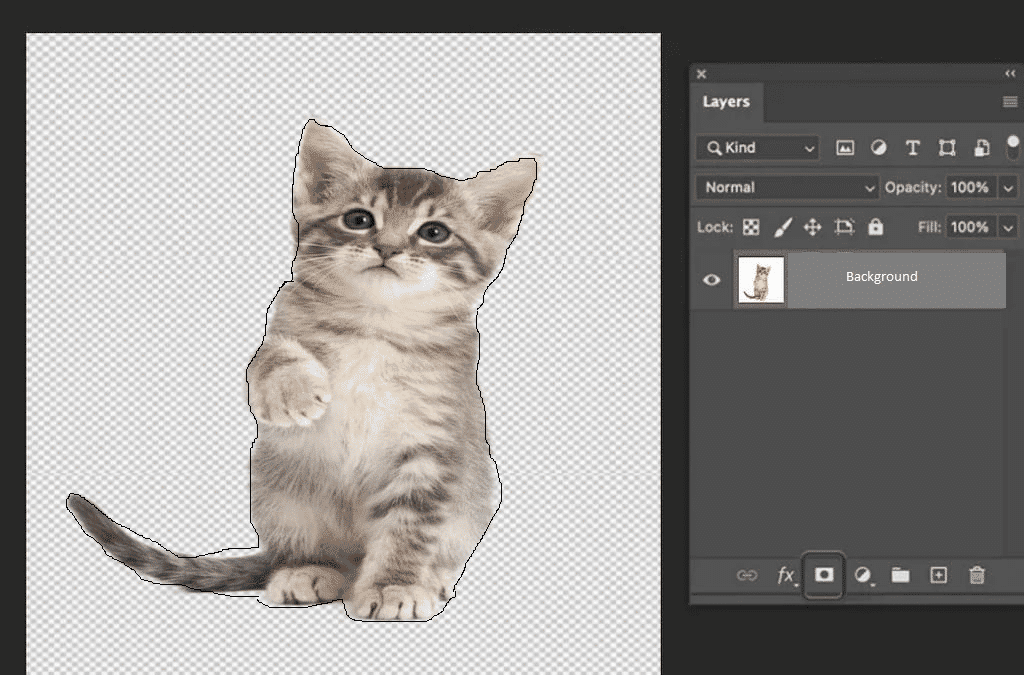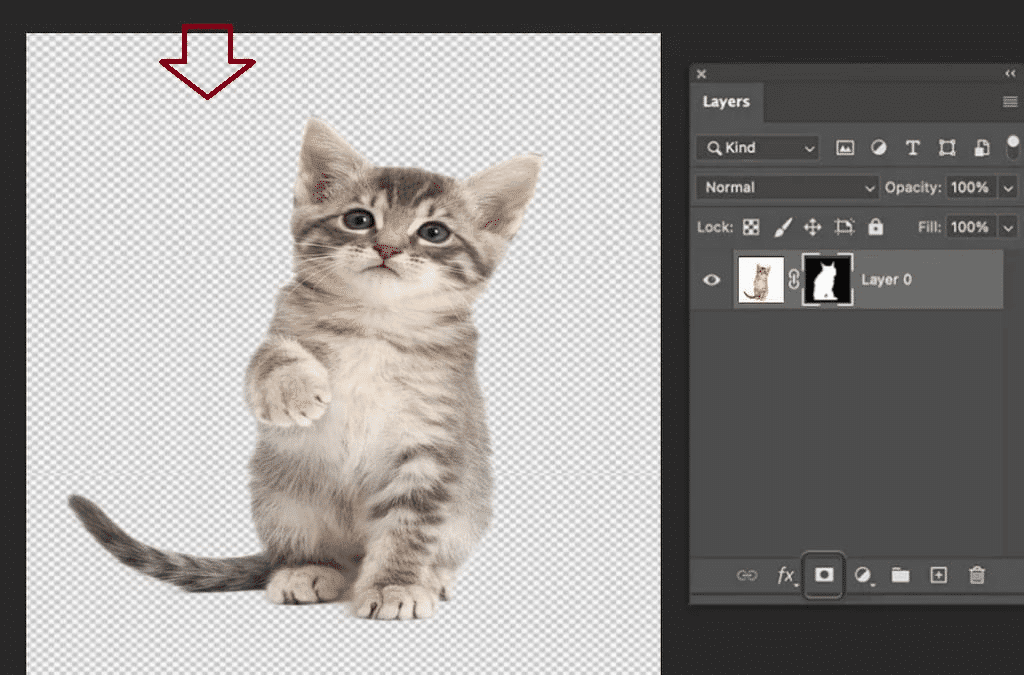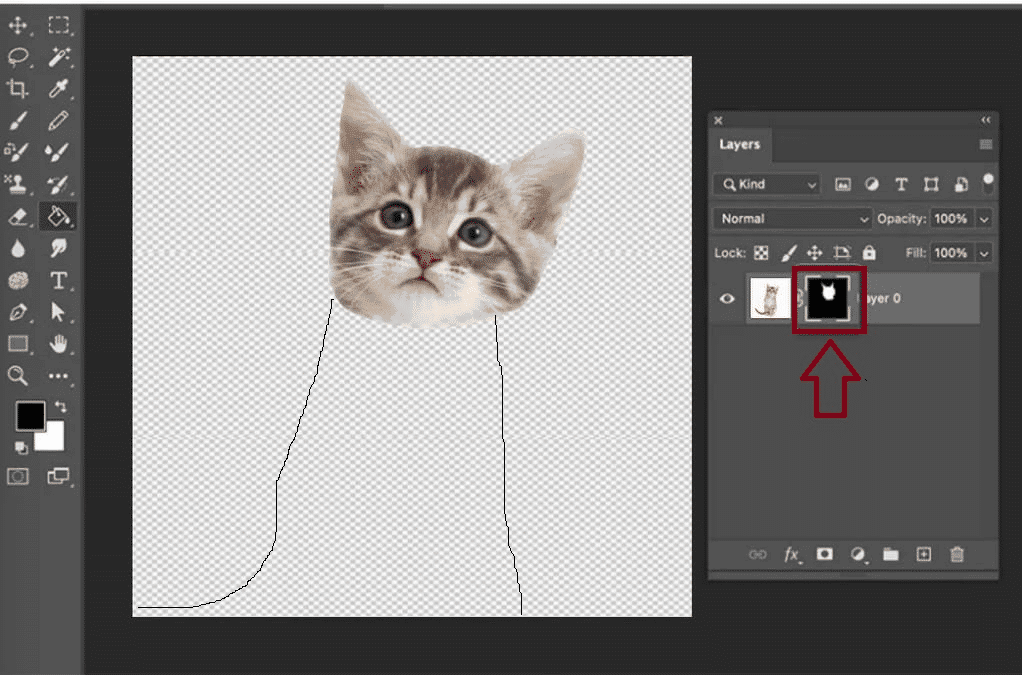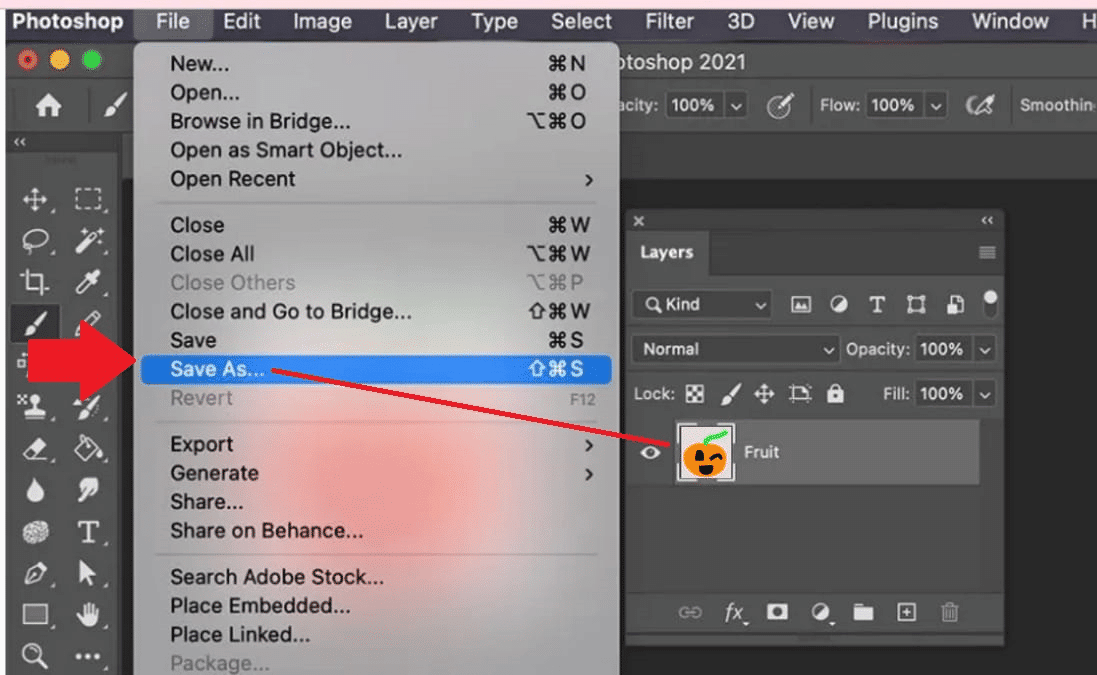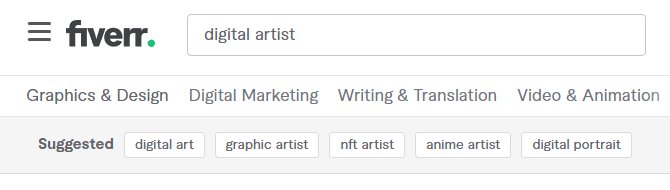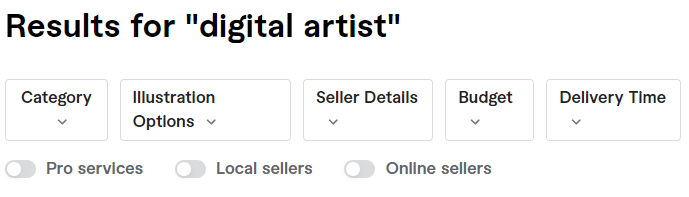But what these platforms don’t have are an easy way to share your custom emojis with your friends. Of course there are ways to create and share custom emojis on these apps, but most custom emoji options are behind a paywall or only available to use in a limited capacity.
The truth is, none do it quite as well Discord.
Discord Emoji use is some of the best around. Many servers use them for just fun, personalized reactions, but there are so many other cool ways to make use of emojis on Discord. From polls and surveys to event sign-ups and more. Custom emojis on your Discord server are a great way to build your community.
This article will cover everything you need to know about custom Discord emotes, from how to make them to share them with your communities and friends.
Discord Emoji Requirements
Creating a custom emoji can be awesome, but being able to share them with your server community is really what it’s all about. Before you can do that, we need to cover a couple of requirements.
First, you must be the server owner or have access to the Manage Emoji and Stickers permission.
Second, before you upload any more emojis, check to see if you have slots available. A server can only have up to 50 emojis of each type (static and animated). You can see how many emojis are currently uploaded to your server in the Emoji section of Server Settings.
NOTE: Animated emojis are only available if your server has been boosted by Nitro or Nitro Basic.
Now that we are sure we can upload emojis to the server, let’s look at the restrictions to emojis Discord has in place.
Custom Emoji Requirements:
- Names must be 2 or more characters, including only alphanumeric characters or underscores
- The file must be under 256KB
- Emojis can be uploaded at UP TO 128×128 pixels
If your new custom emojis fit within these parameters, you are free to upload them to your server. Remember that these emojis will only be available on the server you upload them to unless the Discord account has Discord Nitro.
How to Make a Custom Discord Emote
Creating custom emojis is actually pretty simple. You can make an emoji from just about any picture or image you can think of.
Many Discord emoji maker software options can help you easily create custom emojis in no time, whether you want to work from a template or design your own by manual creation.
Below of some of the best image editors, you can use to create your own emojis.
-
MS Paint
The simplest and most widely known software for creating images. Paste a picture or draw one yourself.
-
Photoshop
The ultimate in image editing. Can be expensive, with pricing plans starting around USD$20 a month.
-
Gimp
A free open source software for image editing and manipulation.
-
Pixelmator
Alternative image editing software to PS is available only on Mac. Pricing options from USD$20.
If you would rather use an emoji maker with preset templates rather then create your own, there are a ton of free online options for creating Discord emojis.
Below are a few of the best online Discord emoji makers:
-
Kapwing
Both free and paid options with a variety of templates you can edit to your liking.
-
Emoji.gg
A free site where you can completely customize your emoji with a huge selection of templates for eyes, mouth, and more.
-
Own3d
Incredibly detailed templates for creating very fancy emotes. Pricing plans vary.
-
Canva
Upload or use one of their templates to design and share your cool emoji designs
-
Bitmoji
Create custom emojis that look like you or your character
How to Make a Discord Emoji in Photoshop
If none of these online options suits you and you want complete control making Discord emotes with PS, that is an option as well.
In fact, just a few years ago, Adobe added emoji support into photoshop, making it much easier to create custom emojis with arguably the most powerful image editing tool available.
-
Step 1: Open a new file in Photoshop
Open PS and select File > New
Change height and width to 128 pixels
Set resolution to 72 pixels/inch
Click Create when you are finishedCreate image in photoshop -
Step 2: Import a picture
In Adobe PS select File > Open
Select the image you want to use on your PC -
Step 3: Select a Subject
Select the Subject you want to use for your emoji with the Magic Wand tool from the options bar
Magic wand on photoshop -
Step 4: Remove the background layer
Select Window > Layers
Select Add Vector Mask at the bottom of the Layers panelRemove background on image This creates a transparent background, allowing you to manipulate the image further
-
Step 5: Isolate the emoji image
In the Layers panel select Mask
Use the Lasso tool to select any area of the image you want to hide
Use the Fill tool (Paint Bucket) to fill the area you want hidden with black
This will hide that portion of the imageRemove cat body on photoshop -
Step 6: Resize
Go to Select > All then Edit > Copy
In the Document we created earlier, go to Edit > Paste
The image will likely be too big, so we need to make sure it is resized to 128×128 pixels
Go to Edit > Free Change. Use the resize handles to drag the image until it is the right sizeCat head emoji on photoshop -
Step 7: Save
To save your new emoji go to File > Save As in the menu bar
Choose the folder you want to save the emoji in
Choose PNG file type, name your file, and hit Save
You can follow this process with any other images or custom drawings you want to make discord emotes out of.
How to Commission a Custom Emoji
If you aren’t artsy and want a professional to create custom emojis, you can commission an artist to help you. Having someone skilled make discord emotes is a great way to get quality emotes for your Discord servers and server members.
-
SKETCH YOUR CONCEPT AND IDEAS
The first thing you want to do before hiring an artist is to have a good concept of what you would like your emoji to look like.
Even if you aren’t a great artist, it’s a good idea to create at least a basic sketch of what you want as well as write out any ideas you have.
Doing this will allow anyone you hire to make discord emotes to understand what you are looking for much easier.
-
HIRE A DIGITAL ARTIST ON FIVERR
Next we need to find an artist to create custom emojis for us.
A great place to find freelance artists looking for work is Fiverr. At Fiverr you can search through a wide array of artists and various options ranging from what kind of style you are looking for, to delivery time, to budget.
Look around until you find exactly the artist you think will be able to create custom emotes you are looking for.
Be mindful about pricing, as a static image is going to generally be cheaper than animated ones.
-
DESCRIPTION OF THE DISCORD EMOJI
Now that we have have an idea of what we want and someone to help us create it, we need to give a good description of what we want to the artist.
Use the sketches and ideas you made earlier to help you and the artist develop the best Discord emoji possible.
Make sure you are as detailed as possible with your description so you can make sure you are getting exactly what you want.
-
REQUEST ANY NECESSARY CHANGES
Finally, the artist will show you what they have created with your guidance.
Note any alterations you would like them to make before you accept the final product.
Once you have your new Discord emojis, save them to a folder, and you’re ready to start uploading them to your Discord server.
Uploading Emojis on Discord
Uploading an emoji to Discord is very easy.
As stated above, you will first need the correct permissions. If you are not the server owner, you will need to ask them to enable permission for you to upload emojis in the server settings.
This can be done by going to Server Settings > Roles > Permissions tab
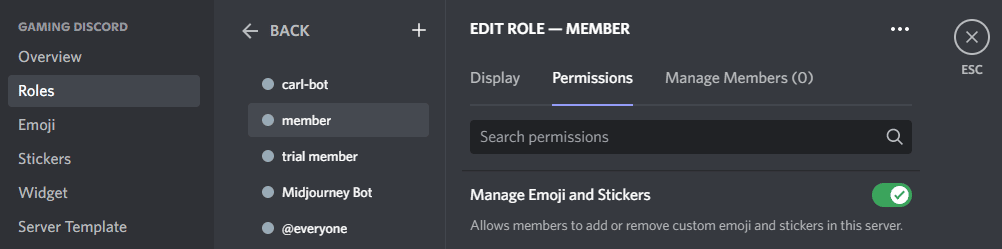
Once this is done, head to the Emoji Tab and click Upload Emoji to add custom emojis
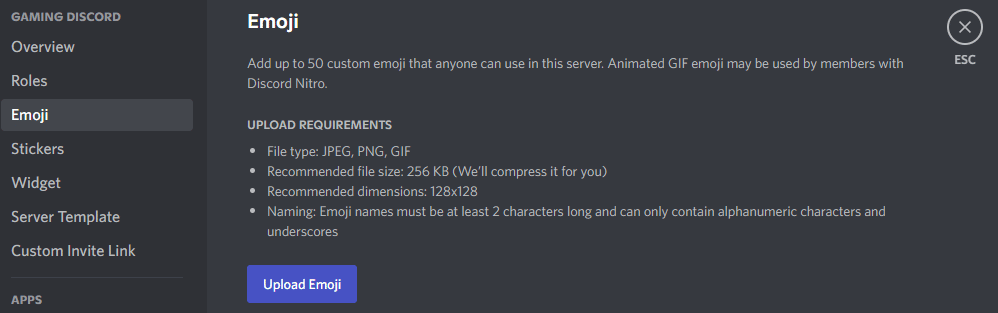
Navigate to where you saved your emotes to on your PC

Select the emote or emotes you want to upload to your server and click Open.
Your new custom emotes will now be shown in the Emoji tab on that server. They will be available for use by any server member on that server and by anyone with Nitro on other servers.