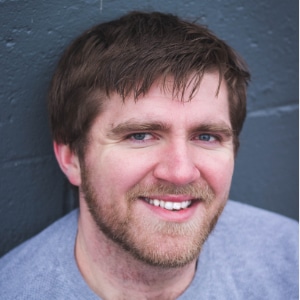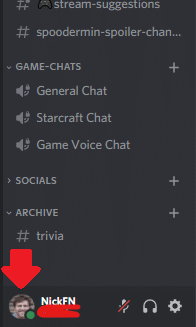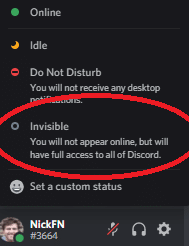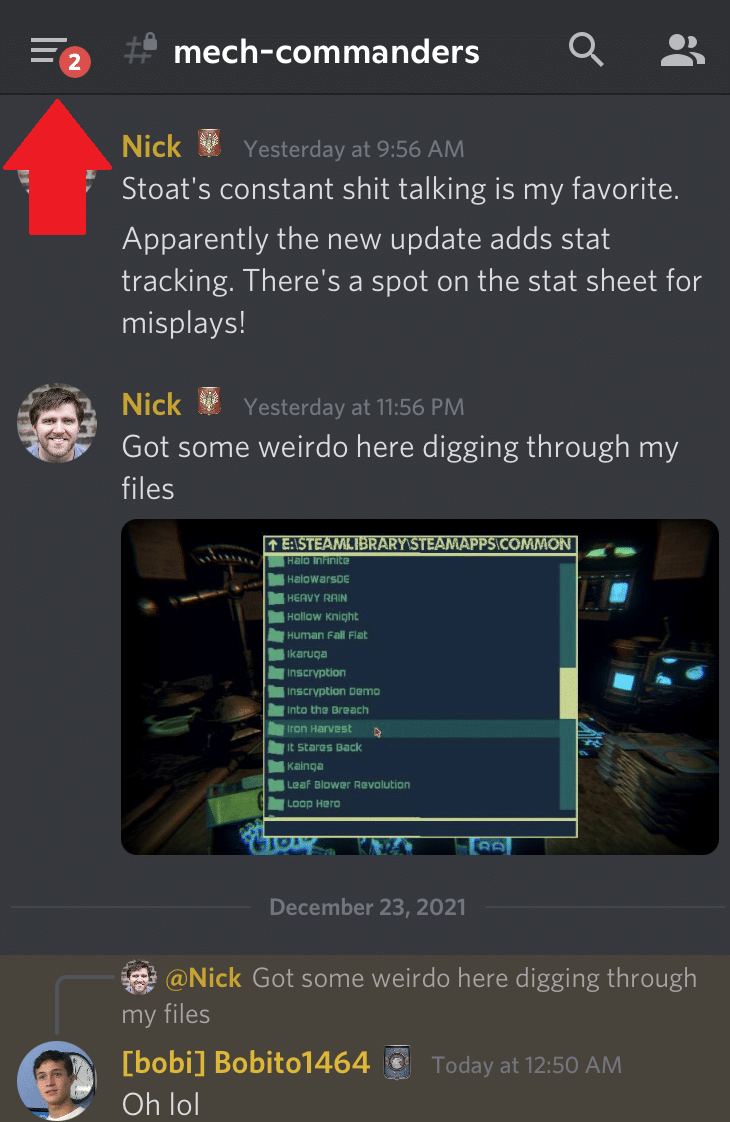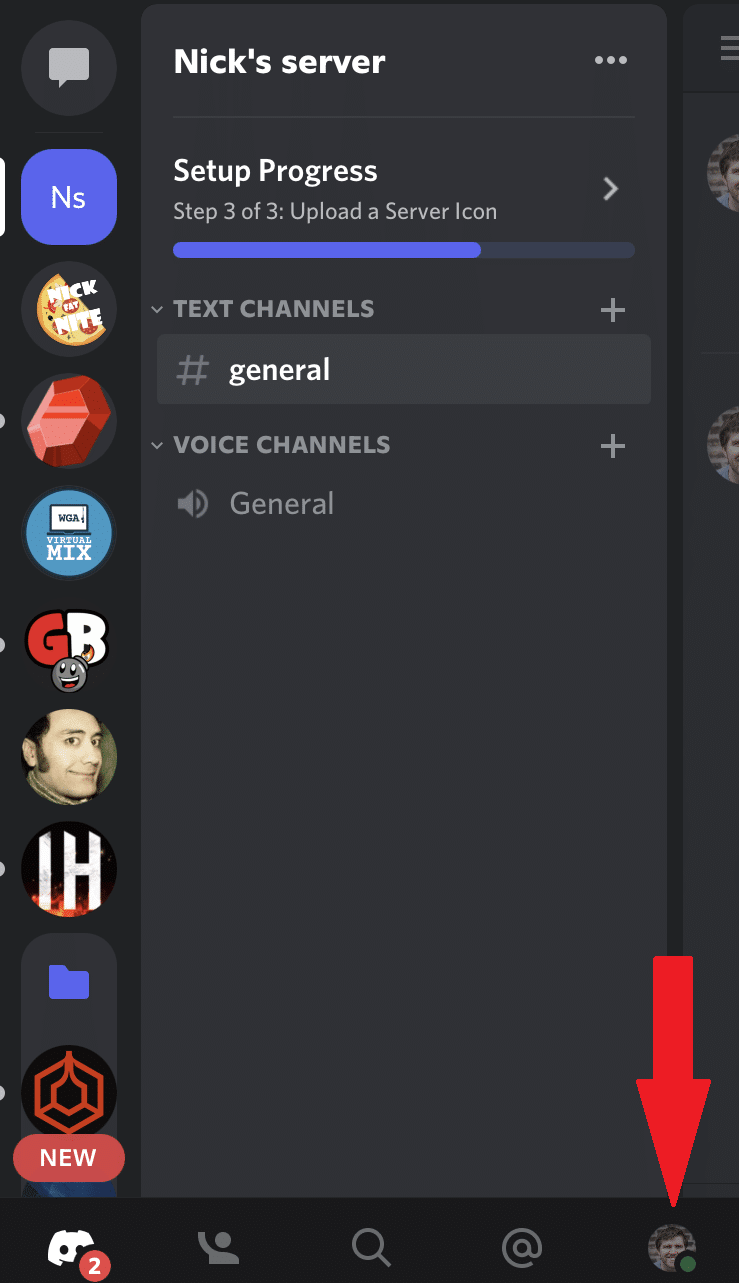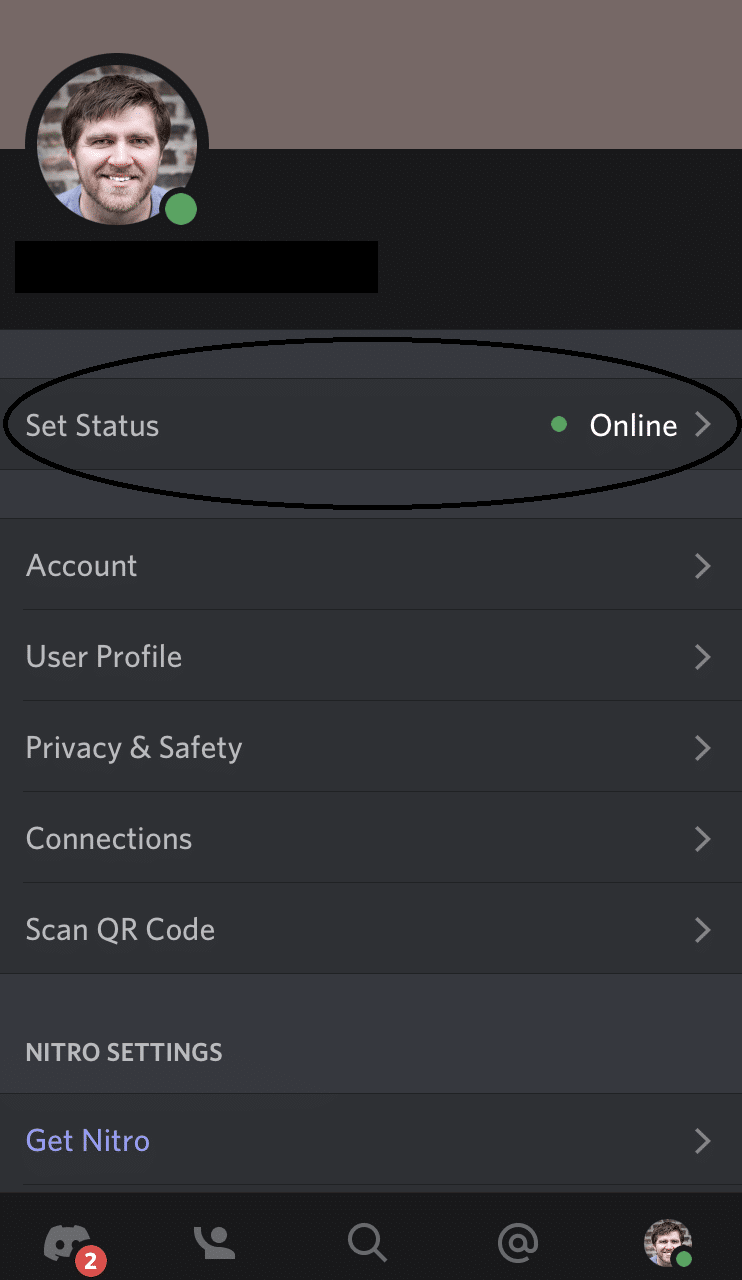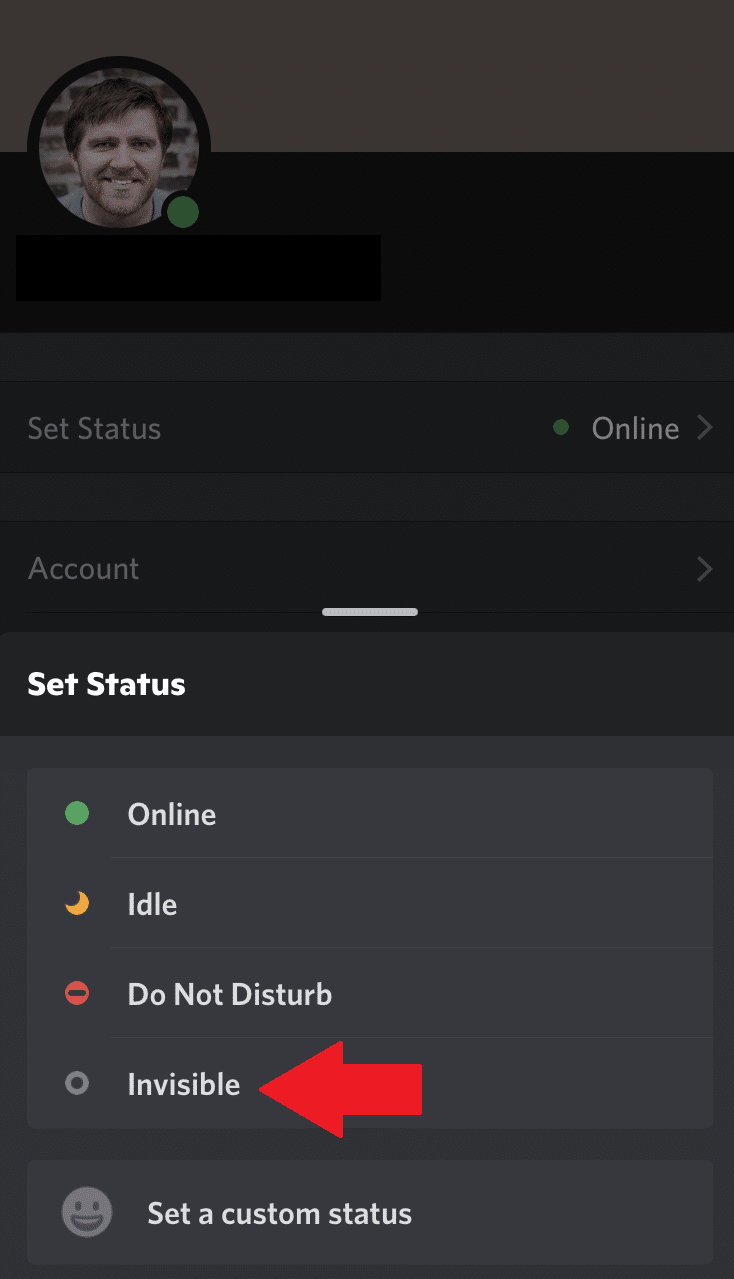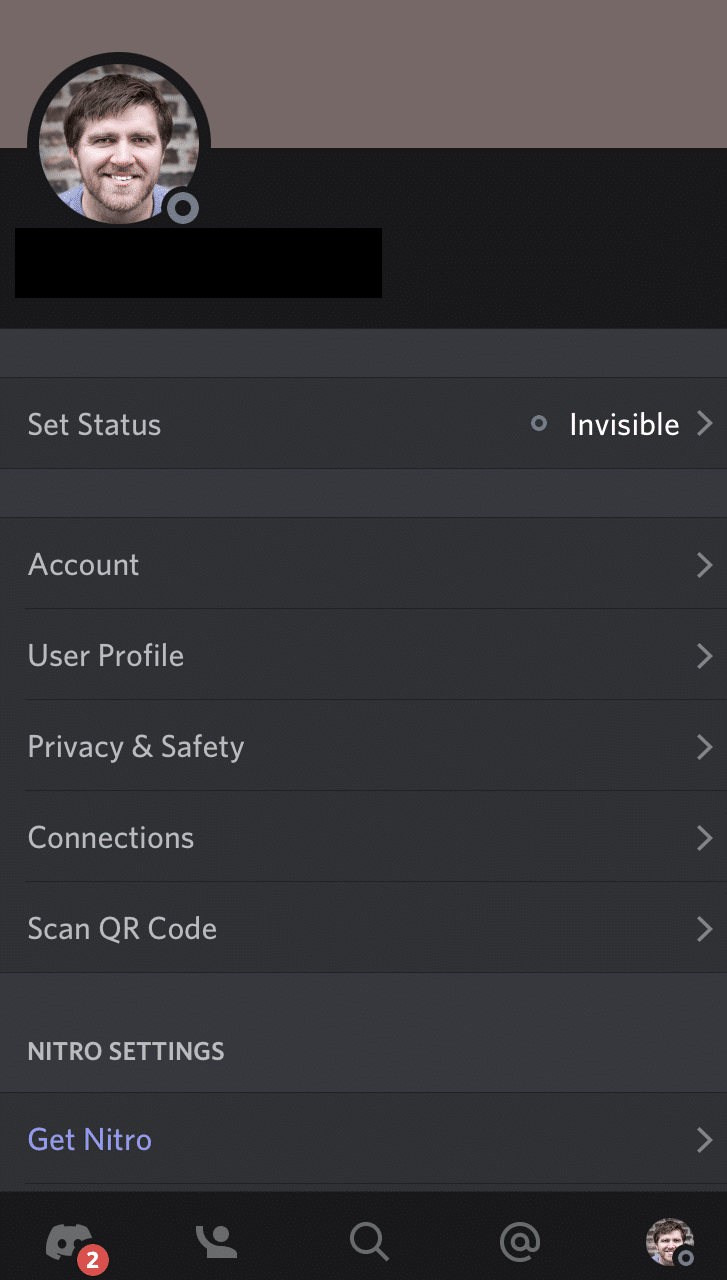In this article, we’ll discuss how to change your Discord status to invisible and how going invisible affects your Discord experience.
How to Set Invisible Status on Discord Desktop
I say this a lot in tutorials, but you can change your online status to invisible in just a few clicks (two to be exact).
-
STEP 1
Click your icon Open the Discord desktop app and click on your profile picture at the bottom of the menu bar
-
STEP 2
Now you see me… …Now you don’t! A box will open, with status options, select Invisible
The green dot in front of your icon should now be a hollow grey dot. This signifies that you are now in invisible mode.
How to Appear Offline on Discord Mobile App
Setting your online status on the Discord mobile app follows basically the same steps as the desktop app.
-
STEP 1
Locate the hamburger menu as it is apparently known Open the Discord app. Tap the three horizontal lines in the top left corner of the screen
-
STEP 2
Click your icon Tap your profile picture in the bottom right corner of the next page
-
STEP 3
Tap Set Status…to set status Dot is Green you’re being seen Dot is Grey you’ve gone away On the next page tap set status. The discord status list will open in a drop-down menu. Select “invisible.”
Jumping between your desktop and mobile app, you will notice that they update simultaneously, no matter where you’re making the change to appear offline. This change also takes effect across all servers. The status will also remain after closing Discord.
Other Discord Statuses
To get a better understanding of why you would use the invisible status, it would be best to take a look at the other Discord status types.

-
ONLINE Status – Green Dot
Basically down for whatever. Will receive messages and desktop notifications.
-
IDLE Status – Yellow Dot
Idle status is your way of saying you are away from your computer, but will still receive messages and notifications.
-
DO NOT DISTURB Status – Red Dot
Read the sign buddy! You will not receive notifications while in the mode. Perfect for streaming.
-
INVISIBLE Status – Grey Dot
The perfect way to have your cake and eat it too. You will not appear online, but still have full access to all incoming messages and notifications.
-
CUSTOM Status – Varies
A custom status can be exactly what you want it to be. You can assign a custom message that all Discord users will see in the members bar of a server or by clicking on your profile. You can set a window of time for the custom message to remain and can also manually change the message whenever you want. Lastly, the message can be accompanied by any of the above statuses (and invisible). A great way to share important messages with your friends and members on your server.
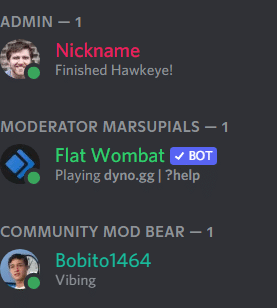
Reasons to Use Invisible Status on Discord
There are many reasons to appear offline. Maybe you want to give yourself the allure of not currently being available. Sometimes you just want to get away from a chat server. Other times you just want to play games or get some work done without also balancing multiple conversations in Discord. Some may use invisible to hide from other users, one person in particular, or a specific server.
Mods and server admins are busy as hell (I know, I used to moderate for some servers). They’re constantly keeping things in line for servers of all sizes. If anyone ever needs to go invisible, it’s a mod who has just had a long day of moderating.
Whatever the reason, it’s okay to need a break from people.
What Happens if You Use Invisible Status on Discord
There are a few things that happen when you go invisible on Discord. First, anyone in your friends list will see the grey dot in front of your name. You’ll also no longer appear under your highest role in the server members bar. Now, you’ll be hidden amongst all the offline members of a server. Your name won’t be greyed out to you, but others will see it greyed out.
For moderators and admins, be sure to switch back to online mode when fulfilling whatever commitment you have to a server.