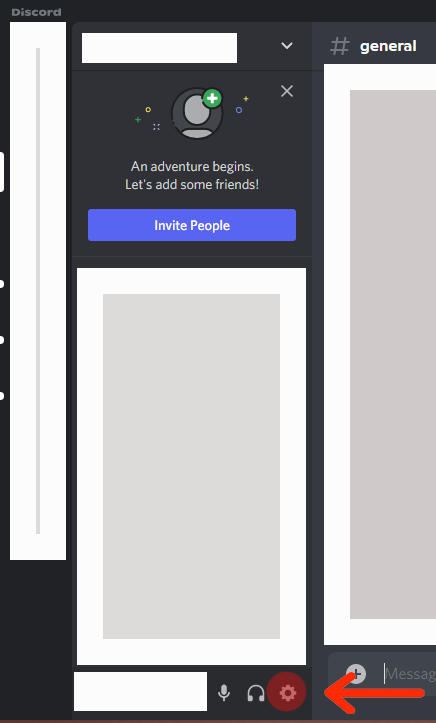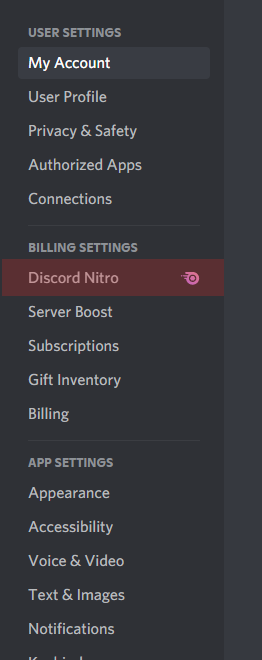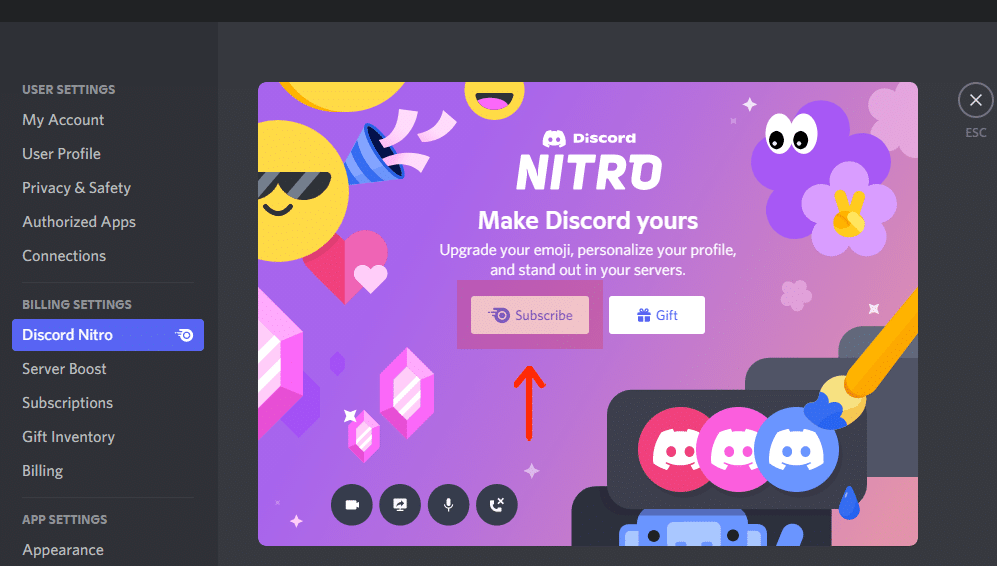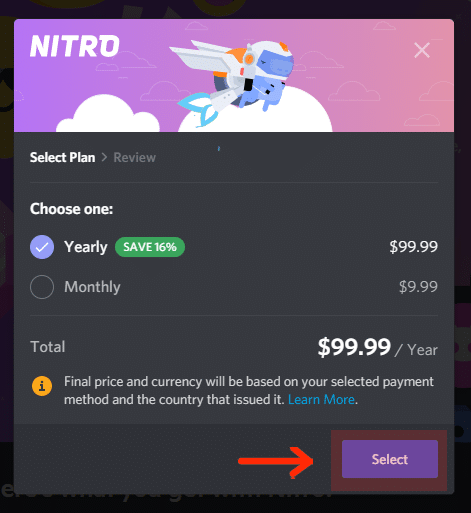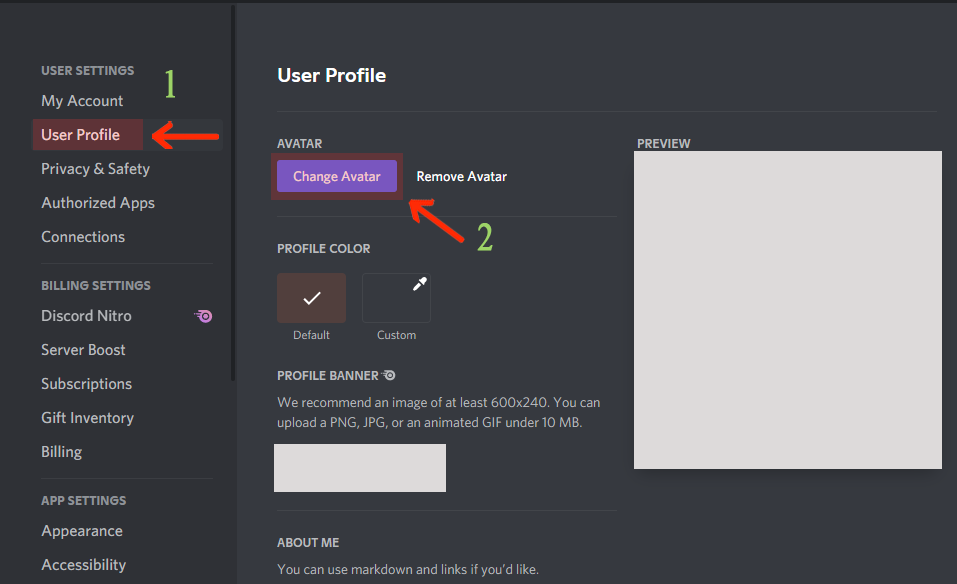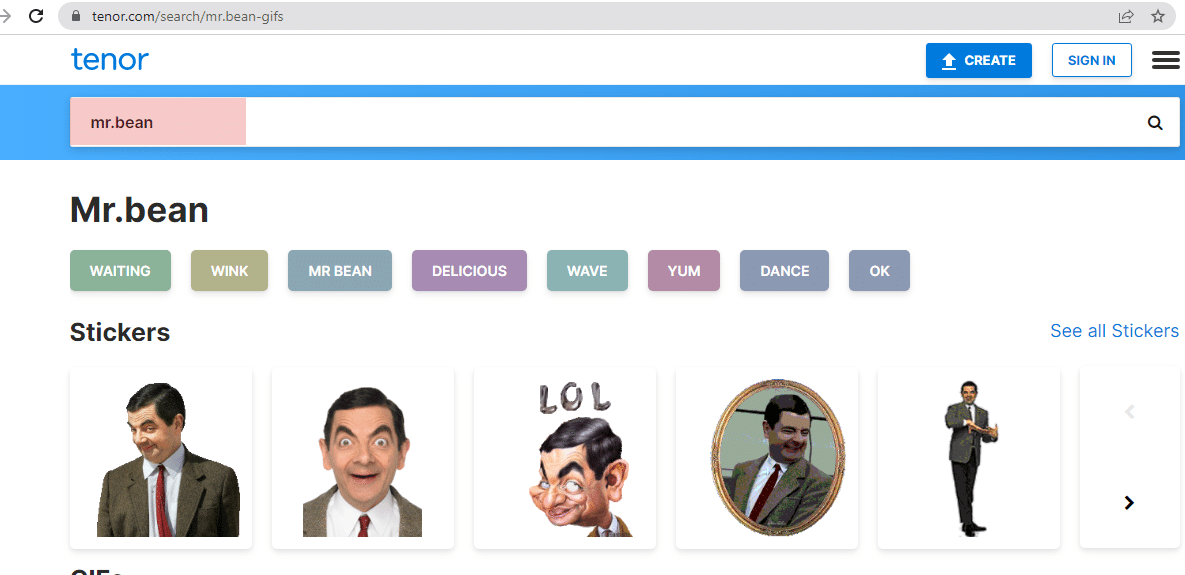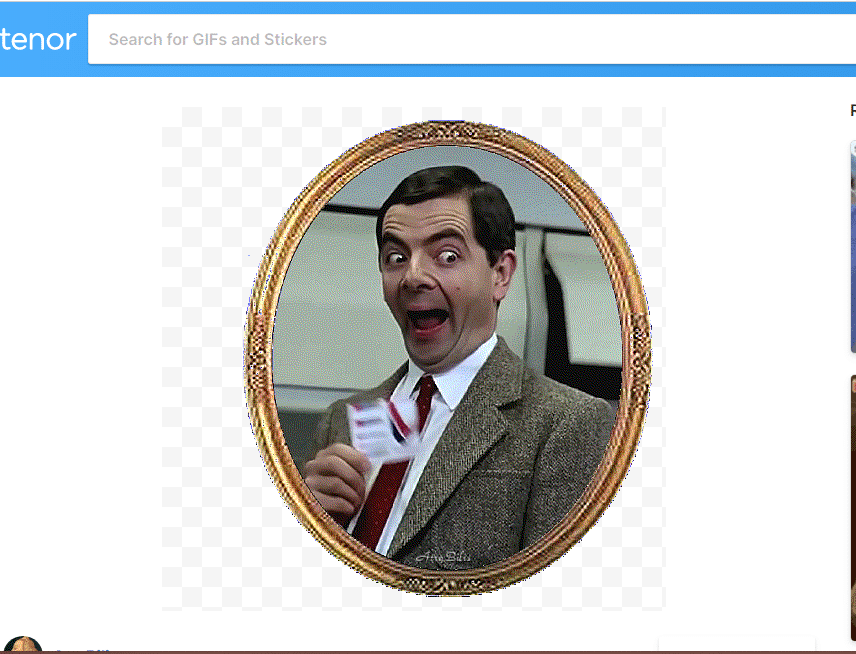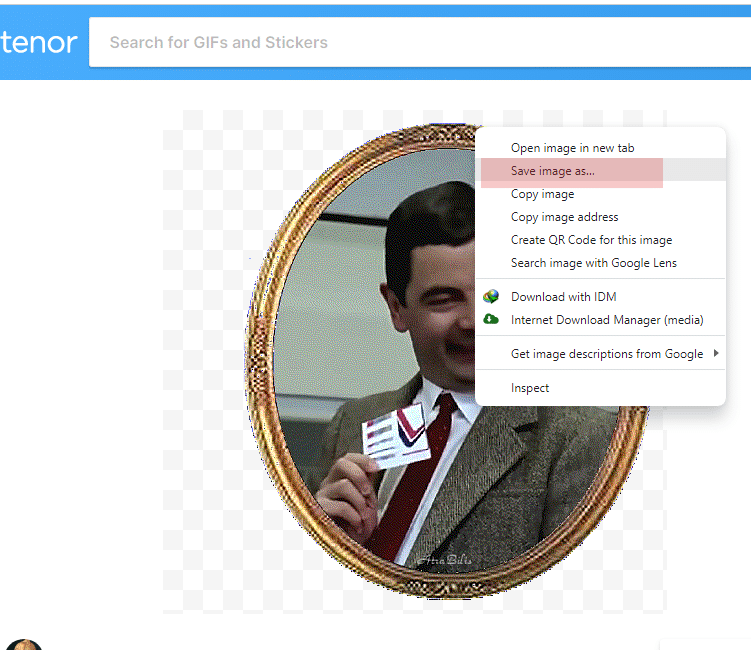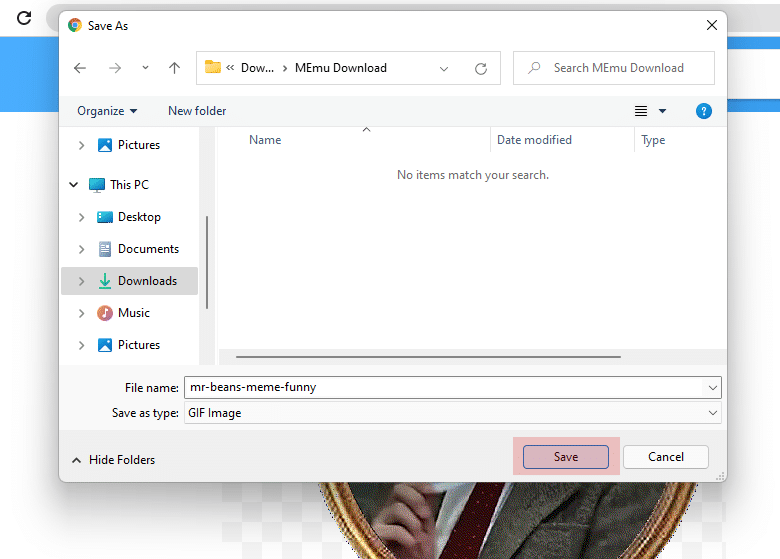Requirements for a Discord Animated Profile Picture
Having a unique animated profile picture gives your Discord personality. A cool or fun profile avatar would show your friends a sneak peek of your humor and personality. And what more to show them than using an animated GIF file?
The most important requirement for accessing this feature on Discord is to have a Discord Nitro subscription. An animated profile picture is one of Nitro’s many perks upon subscribing. If you haven’t already unlocked Discord Nitro, here’s how you can do it using the desktop version of the app.
-
STEP 1
Open Discord and find the gear icon located on the bottom left of the app.
-
STEP 2
Clicking on the gear icon directs you to the user settings where you can navigate the tab for Nitro.
-
STEP 3
Under the ‘Billing Settings’, you will see the ‘Discord Nitro’ tab. Click on it.
-
STEP 4
By selecting ‘Subscribe’, you will be directed to the monthly or annual subscription offers for Discord Nitro.
There are multiple options available: the $9.99/month, and the $99.99/year. Note that you need to pay upfront for the subscription. The good news though is that Discord Nitro grants 16% off for the annual subscription.
After choosing the subscription plan, click ‘Select’ and you will then be directed to the payment options where you can pay using a credit/debit card, or through PayPal.
How to Upload GIF Files to Your Discord Profile
Already subscribed to Discord Nitro? If so, here are the next steps for you to follow in customizing your Discord profile picture to animated avatars by uploading GIF files from other sources:
-
STEP 1
Click the little gear icon/the user settings found at the bottom left corner of your Discord app.
-
STEP 2
On the ‘User Settings’ menu, select ‘User Profile’ and click on ‘Change Avatar’.
-
STEP 3
You can choose the GIF presets from Discord, or you can upload your own GIF file from your PC. You can resize GIFs if they’re too large, or choose as is.
-
STEP 4
Choose a profile color background or customize it according to your preference. Customizing background is only available on Discord Nitro.
-
STEP 5
Don’t forget to save changes.
To check whether you’ve successfully changed your Discord profile picture into an animated GIF file, here’s what you can do:
- Enter a Discord server that has less than 100 users.
- Scroll down and find your name on the upper right side of the members’ list.
- Click on your profile, and you should see an animated profile picture as your Discord pfp.
Where to Find a Custom Animated Avatar for Discord
-
STEP 1
Search ‘tenor GIF’ on Google, or click this link https://tenor.com/ and you’ll be directed to Tenor GIF Keyboard’s website.
-
STEP 2
Type on the search bar for GIFs and stickers. Example:
-
STEP 3
When you find the GIF you like, (cartoon character, GIFs from movies, memes, etc.) click on it.
-
STEP 4
Download GIF by right-clicking on the GIF and choosing ‘Save image as…’ where a folder from your computer will open.
-
STEP 5
Choose the file folder (or create a specific one for your GIFs) where you want the GIF to be saved. Click ‘Save’.
You can also create your custom animated profile picture by making an account on Tenor. You can upload a video clip of yourself or your dog, and edit it. Save it as a GIF on your computer and upload it on your Discord Nitro.