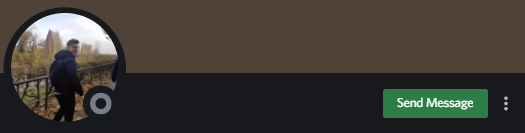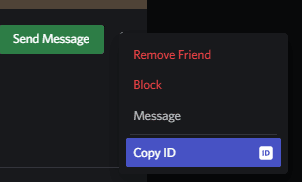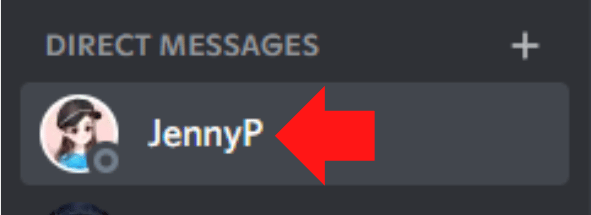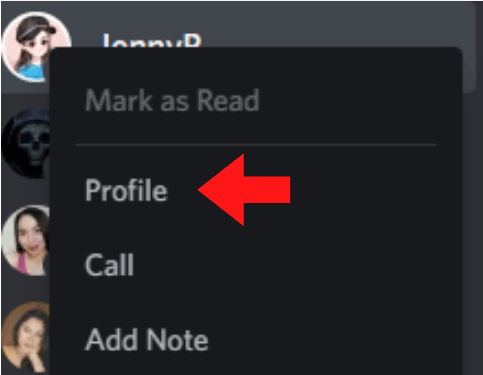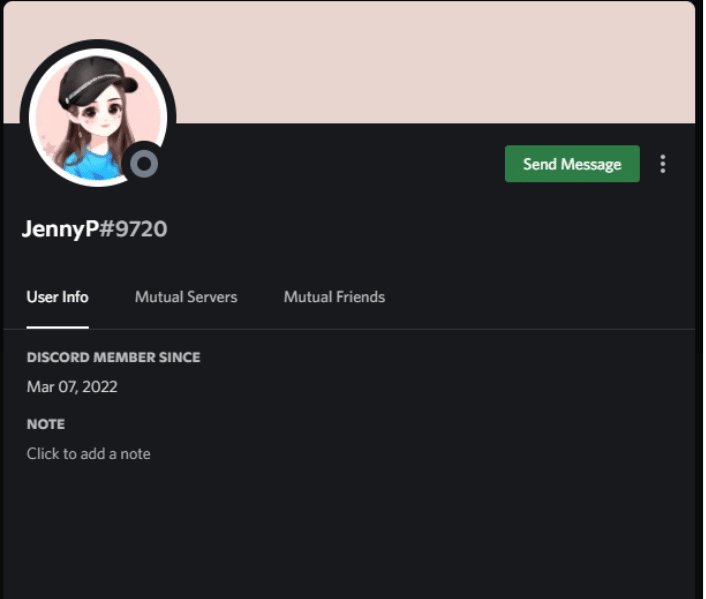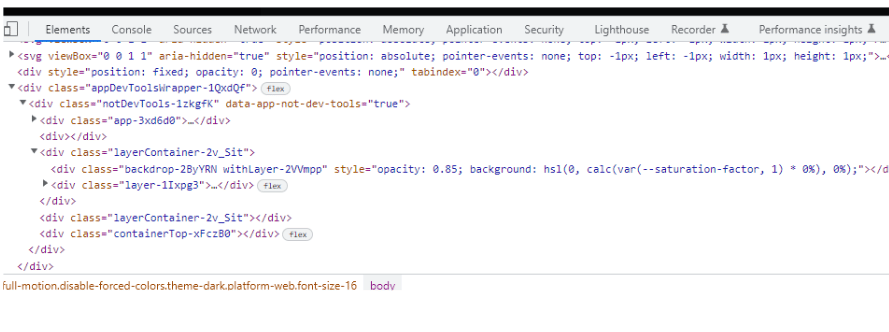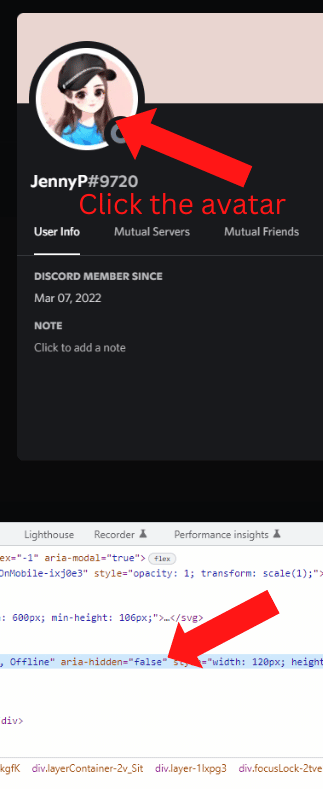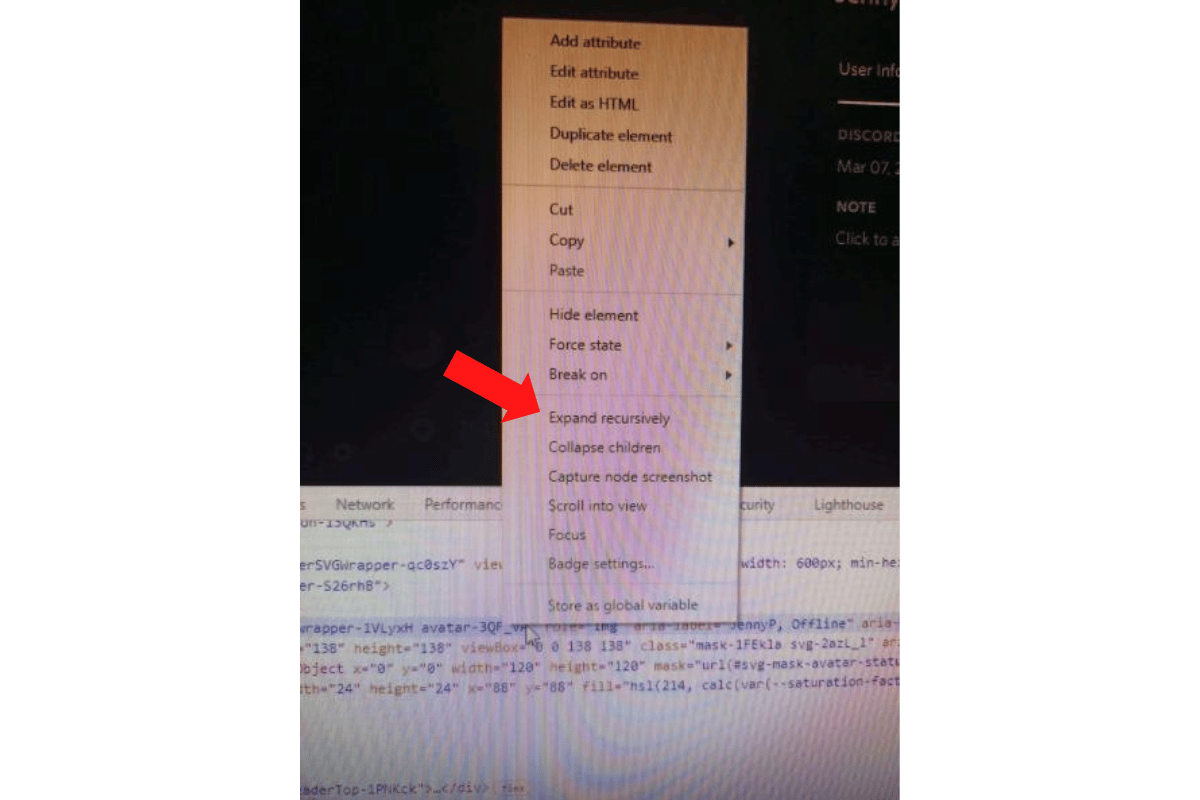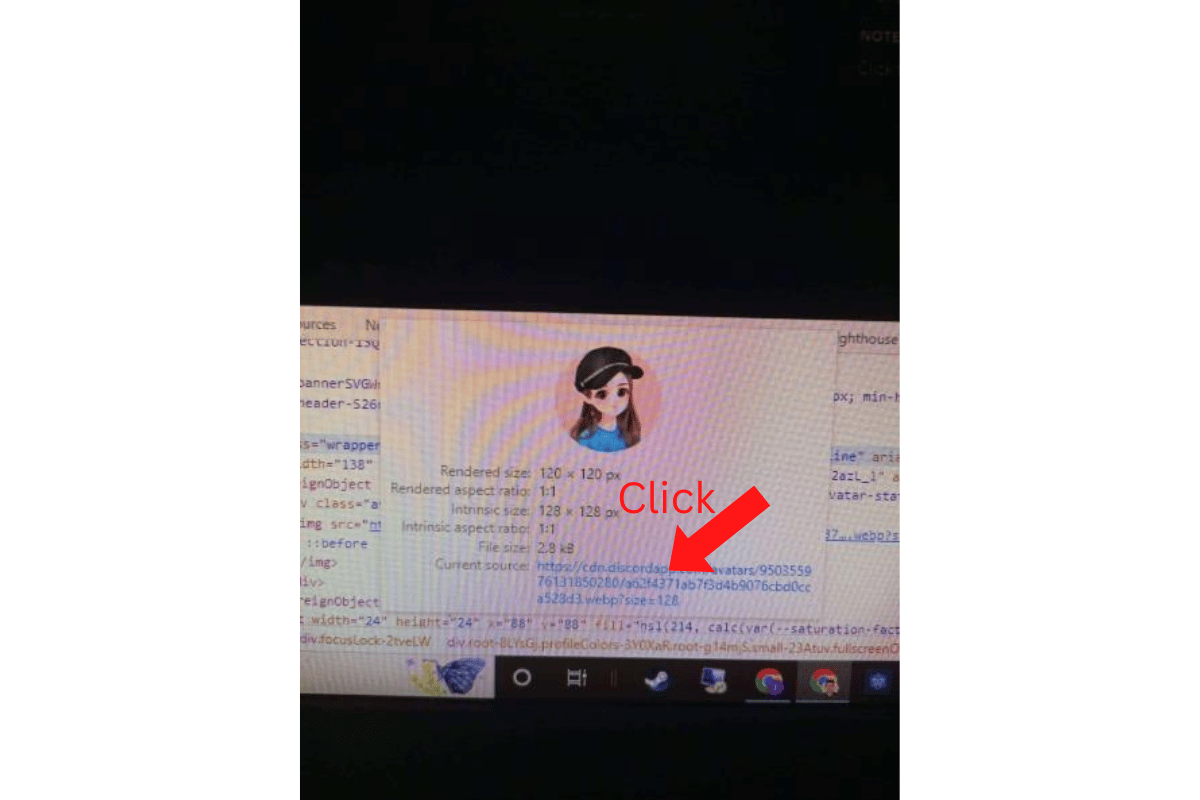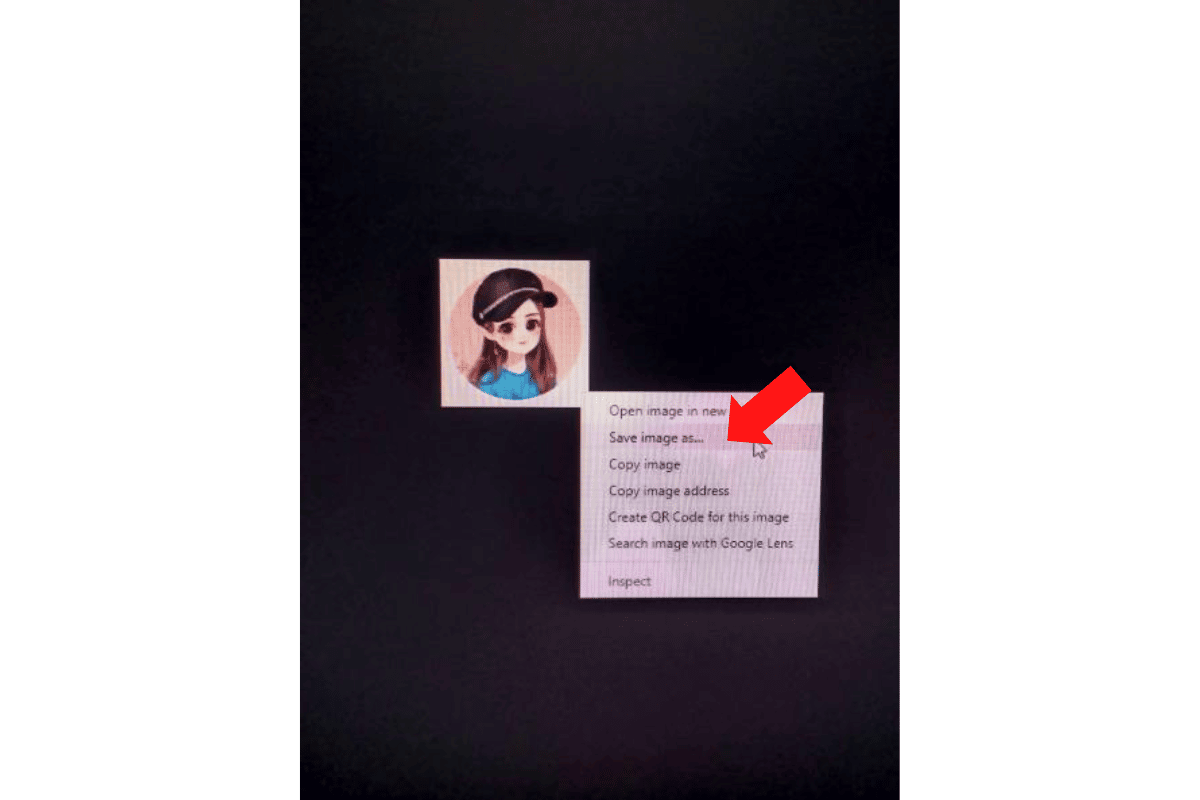If, for some reason, you want to download someone’s profile picture, there are a few ways you can do it from either your PC or your mobile device.
You can also save images by using a Discord bot or online services. To learn more about downloading someone’s profile picture on Discord, read the following post.
How to Download Discord PFP
While saving a user’s profile photo in Discord is not an official feature, it is possible. There are three different ways.
The first method is to take a screenshot using your device.
To do this, find the user whose picture you want to download. Once you’ve found the user, tap on the user’s profile page, and take a screenshot of the image.
Download Another Discord User’s Profile Picture Using Discord Avatar
One of the easiest ways to get an avatar from Discord is to use the Discord Avatar website.
To do so, you must first enable the advanced settings in Discord that include a copy user ID option. After enabling this option, complete the following steps.
-
Step 1
Navigate to the person whose profile picture you want to download and click on their name to open their profile. Click the three vertical dots next to the “Send Message” button.
-
step 2
Choose the “Copy ID” option from the drop-down menu that appears.
-
step 3
Visit the Discord Avatar site, paste the code in the appropriate box, and click the “Enlarge” button. A larger image of the avatar will appear on the next page.
Download a Discord Profile Picture Using Inspect Element Window
To learn the second method, complete the following:
-
step 1
Right-click on the avatar.
-
step 2
Click Profile.
After clicking the image, this will appear.
-
step 3
Hold Ctrl+Shift+C to make this appear below or on your side screen (Inspect Element Feature).
-
step 4
Double Click the Avatar to appear this link below.
-
step 5
Click the small arrow to expand and see other element
-
step 6
Right click the link image link.
-
step 7
Click the “Expand Recursively.”
-
step 8
This will appear, then click the link.
-
step 9
Right click the image.
-
step 10
Select Save Image at the sidebar.
Saving Discord Profile Avatars on Mobile
The easiest way to save an image on a mobile device is to use the Discord Avatar site mentioned above. To get the User ID on mobile, you will need to complete the following:
-
Step 1
Find the friend whose image you want to download.
-
step 2
Click on their name, then click on the three dots on the top right side of the screen.
-
step 3
Choose the “Copy ID” option on the page that appears.
-
step 4
Visit the Discord Avatar site and use it like you would if you were on your computer.