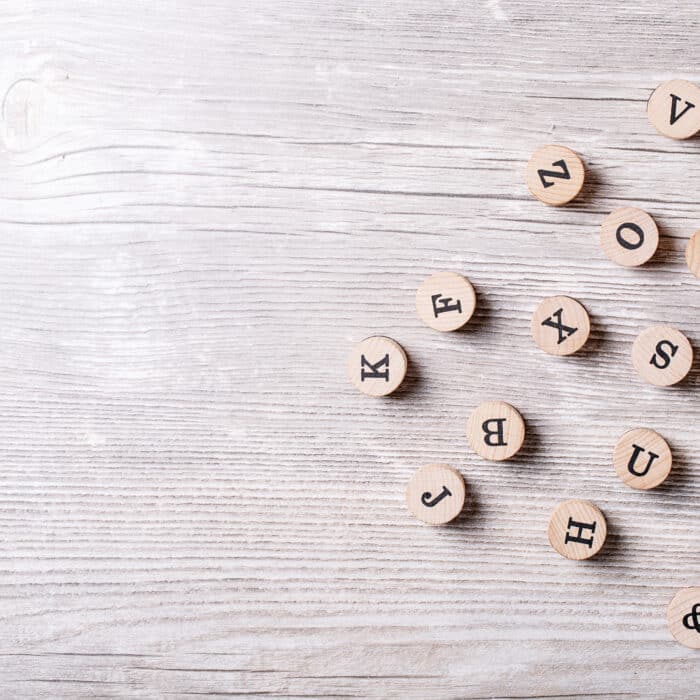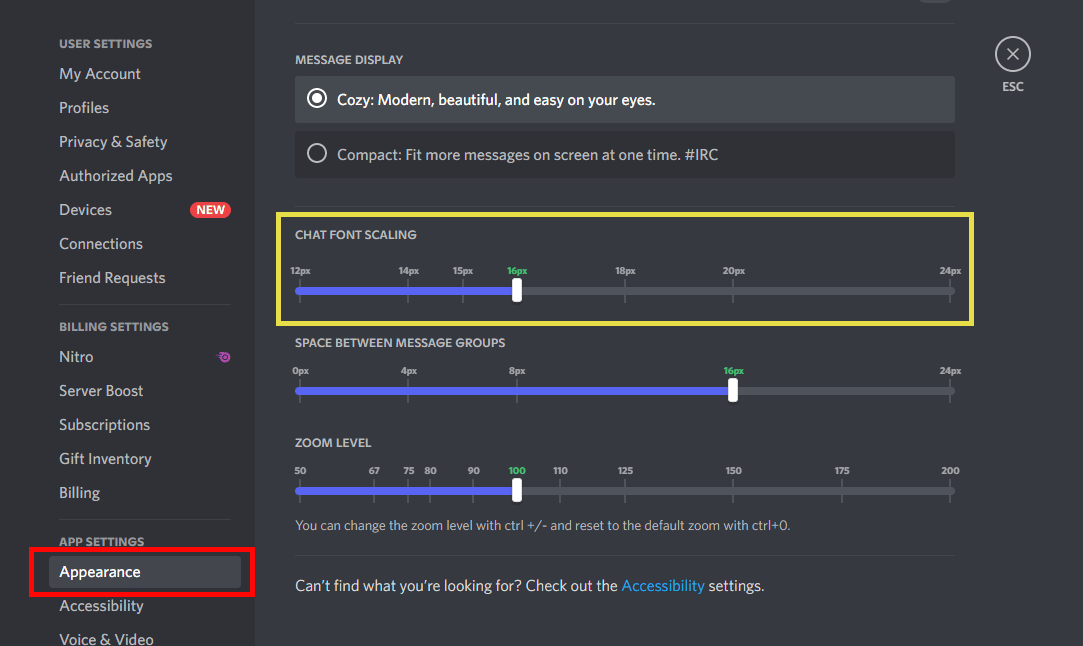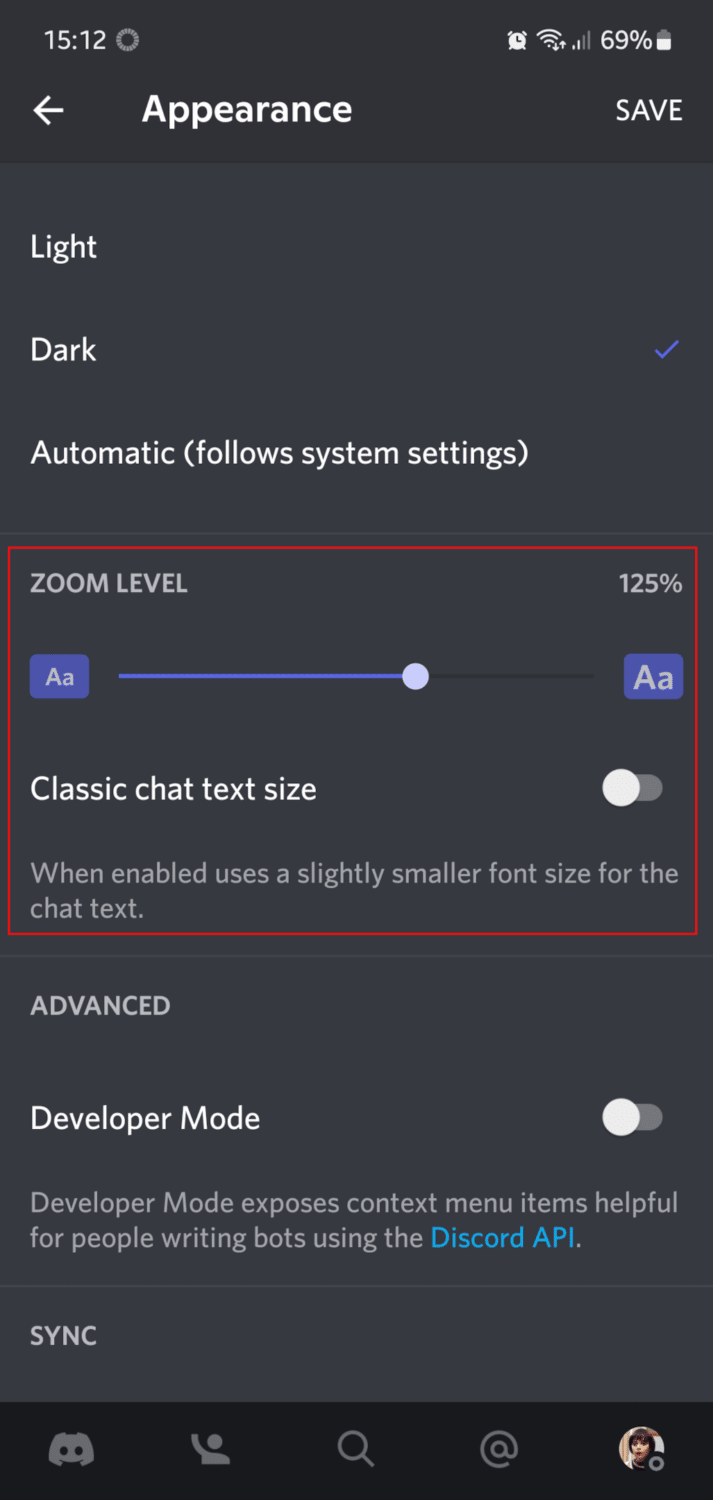Of course, Discord uses different fonts across its user interface to create a good vibe while using the application. As fonts influence the overall feeling of any visuals, Discord aims to make its users relaxed and comfortable while using the Discord app.
So, what font does Discord use? This article will teach you the font styles used across the Discord app.
What is the Discord Font?
As mentioned above, Discord uses different font styles, and the web and desktop designs have some differences. However, the most consistent and highly used throughout this platform is the Uni Sans font family.
Uni sans font family is widely used across the web because of its adaptability. There are 14 different variations in this family that are highly customizable to your liking. This font family ranges from heavy to thin weights, which is a great versatility for website designs in contrast, yet cohesive.
Keep reading to learn more about Discord’s different font styles in various areas.
Discord logo font
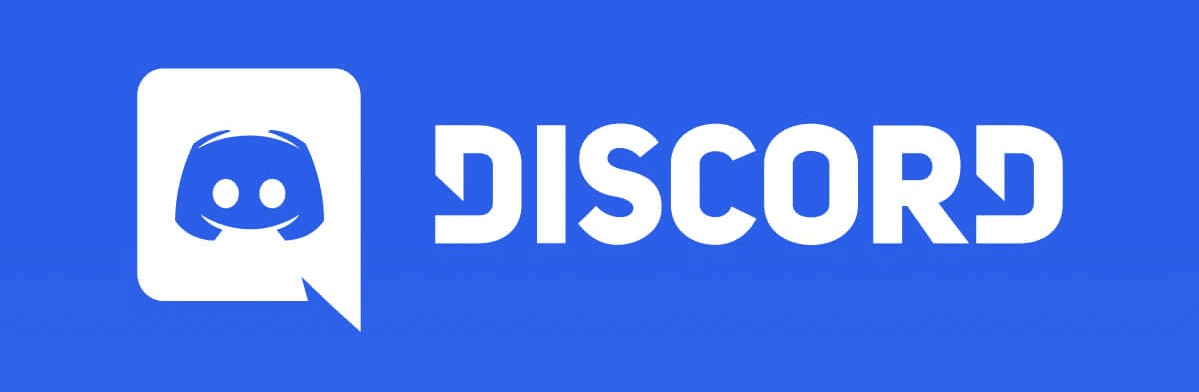
Discord has changed its logos since its launch in 2015. The Discord font used for its current logo is called uni sans heavy. This version is supported in web, desktop, and mobile versions of the Discord application.
Since this font has its unique style and has been customized specifically for this application, you won’t be able to use this for commercial purposes; however, if it’s for personal use, then this font style may be applied to your projects.
Discord text
As for the text blocks, Discord uses the default font, which is uni sans font. Additionally, in texts, they use different weights for different points, such as bold text, italics, and the default font. You can customize and adjust font size through user settings which will be discussed briefly.
You can change the font weights using different commands when typing in the message box. For example, if you wish to send bold, italics, or underlined texts on your message groups, you can use the following commands:
-
Bold
For bold words, phrases, or sentences, simply enclose them between four asterisks.
Example: **this phrase is written in bold text**
-
italics
For italicized words, phrases, or sentences, you can place them in between two or three asterisks.
Example: *this phrase is written in the italicized text* or **this phrase is written in italics*
-
underlined
For underlined words, phrases, or sentences, you can place them in between two underscores.
Example: _this phrase is underlined_
Discord chat font
Like most of the text used, the chat font also uses the default, which is a uni sans font typeface.
Can You Change the Discord Font?
Yes! You can customize the Discord font by using a font generator. Discord does not have a built-in font changing feature; you can only change the font size.
The good thing is that you can change the font to what you desire by using a Discord font generator such as https://www.fontspace.com/. You can opt for one of the six different styles and weights, from Uni Sans heavy to thin, and other fonts weights in between; and if you don’t like any of those, you can also use a Discord alternative that has 14 different font styles such as the Sans Serif font.
Using different colors, you can even change the chat font scaling and send a chat on your message groups. You can learn the tutorial about sending colored texts on Discord by reading this article: https://www.discordtactics.com/make-colored-text-in-discord/
What is the Discord Font Size?
The default font size across the Discord website and desktop version are 12px and 16px. But you can change them accordingly through Discord’s chat font scaling feature.

How to Change the Discord Font Size on Desktop
Like me, maybe you have bad eyesight and need a bigger font size for your As previously mentioned, you can change the Discord font size using the chat font scaling feature, and you can do this by following the steps below:
-
STEP 1
Open the Discord application by clicking on the gear icon to access the user settings.
-
STEP 2
Scroll down until you reach the App Settings section. Under that, click on ‘Appearance’.
On the right side, scroll down until you see ‘Chat font scaling’. You can now adjust the font size from 12px, 14px, 16px, 18px, 20px, and 24px.
In this area, you can also tweak and adjust the space between message groups and the zoom level.
That’s it! You have successfully changed the font size on the Discord desktop version.
How to Change the Discord Font Size on Mobile
To change the Discord font size on mobile, follow these steps:
-
STEP 1
Launch the Discord app on your mobile phone.
-
STEP 2
Tap on the burger icon or the three horizontal lines on the top-left side of the app.
-
STEP 3
Tap on your profile icon at the bottom right side of the application.
-
STEP 4
Scroll down until you find the ‘App settings’ section. Tap on ‘Appearance’.
-
STEP 5
Scroll down until you see ‘Zoom level’ on your screen.
-
STEP 6
Check if ‘Classic chat text size’ is enabled. If it is, toggle off.
-
STEP 7
Swipe right or left to increase or decrease the Discord font size.
-
STEP 8
At the top-right side of the screen, tap on ‘Save’ to save changes. That’s it! You have successfully adjusted the font size on Discord mobile.