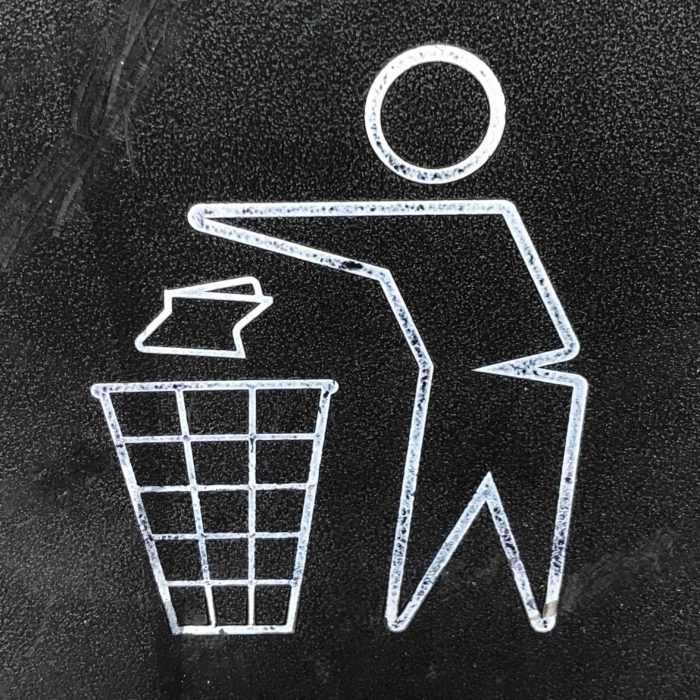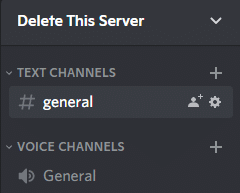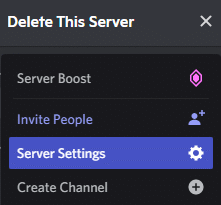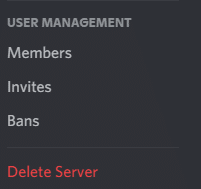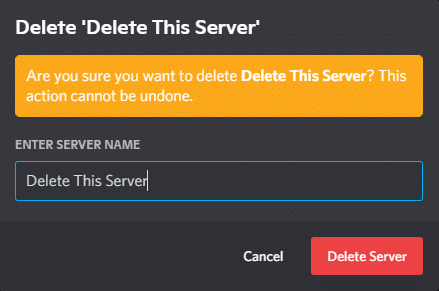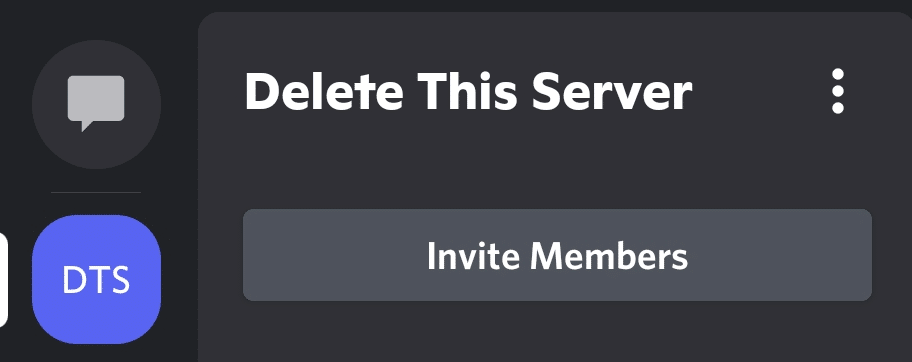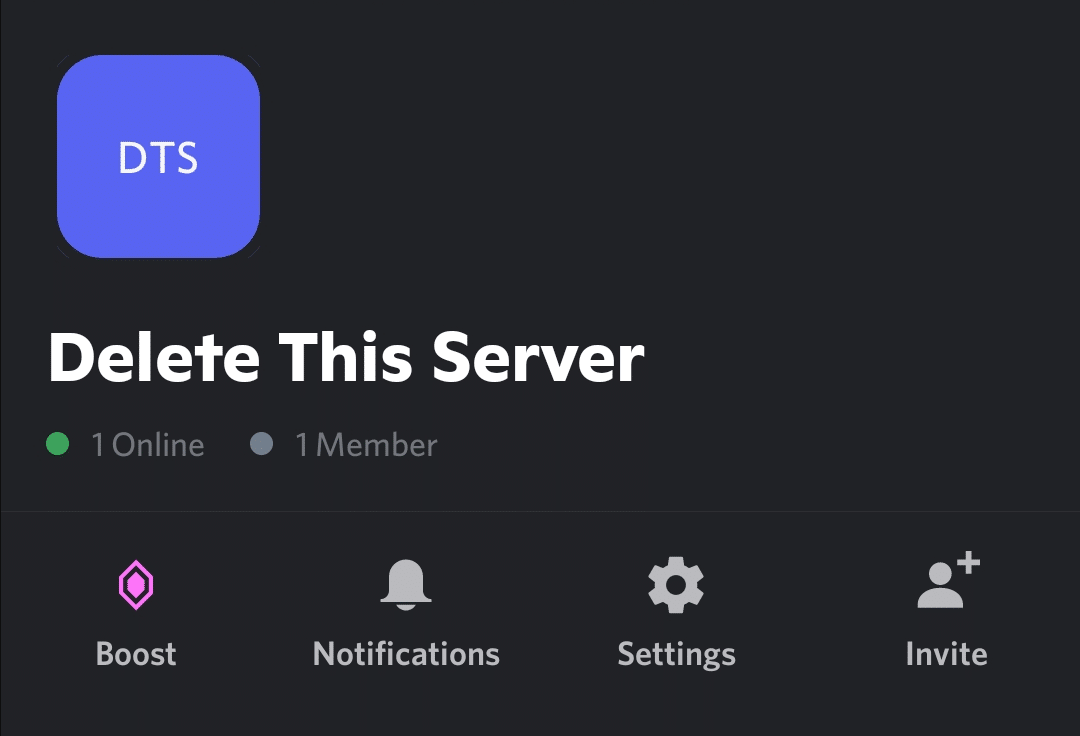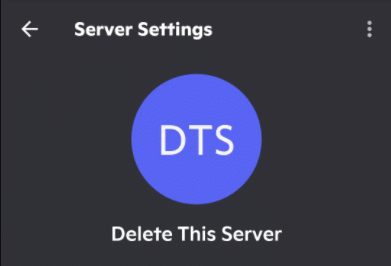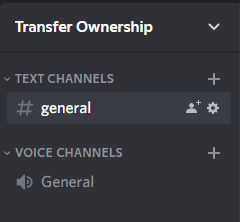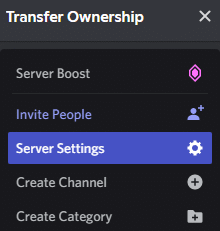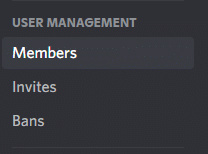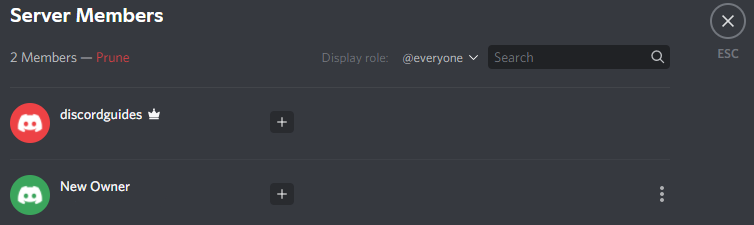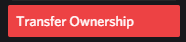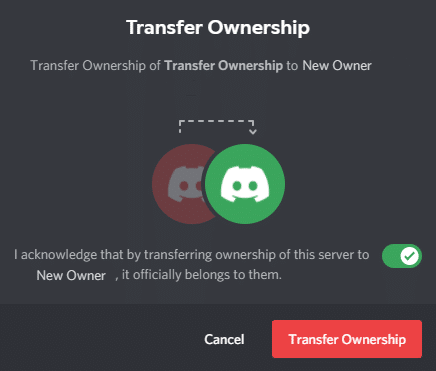Sometimes, however, a Discord server will no longer be useful. Whether this is because no one uses it anymore or because you’ve upgraded to a larger more organized server, at some point you may find it necessary to delete a Discord server completely.
This guide will show you how to delete a Discord server in both the desktop app and the mobile app, as well as how to transfer ownership of a server to someone else all in the Discord app server settings.
How to Delete a Discord Server Permanently
Whether you are no longer playing a game, streaming to a community, or hosting a study group, there are times where you no longer need to use a Discord server. Deleting a Discord server can be done with just a few clicks.
If you are the server owner and wish to permanently delete your Discord server in the desktop app:
-
STEP 1
Open the Discord app and sign in using your username and password. You may need to put in a six-digit authentication code if you have enabled two-factor authentication.
-
STEP 2
Open Your Discord server and find the arrow next to the server name in the left-hand menu.
-
STEP 3
Click it and find Server Settings in the drop-down menu.
-
STEP 4
At the bottom of the menu on the left side, find the Delete Server option.
-
STEP 5
Click Delete server and type the server name in the new pop-up box.
-
STEP 6
Click Delete Server and your Discord server is now gone forever.
How to Delete a Discord Server in the Mobile App
Whether you use an Android device or an iPhone, it is quite simple to delete a Discord server on mobile. Here is what you will need to do:
-
STEP 1
Open the Discord app and open the Discord server of your choice.
-
STEP 2
Tap the three-dot icon to the right of the server name.
-
STEP 3
Tap Settings in the next menu.
-
STEP 4
Tap the Three Dots Icon to the right of Server Settings.
-
STEP 5
Tap Delete Server option pop up.
-
STEP 6
Tap the Delete button and your server will be gone forever.
How to Transfer Ownership of a Discord Server
If you don’t want to delete a server but no longer want to be the server owner, these steps will walk you through the process of transferring ownership through the server settings
In the desktop app:
-
STEP 1
Click the arrow to the right of the server name.
-
STEP 2
Click the Server Settings gear icon in the drop-down menu.
-
STEP 3
Click Members under User Management.
-
STEP 4
Click the Three Dots Icon to the right of the person you want to make the new owner.
-
STEP 5
At the bottom of the drop-down menu click Transfer Ownership.
-
STEP 6
In the new menu click the slider to confirm, then click Transfer Ownership.
Ownership of the Discord server is now held by the new owner.