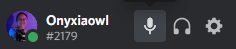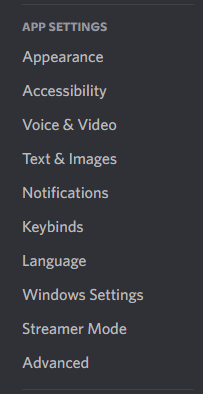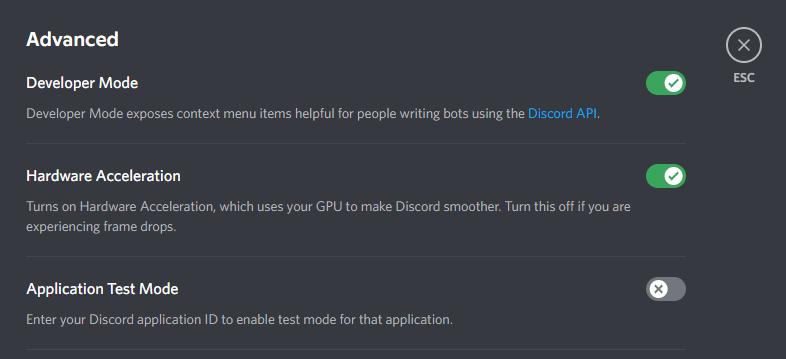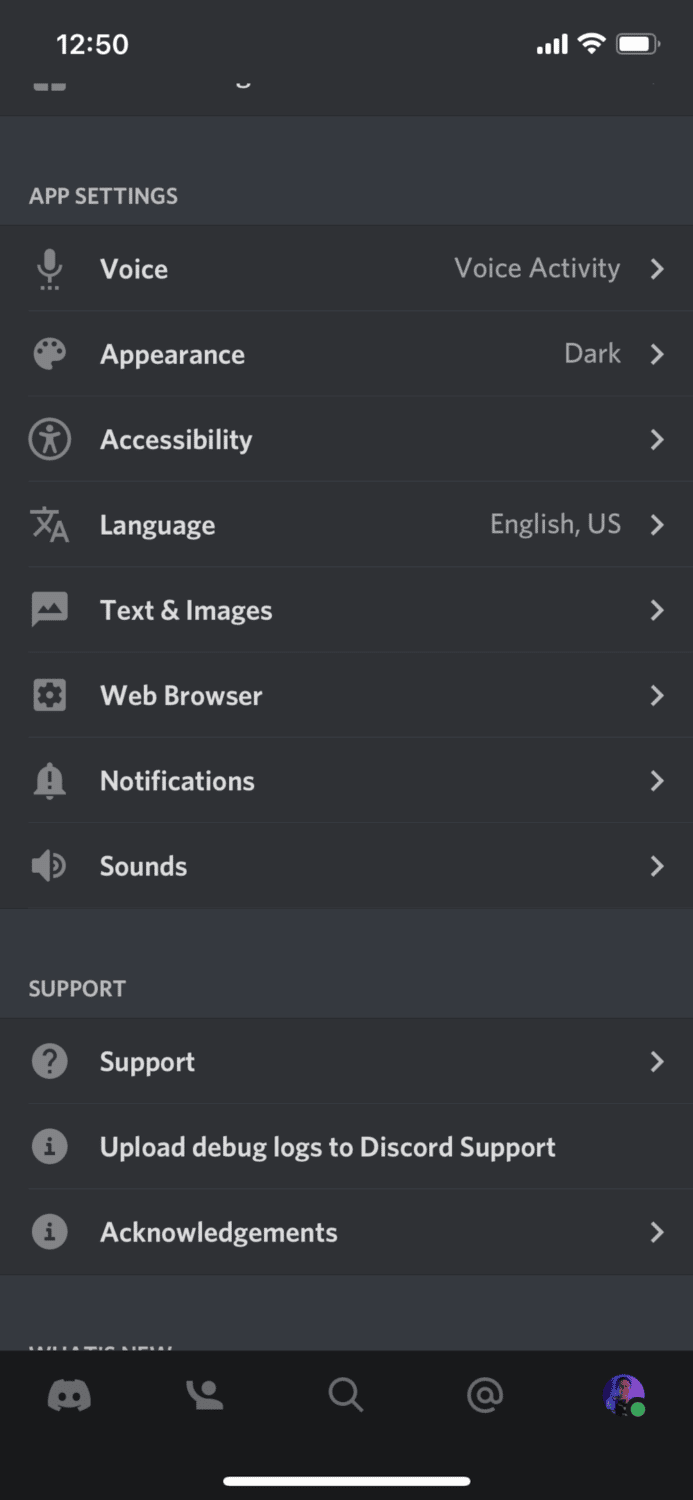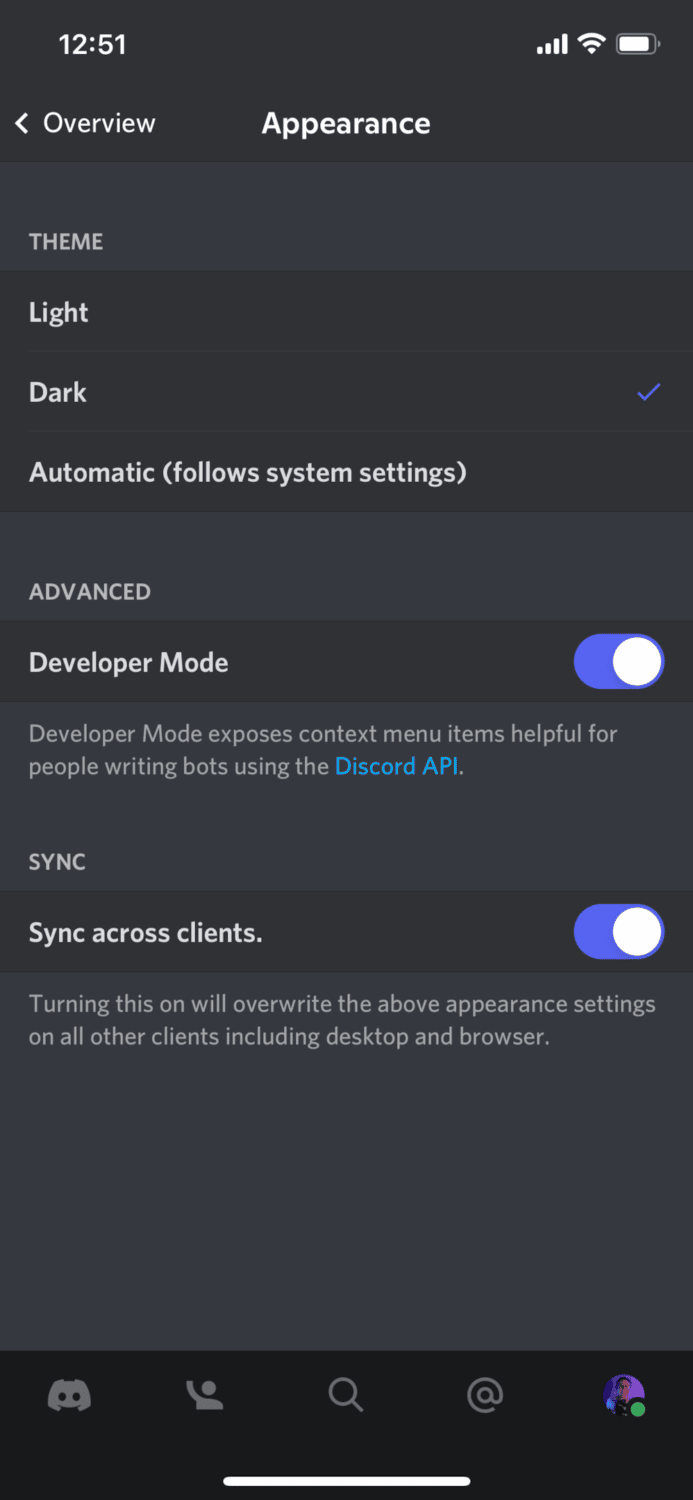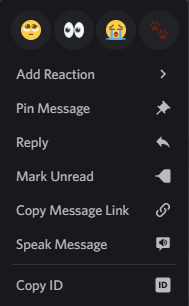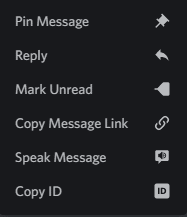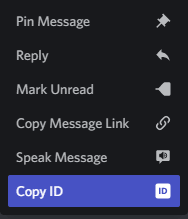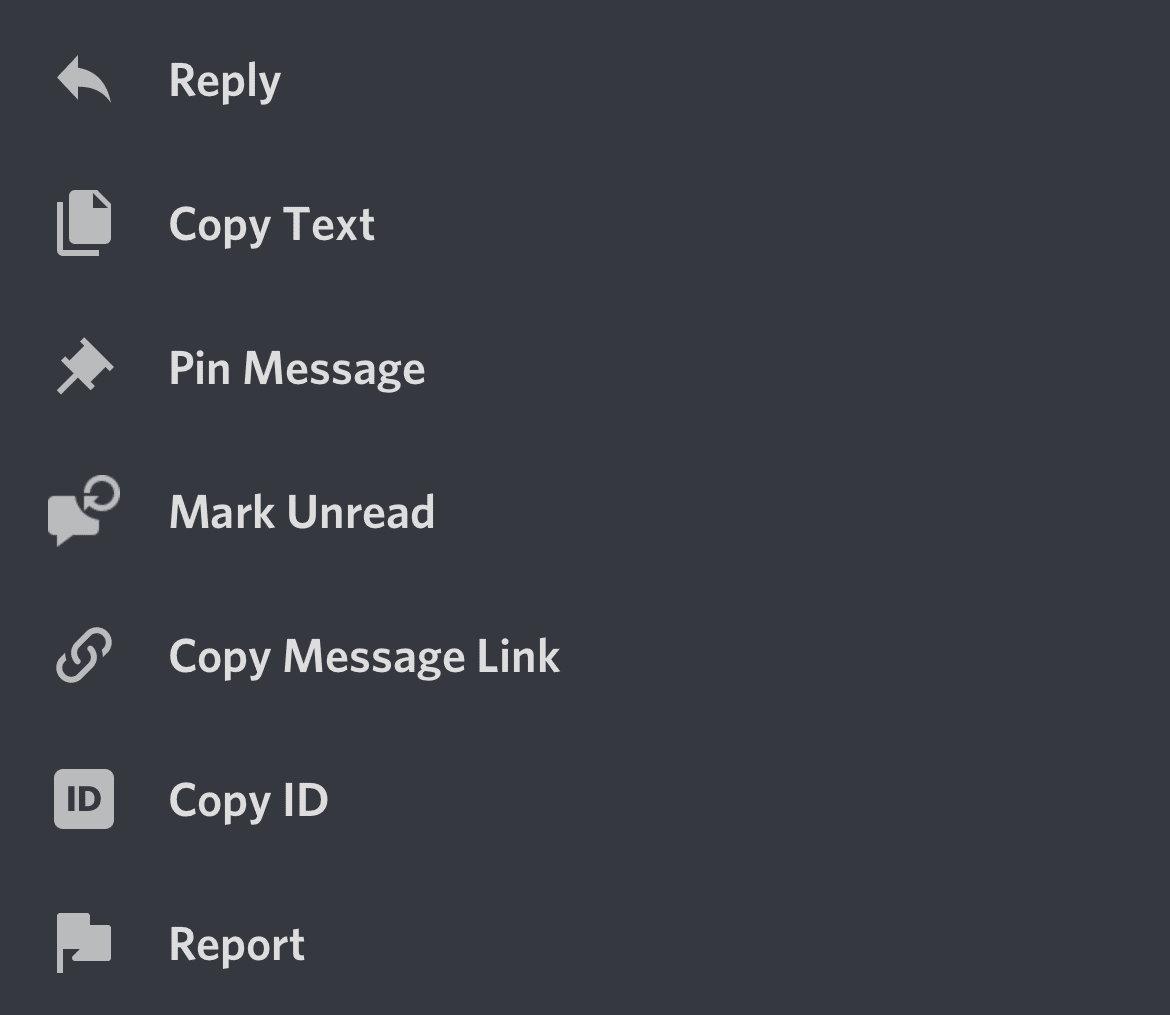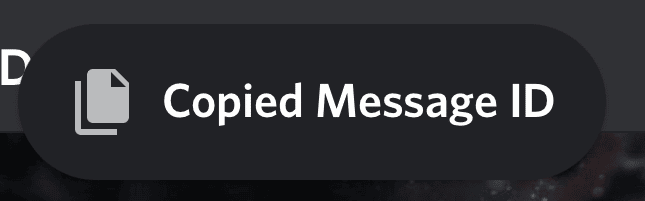If you are a bot developer and want to make your Discord bots able to do something with someone’s message, you will also need message IDs. The option to copy ID is hidden behind the developer mode settings that are available on Discord, so it may be difficult for you to find it right away.
This post will cover how to copy the message ID on Discord so that you can use it.
What is a Discord Message ID?
A Discord message ID is a multi-digit ID number that Discord but also you can use to identify a message. Normally you wouldn’t be able to know these numbers, but there might be circumstances in that you would actually need to get the Discord message id of someone.
All individual messages on Discord have their own unique ID. These ID numbers aren’t just for messages; you also have a user ID, server ID, and channel ID, that you can all use for the exact same reasons as you would a message ID.
How to Copy a Discord Message-ID
You can’t just copy the message id on Discord. Before you can complete the action, you need to make sure that you have developer mode enabled. So before we can copy message ID on Discord, you will first need to know how to enable developer mode. Below, you will find the step-by-step guide on how to enable Developer mode. The mobile app it’s slightly different from the desktop app, so a step-by-step guide of each method is provided below.
Developer mode is used by Discord to keep track of your activity, but bot developers most frequently use it as it can help them with creating Discord bots.
Enable developer mode on the desktop app
-
STEP 1
After you open Discord, you need to open your user settings by clicking on the gear icon next to your username and profile icon.
-
step 2
On the left sidebar, look for the title called “Advanced” you can find this below the section “App settings.”
-
step 3
Toggle the Developer mode option, and you will have Developer mode enabled.
-
step 4
Exit out of the settings, and you will now be able to copy the message id on Discord.
Enable developer mode on the Discord mobile app
On the mobile versions of the Discord app, you can find these settings in a slightly different place. Also, if you turn on the setting in your Discord desktop app, it automatically turns it on in your Discord mobile app. However, if you still wish to know how to enable developer mode on mobile Discord, follow the step-by-step guide below. This is for both iOS and Android.
-
step 1
Open the Discord mobile app on your mobile device.
-
step 2
Open settings by clicking on your profile picture at the bottom of your screen. Make sure you’re not in a text channel.
-
step 3
After clicking on your profile icon, you will have to scroll down to “Appearance”, which can be found under the section app settings.
-
step 4
Enable developer mode by toggling the switch next to developer mode under the section “Advanced.”
-
step 5
You have now enabled Developer mode so that you can copy message id on Discord now.
How To “Copy ID” On Desktop
Now you have Developer mode enabled. You now need to know how to copy message ID on the Discord Desktop app.
-
step 1
Find the specific message you want to know the Discord message ID of.
-
step 2
Either right-click on the Discord message you want to have the Discord message ID of or click on the three dots icon that appears when you hover over a Discord message.
-
step 3
Clicking these three dots will make a context menu appear.
-
step 4
In this context menu, click copy ID. You will now have copied the message ID on Discord.
How To “Copy ID” On Mobile
After enabling developer mode on the mobile app, you can start to copy message IDs.
-
step 1
Find the specific message you want to get the ID of.
-
step 2
Long press on the specific message.
-
step 3
Doing a long press on a message will make a menu appear.
-
step 4
Look for the copy ID setting and click on it.
-
step 5
Now you have copied the message ID on Discord.
How to Use a Discord Message ID
A Discord message ID is used for various reasons. An example of this that was also briefly mentioned in the introduction might be that someone is violating Discord’s Terms of Service or the Guidelines, and you want to file a trust and safety report.
You can also use the message ID if you want to set up a bot with reaction roles in your Discord server.
Lastly, you can use the message ID to reference a message across different servers. This means you can send a command from one server to another with the help of the message id.