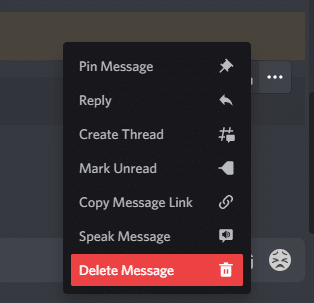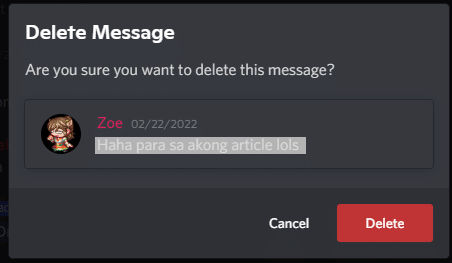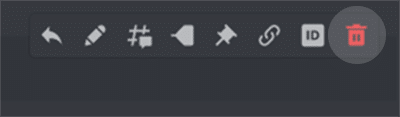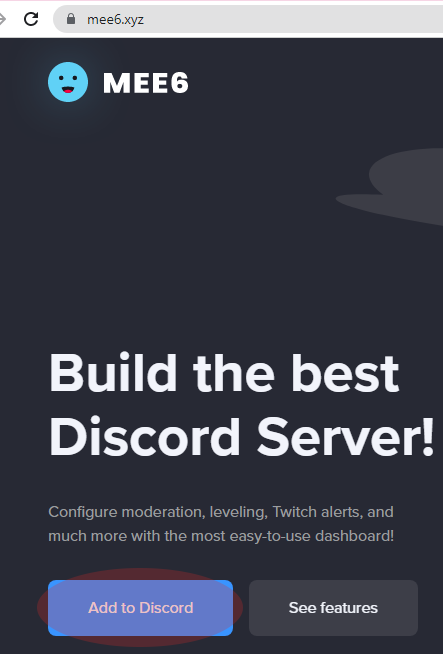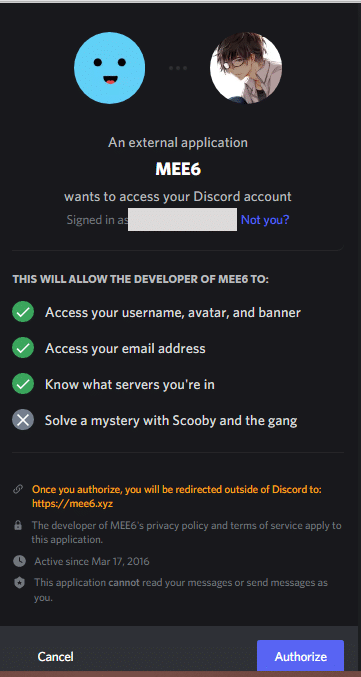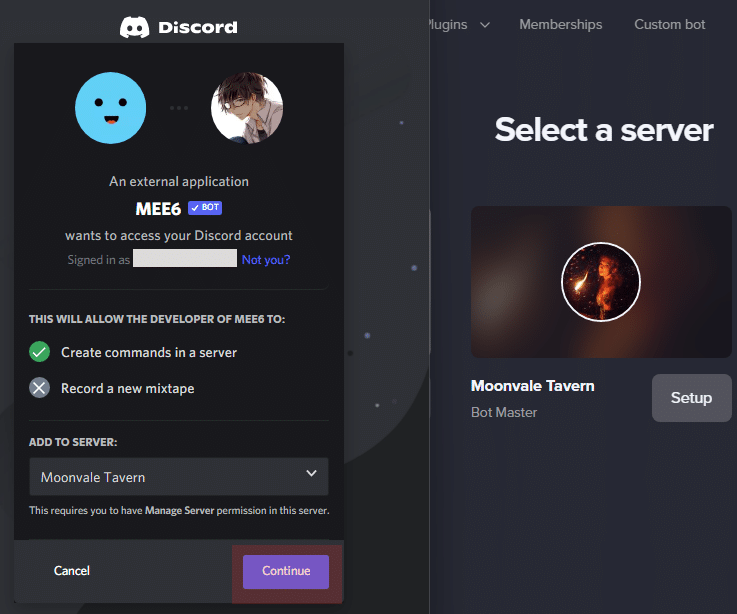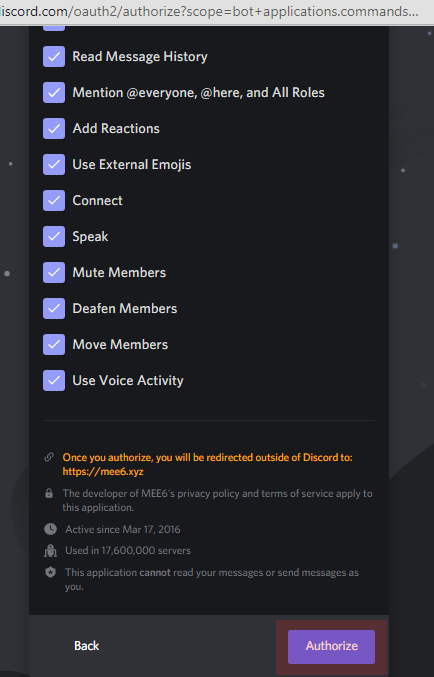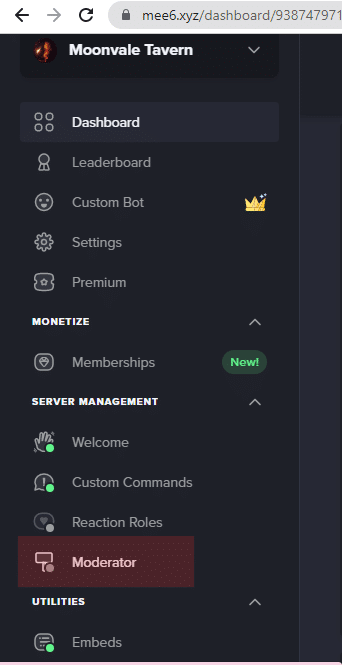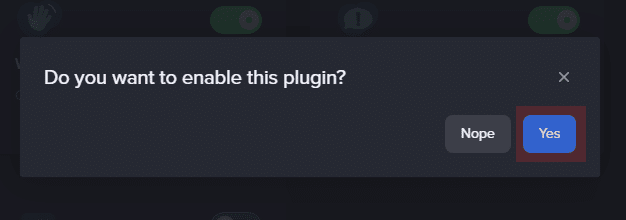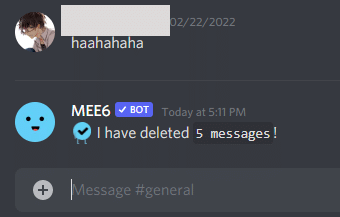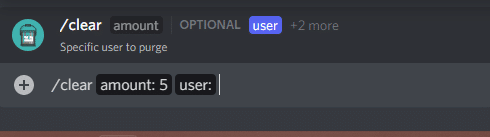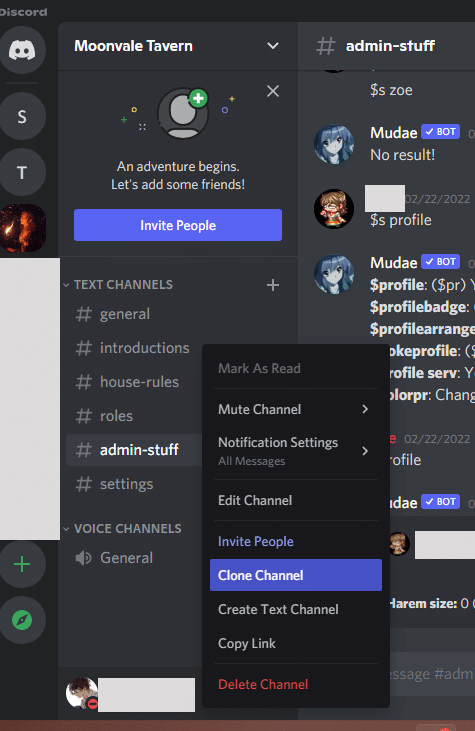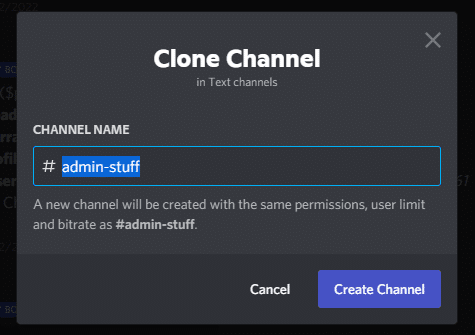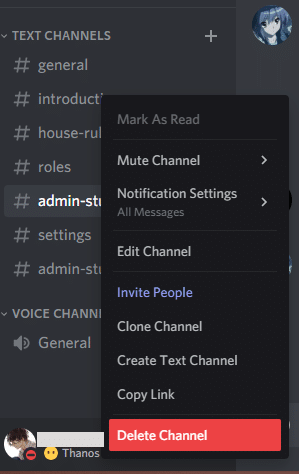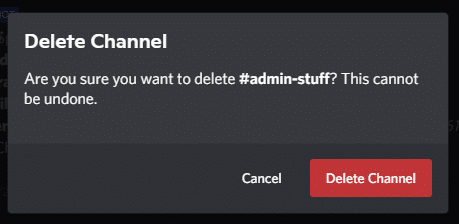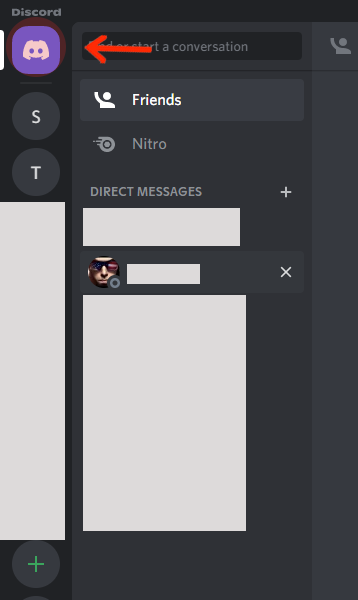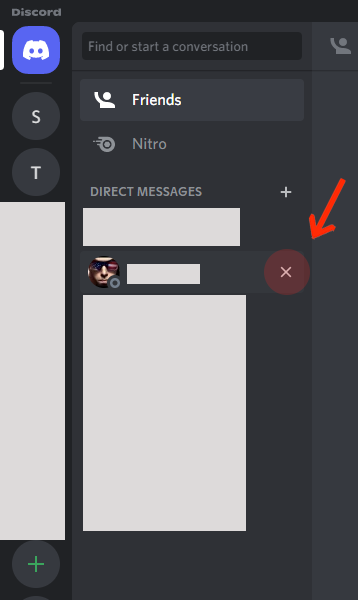You might have shared conversations with your peers on Discord and end up regretting them later on, or maybe some Discord members are exchanging a few problematic messages; so you’ve decided that you want to delete channel messages. But then how are you going to do it?
Is it possible to pick and choose which messages you want to delete in your chat history? The answer is, yes! Keep on reading to know how to clear Discord chat history following methods such as manually, with a bot, direct messages, and cloning and closing channel.
Clear Discord Chat Manually
There are a few different methods to manually delete messages, and although these might be a hassle, they might just be exactly what you need to do. If you want to pick and choose which messages to delete and which ones to keep, having to manually delete messages is the way to do it.
Here’s how:
-
STEP 1
Upon highlighting the message you want to delete, the three-dot icon appears at the right. Click on ‘Delete Message’ A delete confirmation dialog will appear, and you just have to click on the ‘Delete’ button to confirm your decision.
-
STEP 2
To avoid delete confirmation, highlight the message you want to delete with your mouse cursor and press the SHIFT key on your keyboard, where a trash bin will show. Click on it (while holding the SHIFT key ) to delete messages.
Note that only the server owner or someone with admin permission can delete text messages of other members’ text messages. Otherwise, you can only delete messages you personally sent on the text channel.
Deleting message history on mobile is a bit of a challenge too since you would need to long-press to select the message you want to delete each time.
Clear Discord Chat with a Bot
Discord bots add a lot of functionalities. You can also use a Discord bot to delete channel messages whether they be some or all the messages on a Discord server or channel. As for this tutorial, we will use the MEE6 bot to clear chat history on a Discord chat.
You can only use the bot if it is added to an active Discord server. Note that you can only access its message deletion functionality if you own the server, or you have admin permissions.
There are many bots that you can add to Discord. But on this specific task, here’s how to clear messages or mass delete on the chat panel using the MEE6 bot:
-
STEP 1
Go to the MEE6 bot website and select the ‘Add to Discord’ button.
-
STEP 2
Select ‘Authorize’
-
STEP 3
Choose the appropriate server you want to give the bot permission to. Click ‘Continue’
-
STEP 4
Check the boxes according to which permissions you want to grant the bot to, and then select ‘Authorize’.
-
STEP 5
Go to the MEE6 dashboard and click on the ‘Moderator’ tab. Click ‘Yes’
-
STEP 6
Go to the Discord server’s messages you plan to delete messages from. You can choose a particular channel to delete unwanted messages from by using any of these commands. How many messages can you delete, you might ask? You can delete channel messages on the text chat by hundreds up to a thousand at a time.
- To clear chat from the entire group by a hundred to a thousand, or delete from one message up to a thousand messages, type the command: !clear (amount). Remember to separate the command and the amount by a space. Press ‘Enter’ on your keyboard.
To clear messages from a particular member, or unacceptable messages from different members, you can also do this by typing the command in the text chat box: /clear (press ‘Tab’) (type the number of messages you want to clear) (press ‘Tab’ twice and select the member you want messages deleted) (press ‘Enter’)
Note that you can only delete previous messages of all members from up to two weeks prior. To delete all the messages from a Discord channel, you can do this if you clone Discord channel which is discussed below.
Clone and Close a Discord Channel
A cloned channel is a “reset” for everyone in a Discord server. This is a good way to start on a clean slate without the annoying old messages from other members, but having the same settings and members.
To clone channel and delete all messages, here’s what you can do:
-
STEP 1
Go to the Discord channel where you are the server owner. Right-click on the text chat channel and select ‘Clone Channel’.
-
STEP 2
Create a channel having the same name as the one you are going to delete. Select ‘Create Channel’
-
STEP 3
Right-click on the old channel and select ‘Delete Channel’
-
STEP 4
Confirm decision by clicking the ‘Delete Channel’ button.
And that’s it! You’ve already deleted the old channel along with the channel messages while retaining members and having the same settings.
Clear Discord Direct Messages
Direct messages on Discord is when two users exchanged direct messages with only them in the channel. You might want to delete direct messages from a friend, or someone else for personal reasons. Here’s how to delete direct message conversations on Discord:
-
STEP 1
Click on the Discord logo to go to the homepage of Discord.
-
STEP 2
Hover on the direct message panel and an ‘X’ button will appear every time your mouse cursor highlights a contact. Click on it to delete all messages from a specific person on your friend list.
Note that there is no delete confirmation on this action, so discretion is advised.
If you do not wish to delete all messages from your private conversations, but want to clear specific messages you sent, click on the three dots at the right side of your chat messages and select delete a message, or press SHIFT and click the trash bin to remove messages without the confirmation.