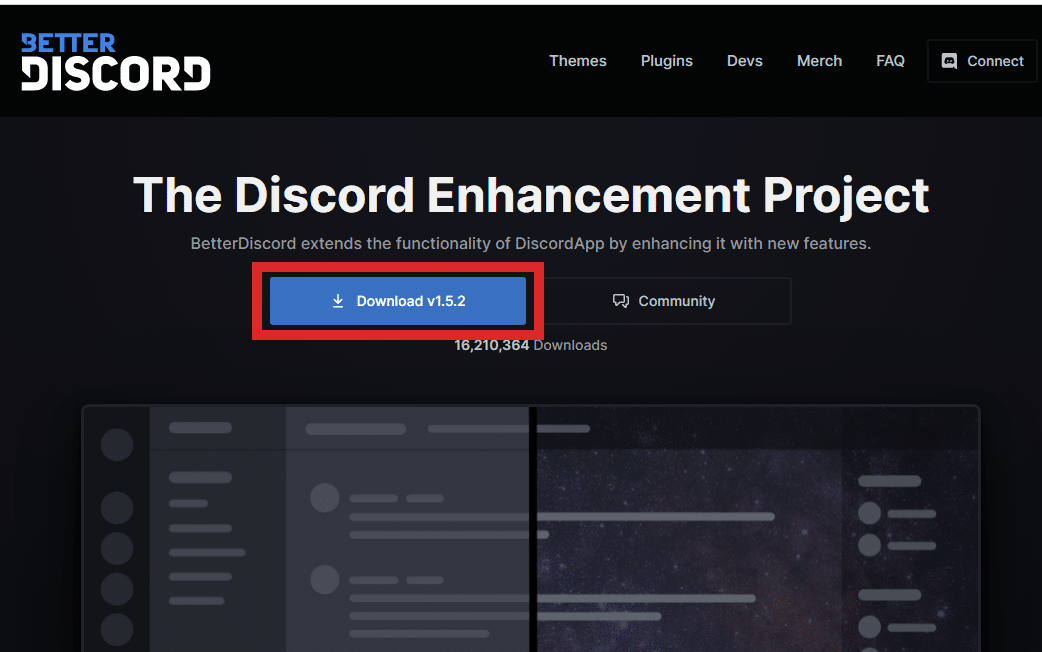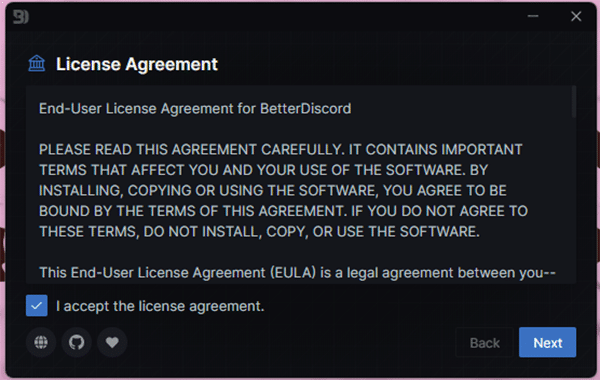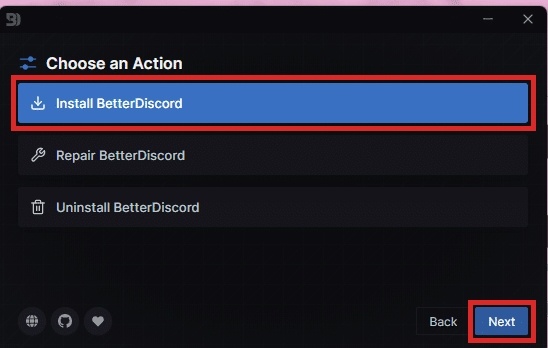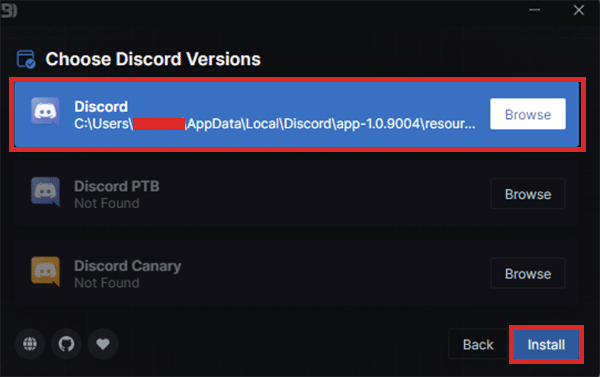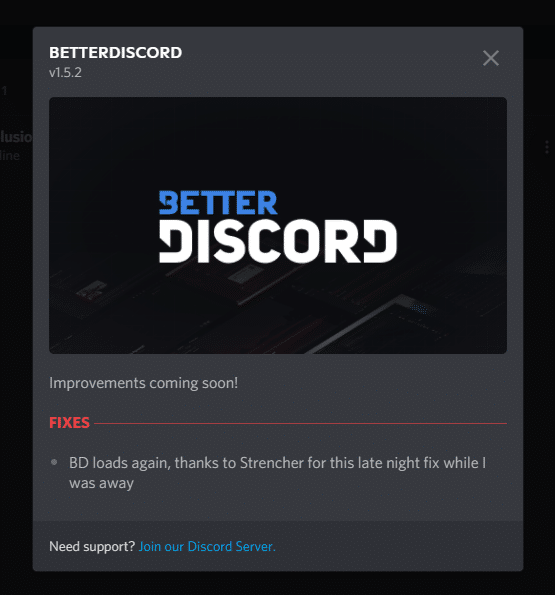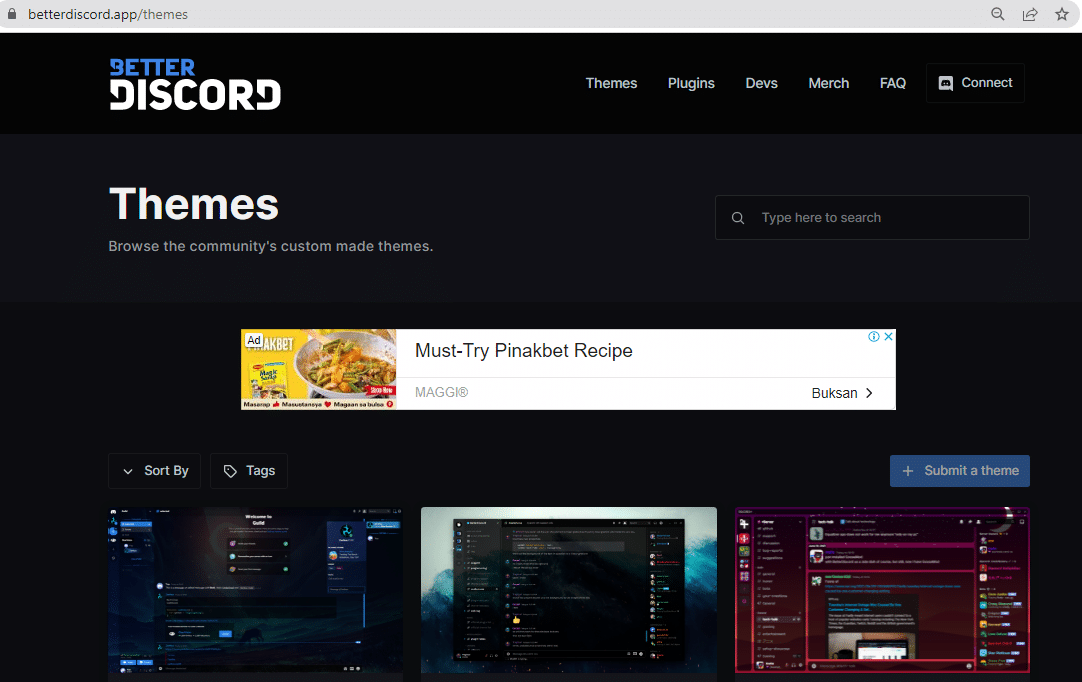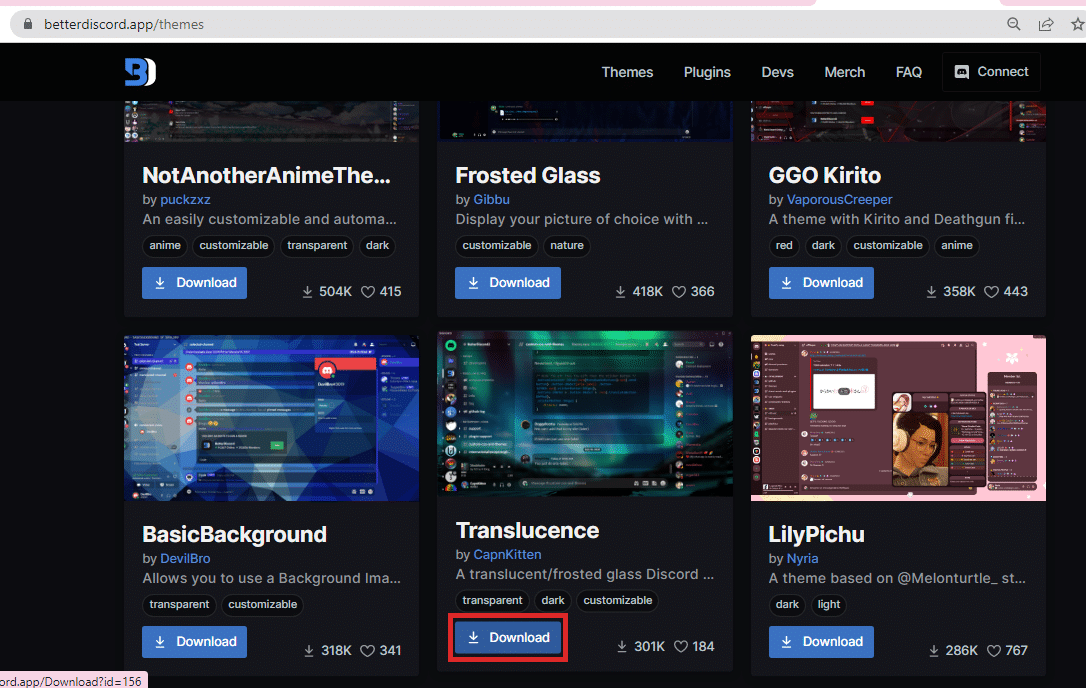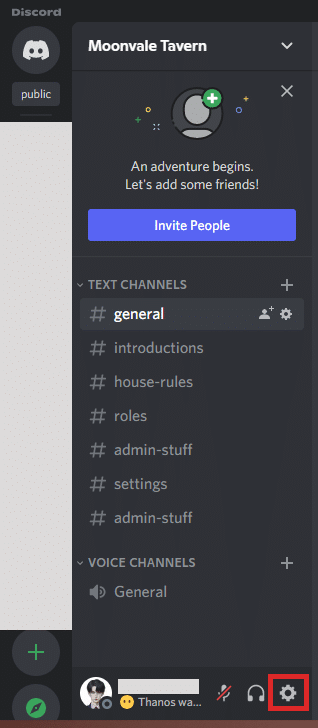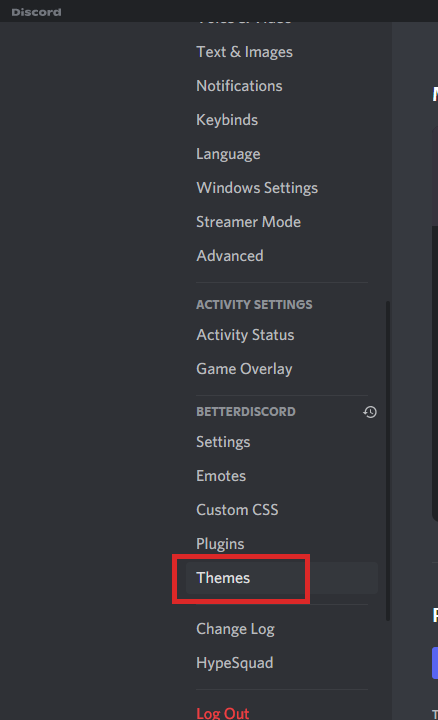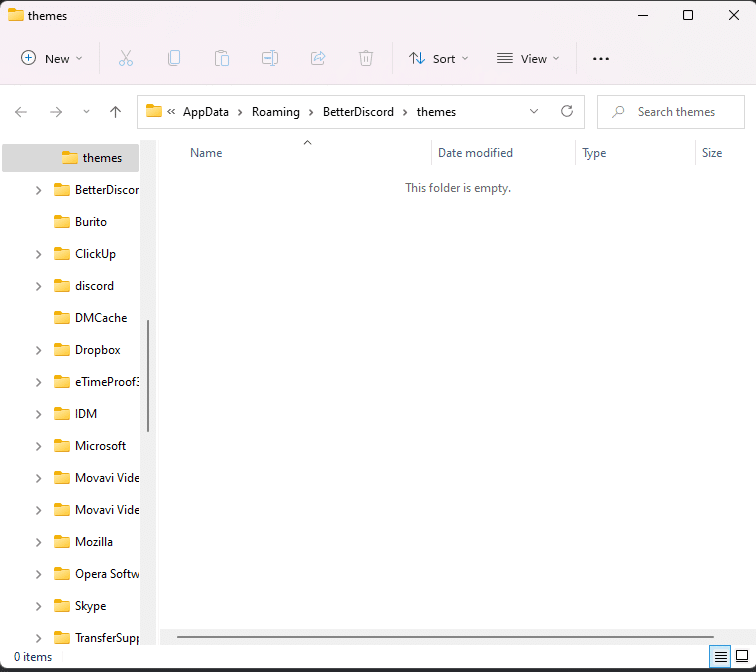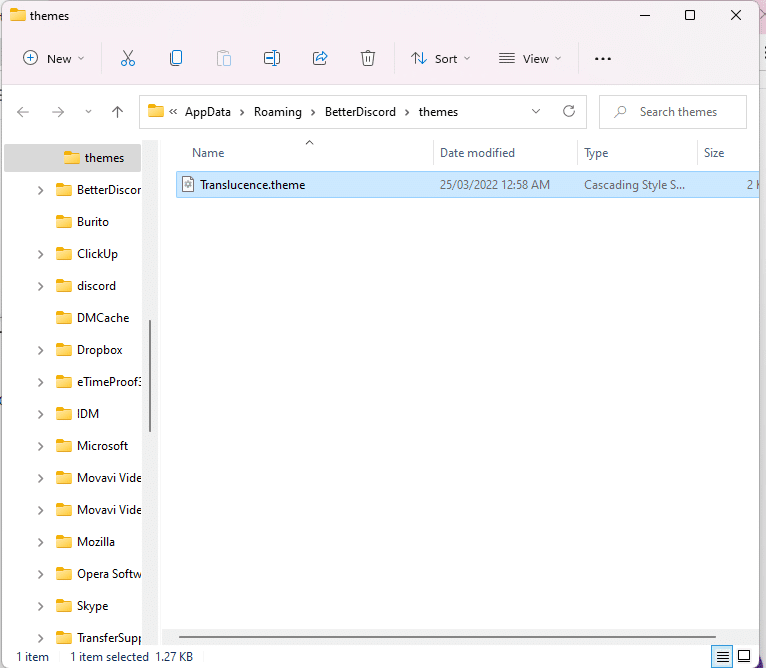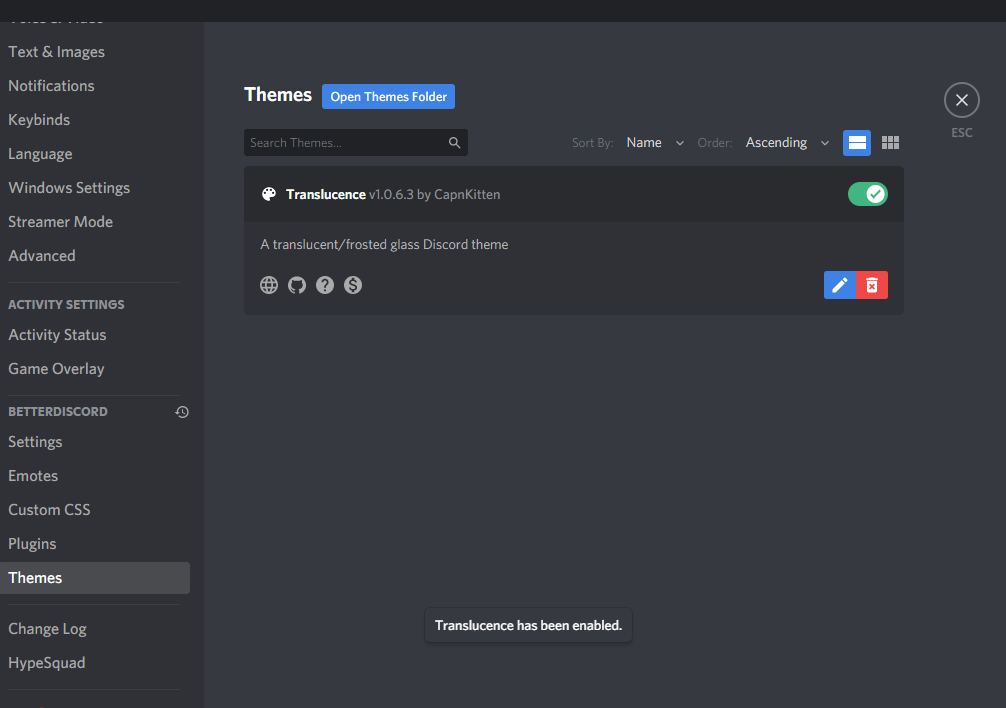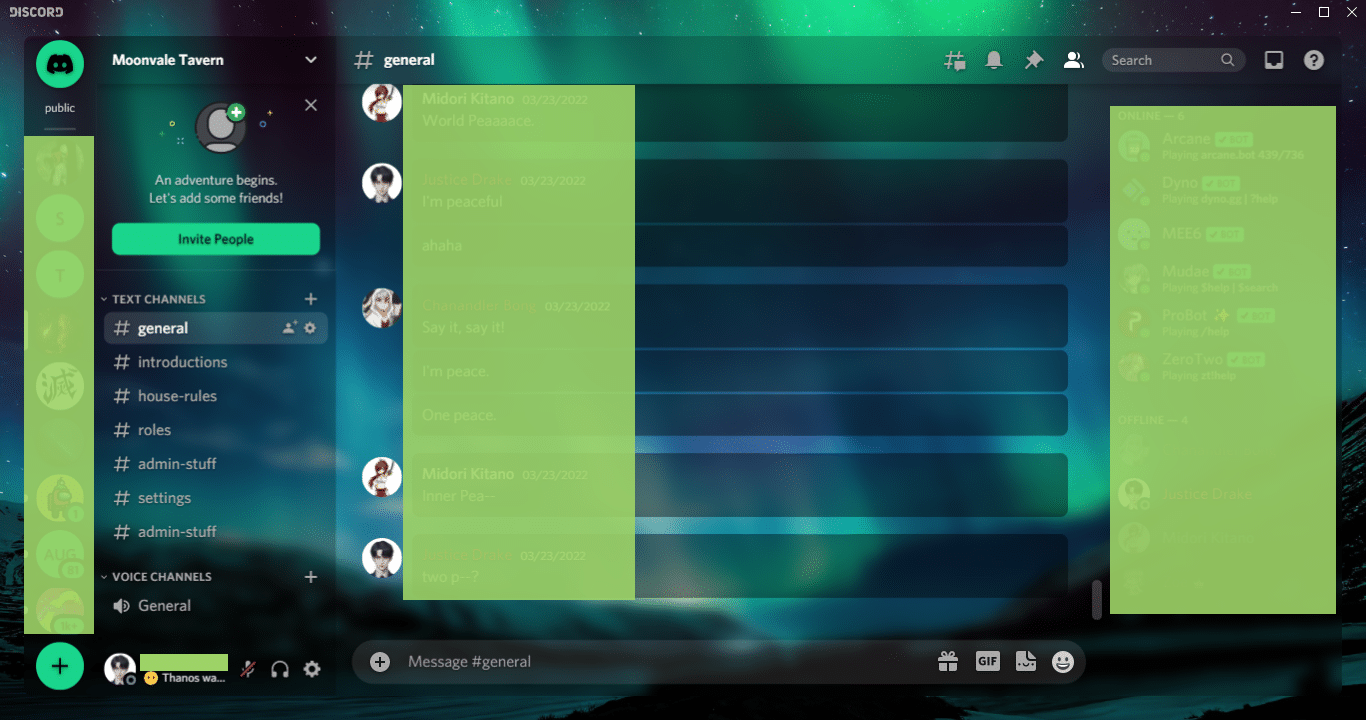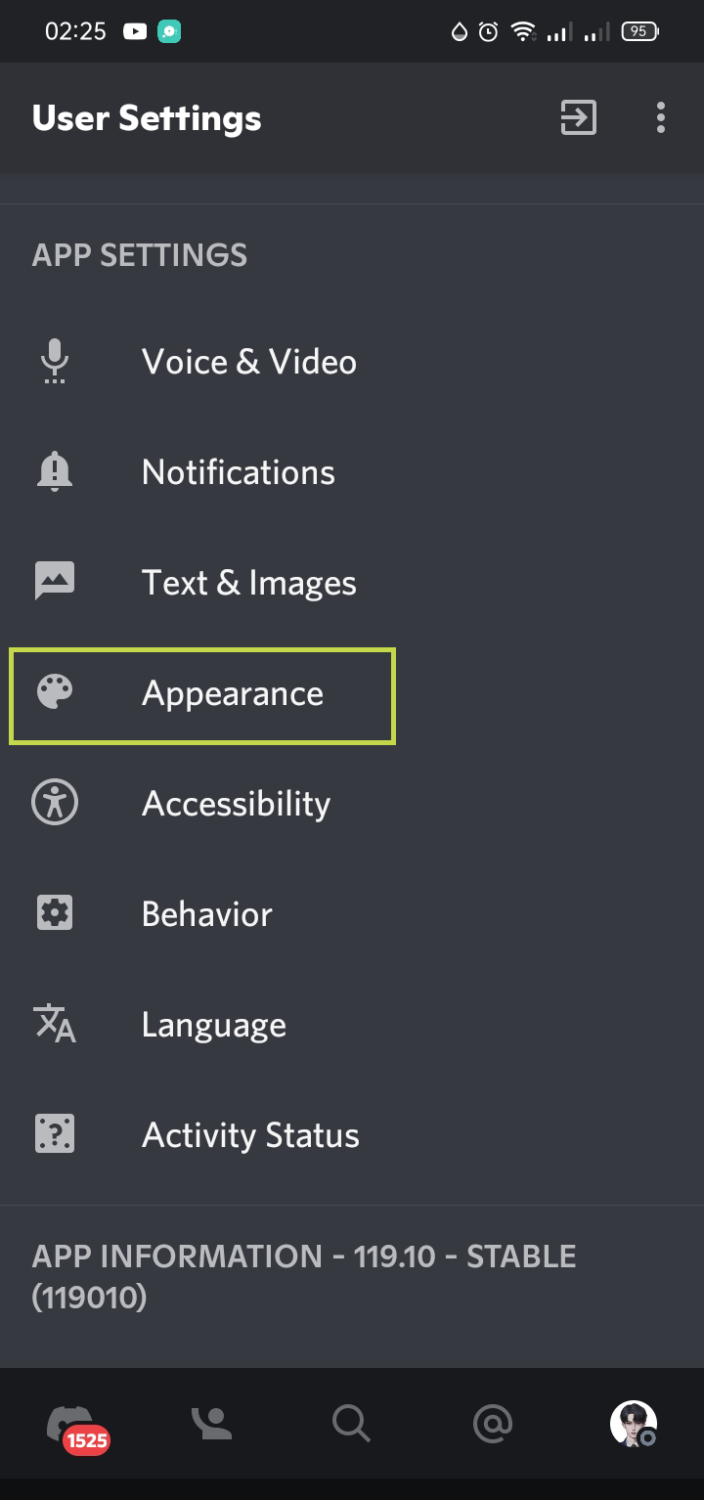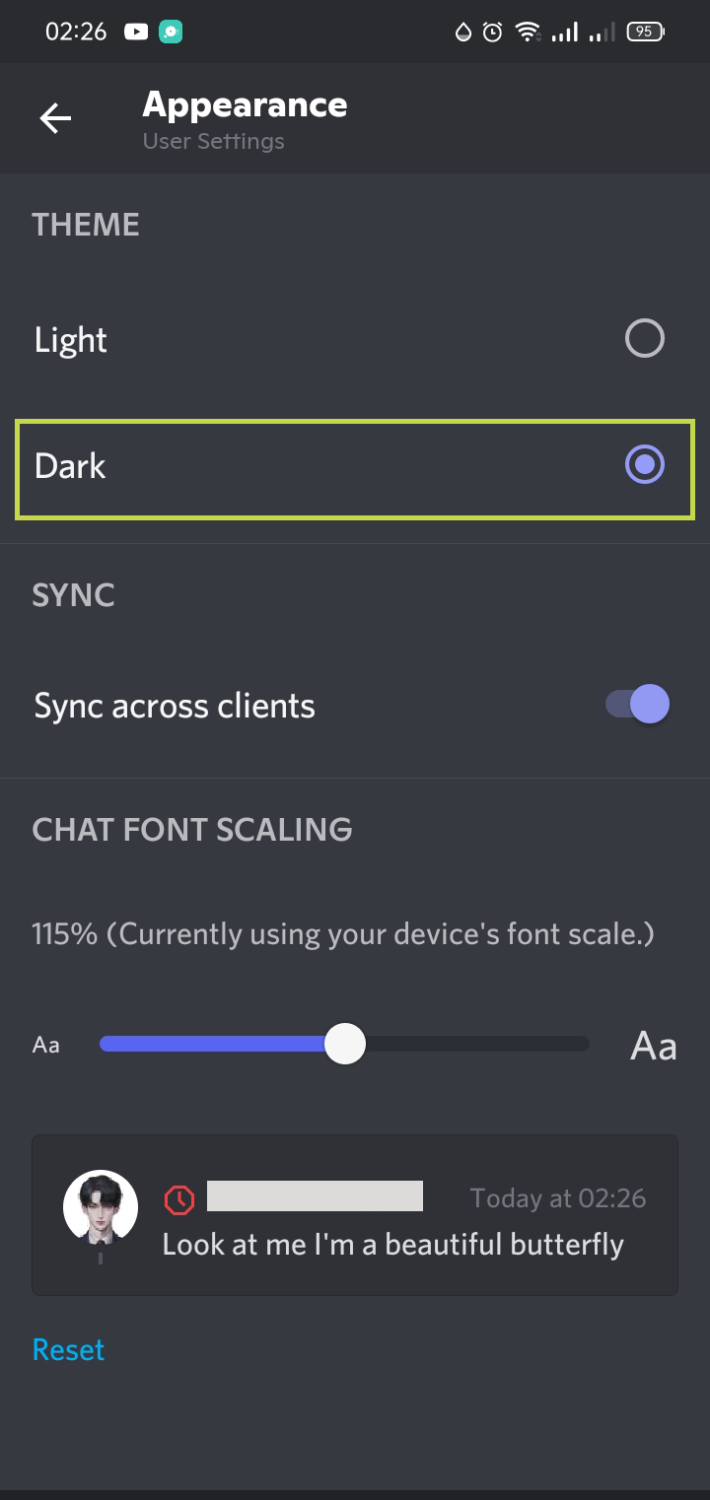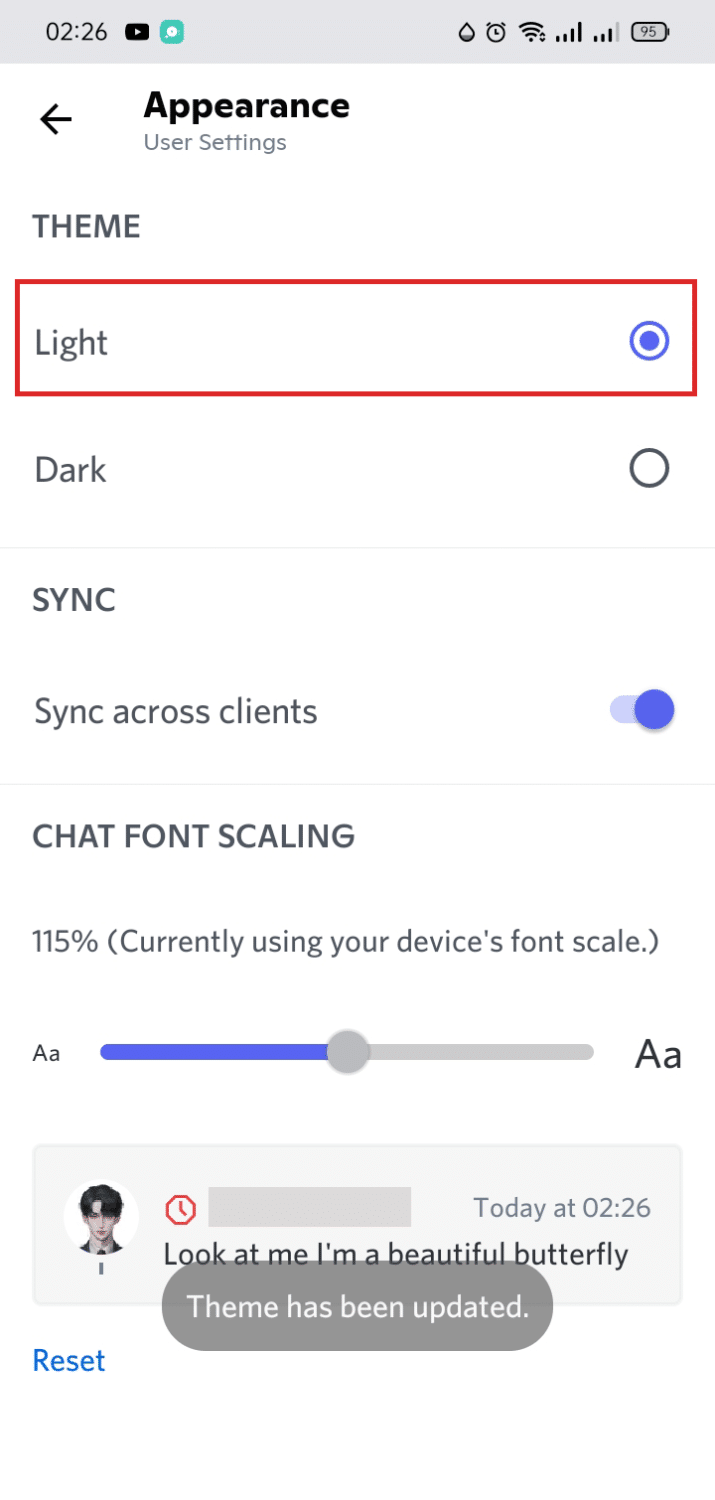In this article, you are going to learn how to change your Discord background theme. It’s totally normal to get bored at the same old default background theme on your Discord account, and want to change it into something cool and fun. Do you agree? I guess so. If not, you would not be reading this article right now.
To change Discord background theme, you are going to need a third-party software called the BetterDiscord app that allows to add plugins for certain features and other extra functionality. Ready for the step-by-step guide? Let’s get started!
How to Install BetterDiscord to Change Your Discord Background
As mentioned, you are going to need a third-party app to change your background theme on Discord. Here’s how:
-
STEP 1
Download BetterDiscord on your computer. To do that, simply go to the BetterDiscord website by typing it on your browser, or by simply clicking this link: BetterDiscord website
-
STEP 2
Click “Download v1.5.2” (or whatever is the latest version) to download the BetterDiscord installer.
-
STEP 3
To start installing BetterDiscord, make sure you read Discord’s terms under the license agreement page. Check “I accept the license agreement” and click “Next” after reading and understanding the app’s agreement.
-
STEP 4
Select “Install BetterDiscord” and click on “Next”.
-
STEP 5
Choose which Discord version you want to install BetterDiscord into. You can browse the Discord location when you click “Browse”. This will open file explorer.
After selecting the Discord app location, you can then proceed to click “Install”.
-
STEP 6
After the installation process, another pop-up window will appear where BetterDiscord patch notes on your PC.
-
STEP 7
Discord will then restart, and a pop-up window of BetterDiscord will show on the Discord app.
And that’s it! You’ve successfully installed BetterDiscord as third-party software. You can now proceed and change the Discord background theme.
To change the Discord background on your account and add a custom Discord theme, follow the steps below:
-
STEP 1
Of course, to add custom themes, you first need to download themes. You can do this by visiting BetterDiscord Themes or simply clicking on this link BetterDiscord Themes to get redirected. There are a lot of CSS themes available there for the BetterDiscord app.
-
STEP 2
After searching and choosing through the cool themes available on BetterDiscord, download the custom theme you like by clicking on “Download” under the theme name.
After downloading, the custom CSS theme file should be saved in “Downloads” on your Windows Explorer (file explorer).
-
STEP 3
Open Discord app settings by clicking on the user settings icon (gear icon).
Under the user settings page, scroll down and select “BETTERDISCORD”, then “Themes”.
-
STEP 4
Click “Open Theme Folder” and Windows Explorer will show.
Copy or move the CSS theme file you’ve downloaded earlier into this folder.
-
STEP 5
Go back to Discord and enable the theme by toggling the switch.
Success! The Discord theme has been enabled. You should immediately see that your Discord background has changed. However, if the changes have not been made, try restarting your Discord application.
What is BetterDiscord?
BetterDiscord is third-party software that allows plugins and other functionality on Discord. This lets Discord have customization options such as custom themes and other add ons for the app.
BetterDiscord is a custom app tool that creates customizable options for your Discord UI.
Is BetterDiscord Allowed?
BetterDiscord is not an official tool released by Discord. Moreover, it is technically not allowed, especially since it goes against Discord’s Terms & Service. However, many users use the application to customize their user experience on Discord. That being said, no one has been banned on Discord for using the BetterDiscord app.
Can You Change Your Discord Background on Mobile?
Unlike on the desktop version of the Discord app where you can install BetterDiscord to customize your Discord background theme, unfortunately, BetterDiscord is not available on Android and iOS.
However, you can change the Discord background theme by customizing it on your mobile device. Here’s how:
-
STEP 1
Open the Discord app on your phone and tap on your avatar at the bottom right corner to open the user settings page.
-
STEP 2
Scroll down and tap “Appearance” that’s under App Settings.
-
STEP 3
You have two options, either dark or light theme.
-
STEP 4
You can also toggle on to sync the theme across clients, and you can even adjust the font size according to your preference.