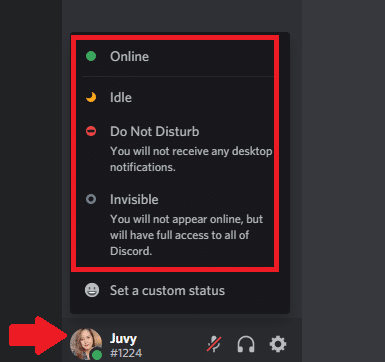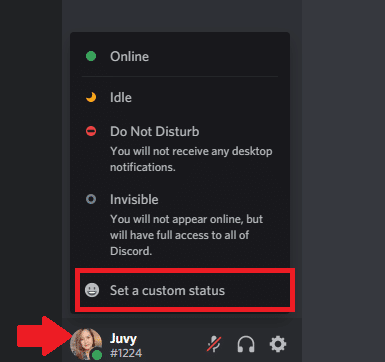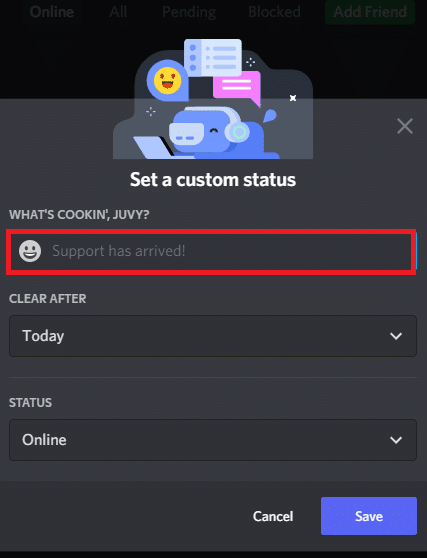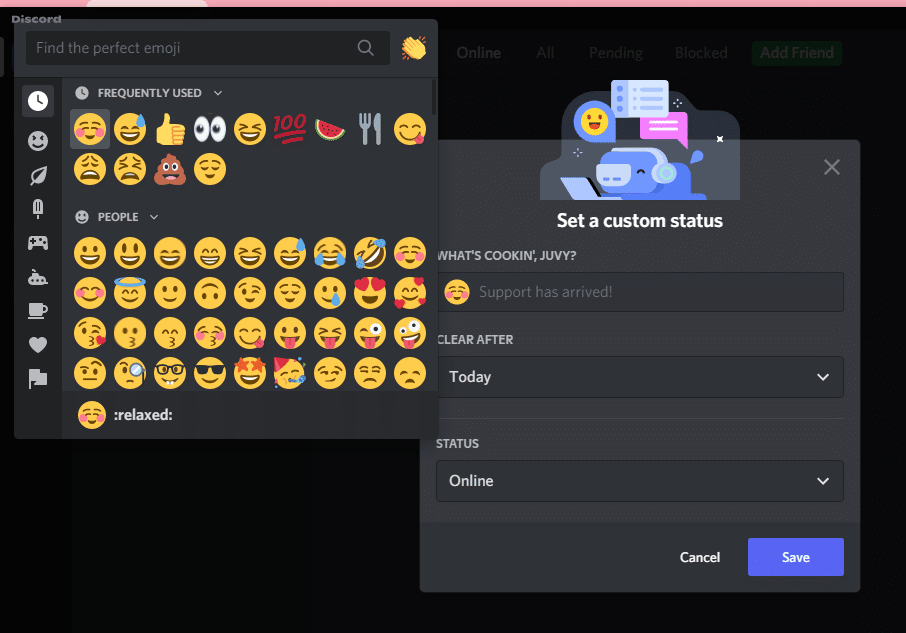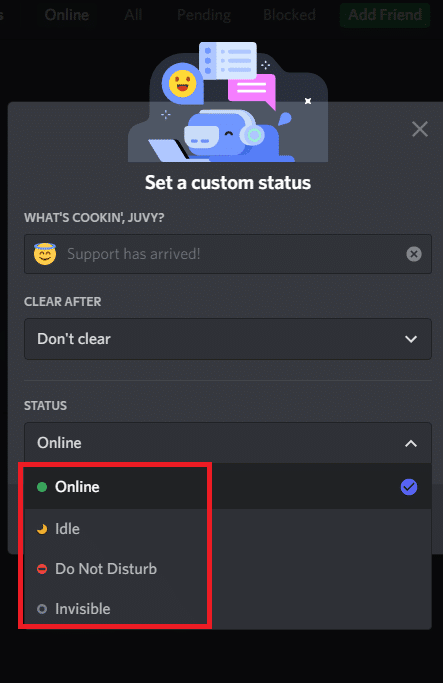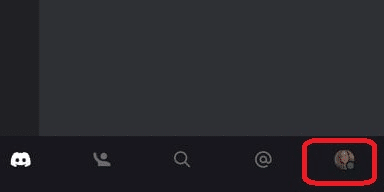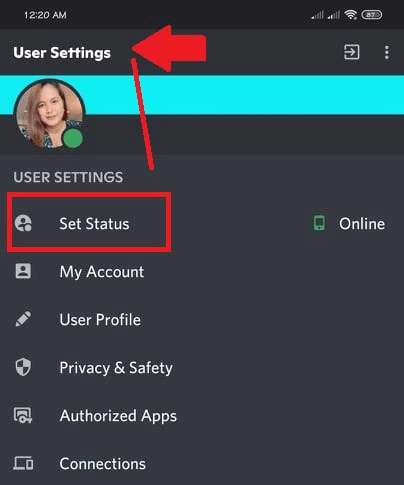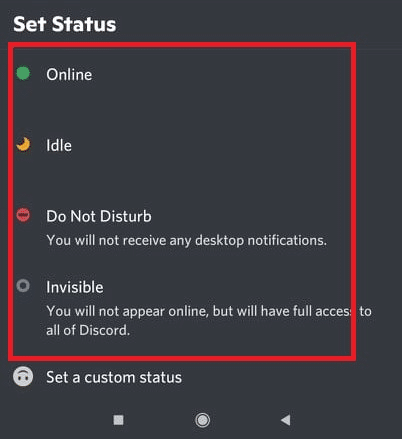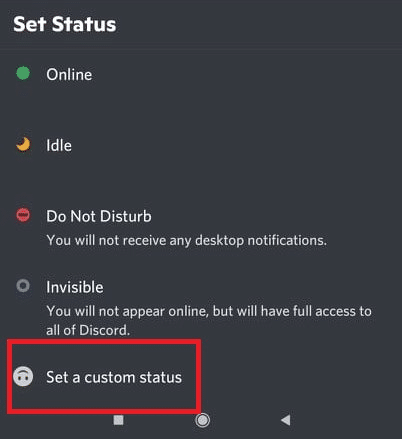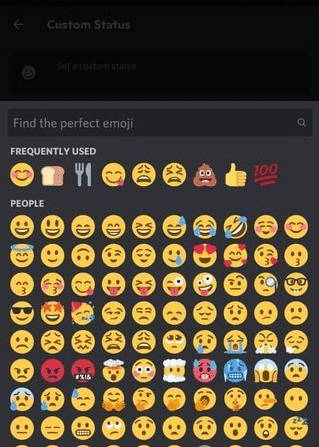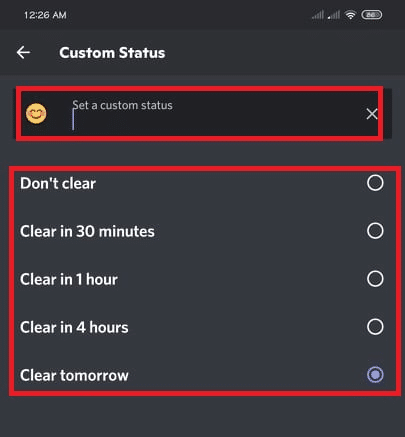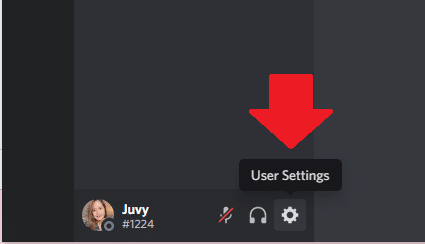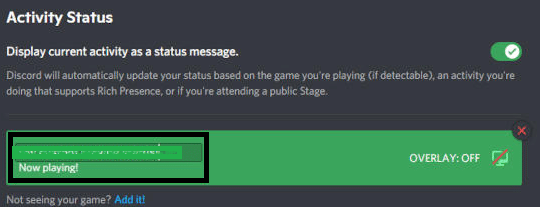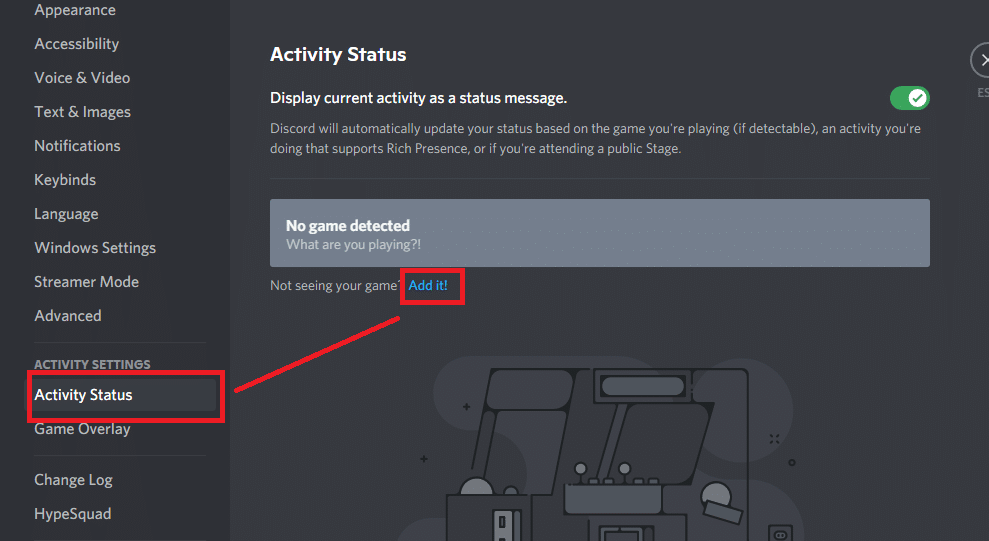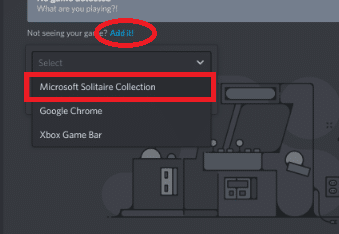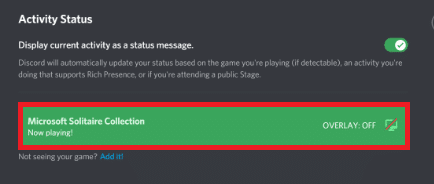You can also change your Discord availability status and create your custom status message. This feature is great for gamers passionate about their community and can also serve as an influencer marketing tool.
This post will go over the step-by-step process of how to change your status on Discord.
What is a Discord Status?
The Discord online status informs others whether you’re away, busy, AFK, or available. You may change your status on Discord anytime, and you can even make your own custom status.
There are four preset activity status statutes on Discord: Invisible, Do Not Disturb, Idle and Online. If you want to be creative, you can create a custom status to appear below your name.
You might feel particularly motivated or simply want to let your friends know what you’ve planned for the weekend. Discord custom status is a great way to interact with your friends!
By default, Discord identifies your game activity and displays it as your online status. You can change it to whatever status you wish using the Discord website, Mac or Windows desktop app, iPad, iPhone, or Android mobile app.
How to Change Your Discord Status on Desktop
To change your status on Discord, log in to your Discord account on the desktop app Mac or Windows.
The Discord interface is available on both Windows and Mac. The following instructions will help you update your Discord status using the website or desktop software.
Because of your Discord status account-wide features, everyone on the Discord servers you’ve joined will be able to see your updated Discord statuses.
To set your online status using a PC or Mac, follow these steps:
-
Step 1
Navigate to the Discord website, then sign in using your username and password. Alternatively, log in to the desktop application.
-
Step 2
Select the user icon from the bottom-left to access the status.
-
Step 3
Select a new status in the small menu. Once selected, your current status will be updated immediately.
Here’s how to set a custom status
Creating a unique status can help your friends know your current mood or your following know that you have updated your social media, YouTube channel, or blog. You can use this Discord app feature for whatever benefits you most.
-
Step 1
To change your Discord status, click the user profile icon in the lower-left corner and set custom status from a pop-up box that appears.
-
Step 2
In the input box under What’s cookin’, type your custom status message.
-
Step 3
After typing your status on the status text box, Select an emoji icon on the pop-up menu that appears. You will then be able to use it as your custom status.
Your status will only be visible after a long time unless you specify status clear.
-
Step 4
To change the length period of your new status, under the status text box, select the custom status option from the drop-down menu, then pick the length of time you want your status to be visible.
-
Step 5
Select the “Status Clear,” and a pop-up menu appears. Then, choose how long you want your custom status to be shown. If you want it to stay for a long time, change it to “Don’t clear.”
-
Step 6
Set custom status on Discord to Invisible, Do Not Disturb, Idle or Online, then click the save icon.
Your status update will now be displayed near your profile icon at the bottom of the screen and will also be visible to other users.
How to Change Your Status on Mobile
You may also update your Discord mobile app, including iPad, iPhone, or Android.
Here’s how to do it:
-
Step 1
Launch the Discord mobile app. Tap the hamburger menu or your profile picture, then select “Server” to view the server and channel list.
-
Step 2
You may change your Discord profile details in the “User Settings” tab, then create a new status. To do so, go to “Set Status.”
-
Step 3
A menu will appear on the Discord screen. You may change your Discord status to one of four preset statuses: Invisible, Do Not Disturb, Idle, or Online.
To change Discord custom status in your Discord mobile app, here are the steps:
-
Step 4
Tap the hamburger menu or your profile picture to see the Discord channel lists. Under “User Settings,” choose “Set Status.”
-
Step 5
Select the “Set Status” button and then select the custom status icon.
-
Step 6
Type a discord custom status on the status bar. If you want to use a standard Discord emoji, click the emoji icon.
-
Step 7
You can customize the length of time your current status to remain on the status bar.
-
Step 8
When you’re done, tap the save icon, and you can change your Discord status immediately on your mobile app.
How to Set Discord Game Status
Discord detects which game you’re playing and the game activity you’re in. It’ll show up in your status as “Playing.” So if you want to set a game status on the Discord gaming community, here’s how you do it.
-
Step 1
On your desktop app, tap the hamburger menu in the bottom left corner of your Discord profile to go to “User Settings.”
-
Step 2
Under Activity Settings, click Activity Status on the bottom left menu. If you already have a game activity or are currently playing a game, go to the Activity Status and change it to your custom playing status, whatever you’d like.
-
Step 3
If you haven’t played a game before or there is no game detected on the status, you’ll have to add one first. In the left sidebar, click on ‘Add It!’ under ‘Activity Status.’
-
Step 4
Select the game that you’d like to play (all open applications will be shown by Discord).
-
Step 5
You can now see a “Now Playing!” indicator just below the title name.
If you exit the Discord settings on your desktop app, you can see that your current playing status has changed.
Discord Status Settings
Discord status is much easier to change. You just have to click the hamburger menu on your Discord desktop app at the bottom left corner of your user profile or tap your profile icon when you are using the mobile app, then go to user settings.
You can also make it invisible in your status settings if you wish. However, a Discord status only limits users’ status messages to 128 characters, which means you can’t use it for long. If you type more than 128 characters, it will be truncated with “…” at the end.
However, you can clear your custom status Discord account if ever you want to make it private again. That usually happens when you’re on vacation, sick, or just don’t feel like sharing your status with the public. Just go back to Discord status settings and hit the clear or “X” icon on the cogwheel in the bottom left corner of your profile page.
Discord Status Ideas
Like many other messaging services, Discord had set a custom status to all the discord servers so that users could easily share what they’re doing, how they’re feeling, or even direct other users to their websites.
If you’re searching for some inspiration to make a cool Discord custom status, here are some ideas for coming up with an interesting and fun custom status to show off to your friends.
-
Aesthetic Discord Statuses
These statuses are based on aesthetics or style. With the recent release of Discord’s custom status feature, there are many options to take advantage of to make your friends laugh. So why not try taking a few artistic risks?
Here are some examples: avant-garde, surrealistic, dadaist, classic painting references, pop culture parodies, etc.
-
Self-Referential Discord Statuses
These statuses are based on making fun of yourself or referencing inside jokes. Everybody loves a good laugh at their own expense, and the beauty of self-referential statuses is that you can make them as crass or offensive as you want without hurting another person’s feelings!
Some examples include giving yourself a new Discord name (like deku45) or calling yourself out on bad behavior.
-
Include Some Kaomoji
These statuses are based on using kaomoji (emoticons) or popularly used memes. You just need to download the Kaomoji keyboard for iOS or Android, then try using some of the most popular kaomoji like ʕ•ᴥ•ʔ (unfortunately, this one needs to be typed out manually).
Here are some examples: ʘ ᵒ㉨ᵒ ʔ, ʘ╹◡╹ ʘ , ༼ლຈل͜ຈ༽ノヽ༼ ᴉ ˢ ᴥ ˢ
-
Get Creative
You can use your valuable skills for your custom status and be incredibly creative with the custom status feature.
One option is to try making a status that’s so subtle; that only the people you want to see it will understand what you’re trying to say. Another option is to list things that nobody has ever thought of before.
Here are some examples: ༼ノlニ=゙ ༽ノ (ta-da!), ͡°ε ͜ʖ ͡° (eggplant emoji), [̲̅$̲Ү̅(̲̅5̶)̶̲̅] (giant “raise your dongers” emote).
-
Share Your Activities With A Custom Status
These statuses are based on letting everybody know what you’re doing with your time right now. If you want to make a quick and easy status, try taking a screenshot of something fun while using the Voice Call function to let people know how busy you are currently.
Here are some examples: playing a video game, watching a movie or anime, eating ice cream, etc.
-
Include Your Location With A Custom Status
This custom status is based on putting your physical location out there for everybody to see. If you enjoy being open and carefree about the people who see your custom status, try adding your location to it – this will let your friends know where you are so they can join in on whatever you’re doing!
Here are some examples: at the beach, studying for finals, playing Overwatch with my buds.
-
Include Valuable Links
This custom status message is based on including links to valuable resources that your friends might be interested in. Whether you’re just reading a blog post or watching a video of somebody playing a game, if there’s something you think your friends might find interesting, share it with them by turning the link into a status!
Here are some examples: I watched this cool anime, read this informative article on how to ____, and please check out my new _____. Check the link on how to produce quality tutorials.
-
Use a Hashtag
This custom status message is based on using hashtags to get your point across. Hashtags are almost always used to connect with other people – try following their lead and putting a hashtag or two into your custom status!
Here are some examples: #feelingloved, #observationstation, #tiredaf.
-
Add Funny Custom Status
This custom status is based on putting a funny status message on your profile instead of just making them custom statuses.
Here are some examples: I was a nobody until a few minutes ago when I became a _______, please follow me so that I can feel popular.
-
Use An Emoji In Your Custom Status
This custom status is based on using emojis as status messages! Try going through the emoji keyboard and picking something you think will convey the right activity status to your friends.
Here are some examples: ʕ•ᴥ•ʔ, 🍌🍌🍌 (three bananas), (˚o˚).
-
Add Some Fixed Text As Your Custom Status
This custom status Discord uses the fixed text feature to put status quotes on your profile. There are plenty of famous people with interesting things to say – try using their words as your status message!
Here are some examples: “Don’t cry because it’s over, smile because it happened.”, ・゚✧ ✦ ・゚:* * (kawaii unicorn with a star), 。・゚+o。 ・ヽ| * ● | 丿 o + 。*゚・✱ ✦
These are some popular ways to set status on Discord – try them out for yourself! Don’t forget to have fun with your fellow gamers with a custom status.