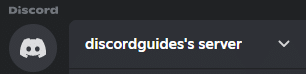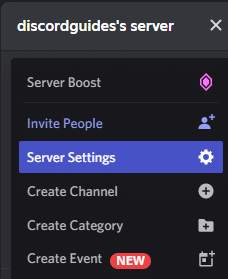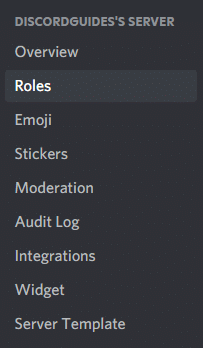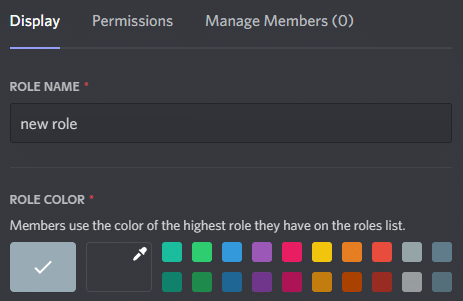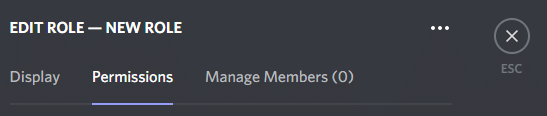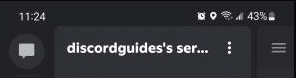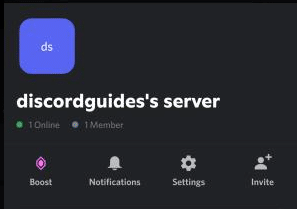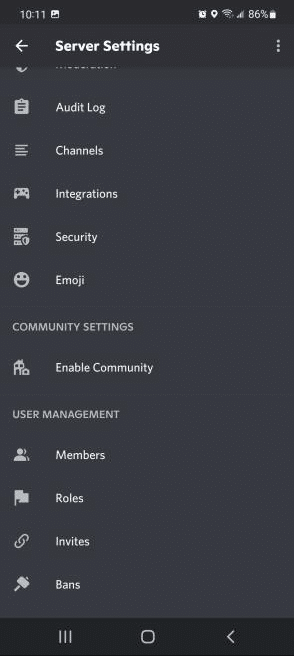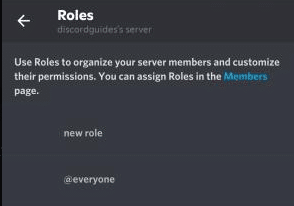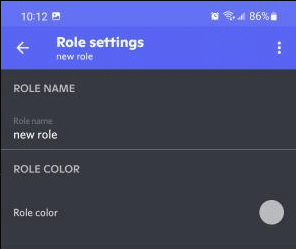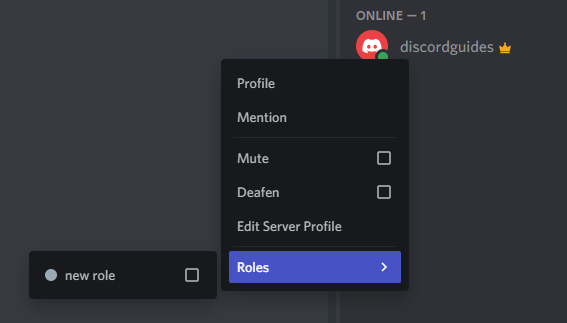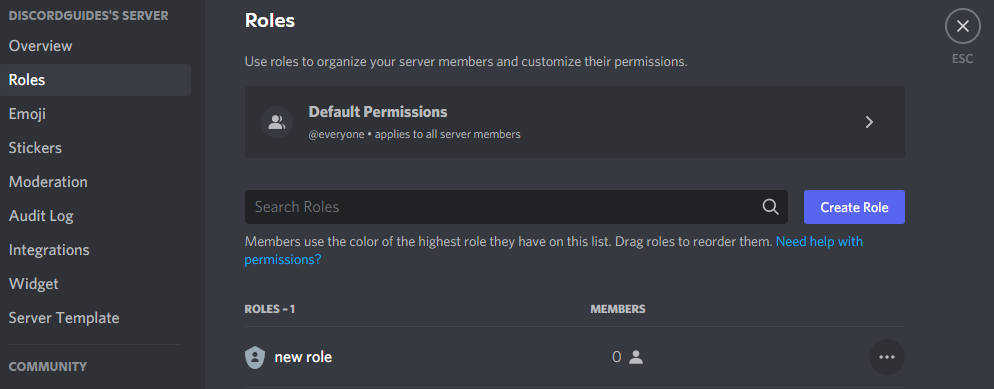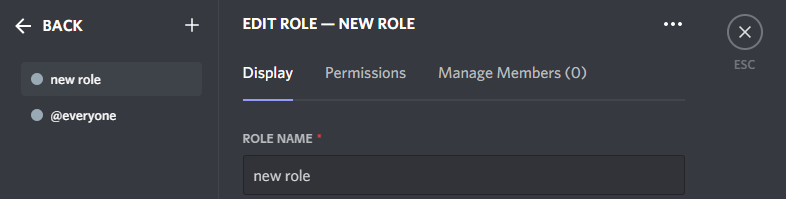For example, a moderator would have a different role than a new join. This role would give them access to more specific permissions (server control and moderation options) that would not be good to give to other users.
Member roles help to manage server users and keep your discord server organized.
This guide will cover how to create roles in discord as well as how to modify roles in the server settings.
How to Create Discord Roles
If you have no roles set up in your server, you will need to create new roles that can be assigned to users.
To create new roles in the desktop Discord app:
-
STEP 1
Click on the arrow next to the server name.
-
STEP 2
Select Server Settings.
-
STEP 3
Click on Roles in the left sidebar.
-
STEP 4
Click create role.
-
STEP 5
Choose the color and name of the new role.
-
STEP 6
Select Permissions.
-
STEP 7
Choose the specific permissions you would like that role to have.
To create roles on mobile:
-
STEP 1
Tap the three-dot icon next to the server name.
-
STEP 2
Tap Settings denoted by the gear icon.
-
STEP 3
Scroll down to User Management and tap Roles.
-
STEP 4
Tap new role.
-
STEP 5
Type in the name and select a color for the new role.
-
STEP 6
Scroll down the list of permissions and choose the applicable ones for this new role.
The owner can create as many roles as they deem necessary.
However, be careful not to create too many roles, as that can sometimes be confusing for other users.
Try to keep your member roles list at a minimum. Not only will this allow you to manage roles easily, but can also make assigning roles simpler.
Keeping your member role list small can make it easier to assign role permissions.
Overlapping permissions can make an existing role irrelevant, adding to the issue of too many member roles.
How to Assign Roles in Discord
Any role can be assigned to any member in your Discord server:
For the desktop app:
-
STEP 1
Simply right-click that member’s name in the list on the right side.
-
STEP 2
Hold your mouse over the roles option and select the role from the list.
For the mobile app:
-
STEP 1
Tap the person icon in the top right corner.
-
STEP 2
Select the user from the member list.
-
STEP 3
Tap Manage User and select a role from the list.
The user will now have the permissions of that role assigned to them automatically.
You can assign multiple roles to server members. Keep in mind that anyone with a specific role will have the same permissions as other members with the same Discord roles.
How to Edit Discord Roles
A role you have created is not stuck with the permissions or name you originally set.
Editing roles in discord can be useful as your server grows, or as a particular role changes or grows within your community.
To edit roles you have already created:
- Navigate to the Roles section in server settings
- Select the Role you would like to edit
- At the top select the Permissions tab
- Scroll through the list of permissions to find one you would like to change
- Select the appropriate permission access for that role
If you would like to automatically assign roles to new members there are Discord bots that can do this for you.
A good one is Dyno bot. Head over to their website at https://dyno.gg/ for details on how to add their bot to your server.
How to Display Role Members Separately
While you probably do not need all roles in discord to be displayed individually, some roles may be nice to separate for easy viewing, especially if your server has a large number of members.
These roles most likely include (but are not limited to) the server owner and server moderators.
To separate a member role in the member list:
-
STEP 1
Navigate to the Roles section in server settings.
-
STEP 2
Select the role you want to separate.
-
STEP 3
Select the Display tab.
-
STEP 4
Scroll down to where it says Display role members separately from online members and click the slider so it turns green.
-
STEP 5
Click Save Changes